New Functionality in Primavera P6 Professional v23.10
Range Copy/Range Paste, Project Count, CPP Format Export, Import from Excel
There are several new pieces of functionality in P6 Professional v23.10. We will start with a high level look at a few of the elements. One of the new pieces of functionality added allows users to paste multiple data entries from Excel directly into P6 Professional using range copy/range paste. Copy/Paste of a range is available in both directions: Excel to P6 or P6 to Excel. From P6 to Excel select the range, right click and select Range Copy (or use Shift+Ctrl+C), and then paste the range into Excel.From P6 to Excel select the range, right click and select Range Copy (or use Shift+Ctrl+C), and then paste the range into Excel.
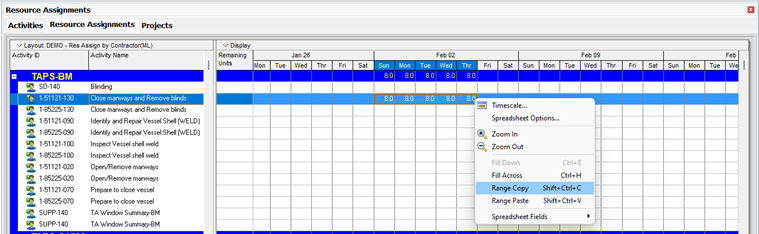
Or copy the range of cells in Excel.
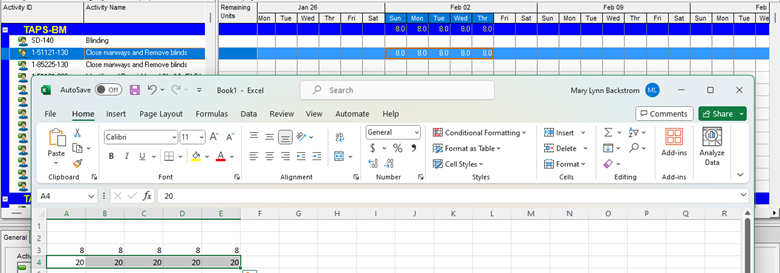
In P6, select the start of the destination for the copy range, right click, and select Range Paste.
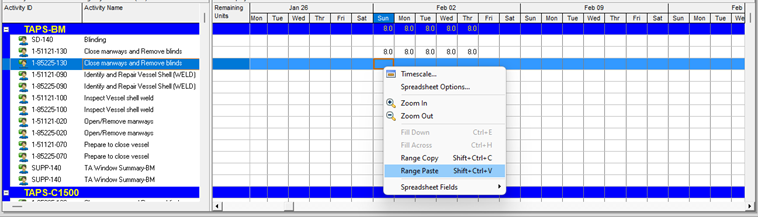
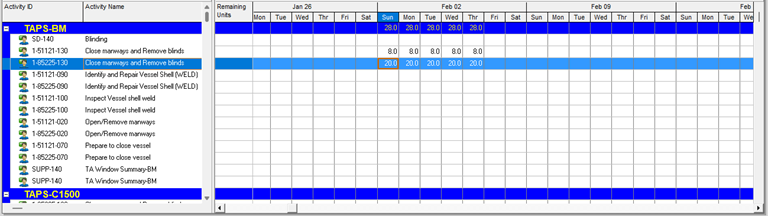
This can expedite completion of manual updates in the spreadsheet displays in P6.
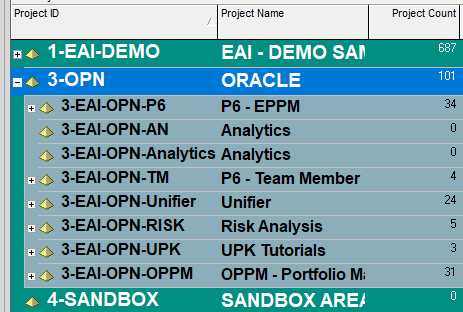
Functionality is now available to create export templates for exporting project data to CPP format in P6 Professional. It allows the export of projects and baselines to CPP format when P6 Professional is connected to a SQLite or PPM database and even when P6 Professional is connected to an EPPM database but is in offline mode. CPP fields must be mapped manually when creating CPP templates in P6 Professional. The projects you want to export to CCP format must be scheduled and summarized.
The file export dialogue now includes CPP format (last option in the list).
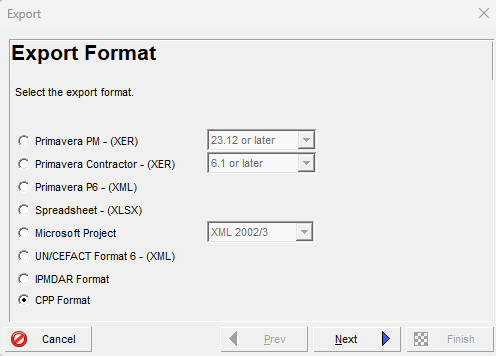
Progress through the dialogues. The Validate radio button below displays the results of the project validation. Review and close.
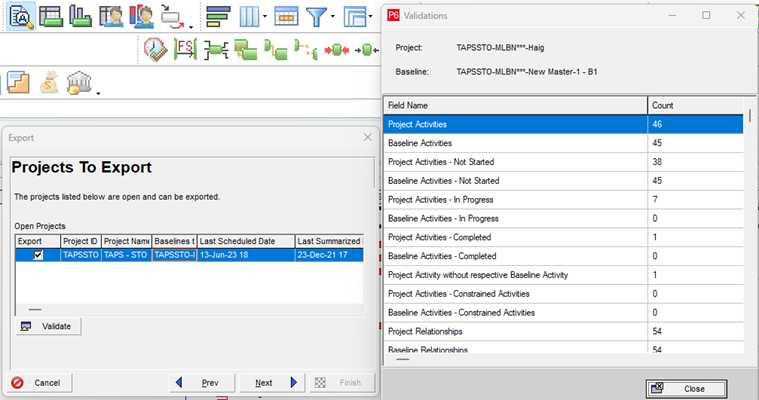
There is a dialogue for each element on the left of the screen shot below (This screen shot is project only). You will need to visit each element and ensure all the required information is entered in or selected as required in each dialogue box to create the export in CPP Format.
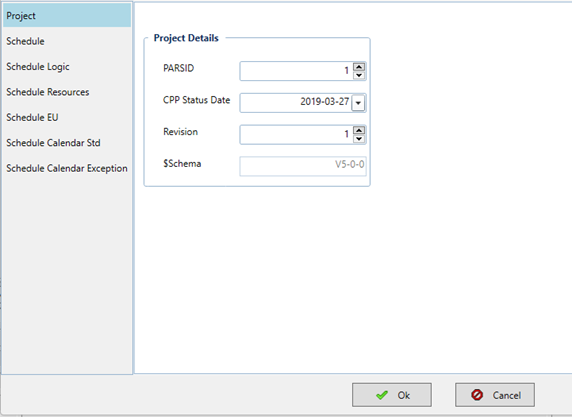
This is not an all-inclusive list of added functionality in P6 Professional v23.10 but introduces some elements from the list. It is helpful to be aware of additional functionality to enable you and your team to put the functionality to use as circumstances indicate it will be helpful.
No video selected.
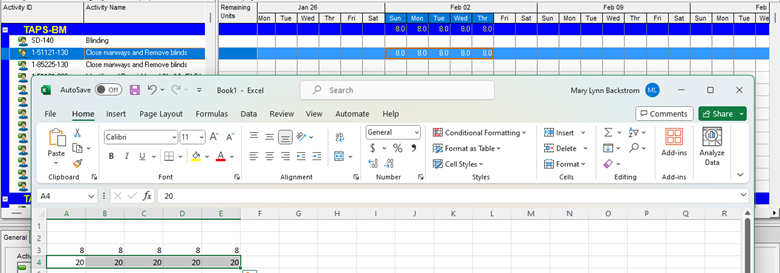
In P6, select the start of the destination for the copy range, right click, and select Range Paste.
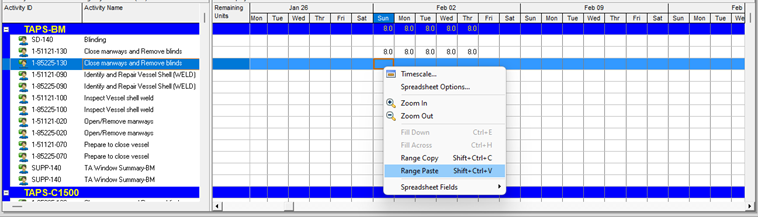
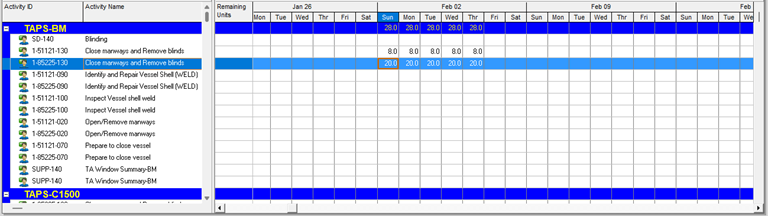
This can expedite completion of manual updates in the spreadsheet displays in P6.
Project count
In P6 Professional v23.10, Project Count is now an available column for display in the Projects tab. Group your project layout and include the Project Count for easy reference to the count of projects in each group. The Project/EPS reports also provide the Project Count column. Project Count is one of the added functionality pieces that I have already put to use.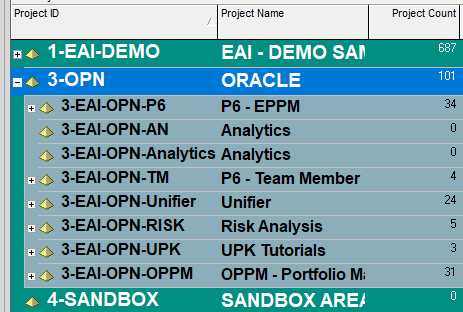
Functionality is now available to create export templates for exporting project data to CPP format in P6 Professional. It allows the export of projects and baselines to CPP format when P6 Professional is connected to a SQLite or PPM database and even when P6 Professional is connected to an EPPM database but is in offline mode. CPP fields must be mapped manually when creating CPP templates in P6 Professional. The projects you want to export to CCP format must be scheduled and summarized.
The file export dialogue now includes CPP format (last option in the list).
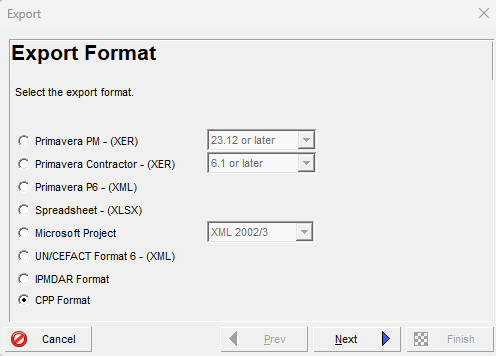
Progress through the dialogues. The Validate radio button below displays the results of the project validation. Review and close.
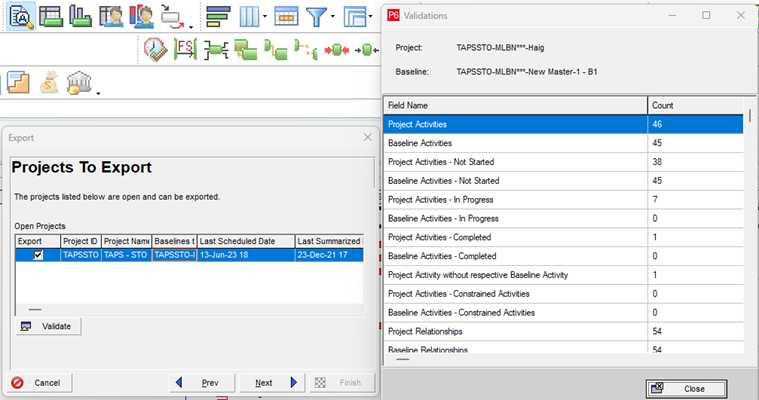
There is a dialogue for each element on the left of the screen shot below (This screen shot is project only). You will need to visit each element and ensure all the required information is entered in or selected as required in each dialogue box to create the export in CPP Format.
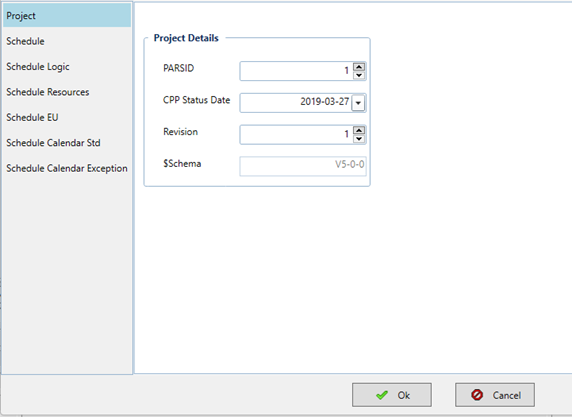
Security requirement change - importing projects from spreadsheets
A user no longer needs to have the Project Superuser profile to import XLSX files into a project. The user now requires only the assignment of a global security profile that includes the Import XSLX privilege to import spreadsheets in XLSX format.This is not an all-inclusive list of added functionality in P6 Professional v23.10 but introduces some elements from the list. It is helpful to be aware of additional functionality to enable you and your team to put the functionality to use as circumstances indicate it will be helpful.
About the Author
Mary Lynn Backstrom, PMP, PMI-SP, PMI-BA – Implementation Specialist
Mary Lynn spent many years filling a variety of project controls duties such as planning, scheduling, analyzing, training and continuous improvement in the Aerospace Industry. Since joining Emerald in 2008 she has been a tremendous asset to the Emerald team.