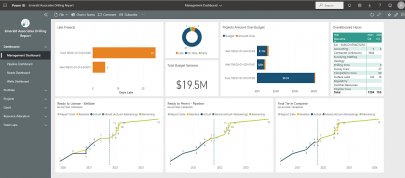Oracle Primavera P6 19.12.0 Released
IMPORTANT UPDATE: The major release 19.12.0 for P6 EPPM is now available. The following list of features have been added for Primavera
| 18.8.1 | Update Multiple User Settings From A Single User. You can update multiple users with the settings from a user of your choice. The copied settings include global and project security profiles, module access, OBS access, resource access and User Interface View access. This feature is available to all users with the Admin Superuser global security profile. |
| 18.8.1 | Team Member Web Activity Page Filtering Improved. Improved filtering functionality enables you to create and apply complex filter rules to the My Activities view including the ability to filter on rolling dates and to create a specific date range. The new filters are specific to you and work in the same way as filters in P6 to provide improved flexibility and focus in Team Member. |
| 18.8.1 | Import Global Data To and Export Global Data From P6. You can import and export excel files of data on the Enterprise Data page. In this release, project code and resource code import and export has been implemented. |
| 18.8.1 | Filter Portfolios by EPS Nodes. You can create filtered porfolios which select for the projects included in specified EPS nodes. Note that a portfolio is refreshed when you view its projects in either a dashboard or portfolio view, if it has not been refreshed within the interval specified in the Filter Portfolio Stale Period available in P6 administration. To include projects in child EPS nodes, you must also include those child EPS nodes in the filter. |
| 18.8.1 | Performance Enhancements. The following performance enhancements improve the efficiency and speed of P6: The EPS, Activities, and Assignments pages open more quickly when there are a large number of project, WBS, or resource assignment user defined fields associated with project, WBS, or resource assignments. |
| 18.8.2 | Specify a View to Open in My Preferences. You can specify which view should be opened by default when you open the EPS, Activities and Assignments pages. You can also create new views with default settings. |
| 18.8.2 | Import Global Data To and Export Global Data From P6. You can import and export excel files of data on the Enterprise Data page. In this release, activity, assignment, resource, WBS, risk, expense, step, issue, and document UDFs import and export has been implemented. |
| 18.8.2 | P6 EPPM Web Services Enhancements. For a comprehensive list of changes to the P6 EPPM Web Services, refer to What's New In P6 EPPM Web Services and Interface Change Details in P6 EPPM Web Services Programming Guide. |
| 18.8.3 | Search For Resources by Specifying Criteria. You can view unstaffed roles, edit and save resource search criteria for assignments, search for resources matching the specified criteria, and assign resources after assessing their allocation spread. The Open Request for Resources portlet and resource search functionality has been re-written without using applets. |
| 18.8.3 | Import Global Data To and Export Global Data From P6. You can import and export excel files of data on the Enterprise Data page. In this release, cost accounts, financial periods, and currencies import and export has been implemented. |
| 18.8.3 | Improved Integration with Oracle Prime Projects for Scope and Work Packages. You can view Scope % Complete, Work Package ID and Work Package Name as columns in the Activities page. The Percent Complete Type for an activity in P6 is Scope when the activity is integrated with Oracle Prime Projects for Scope integration. |
| 18.8.3 | Rename Columns in P6 Web. You can rename columns in the Activities, EPS, and Assignments views. |
| 18.8.3 | Improvide Display Options in P6 Web. You can select from three options for display density in the My Preferences page. Choose compact to view more data on screen at one time, comfortable to improve the ease of selecting data items when using touch-operated devices, or cozy if you want a happy medium between the two. The setting which most closely matches the display density of previous releases is comfortable. |
| 18.8.3 | Performance Enhancements. The following performance enhancements improve the efficiency and speed of P6: Loading new Assignment page views in the Resources section with spreadsheets showing a week/day timescale is faster. Applying newly created Assignment page views in the Resources section is faster. Loading the Assignment page in the Resources section is faster. |
| 18.8.3 | P6 EPPM Web Services Enhancements. For a comprehensive list of changes to the P6 EPPM Web Services, refer to What's New In P6 EPPM Web Services and Interface Change Details in P6 EPPM Web Services Programming Guide. |
| 18.8.3 | P6 Application Administration Guide Enhanced. To ensure administrators always have access to all the information they need, the P6 EPPM Application Administration Guide has been enhanced to include topics related to Cloud Services. The P6 EPPM Cloud Service Administration Guide has been removed. |
| 18.8.4 | Import Global Data to and Export Global Data From P6. You can import and export excel files of data on the Enterprise Data page. In this release, locations, timesheet periods, and notebook topics import and export has been implemented. |
| 18.8.4 | Assign Document UDFs to Documents in P6 Web. You can assign user defined fields to documents in the Documents detail panel in P6 web. |
| 18.8.4 | Primavera Virtual Desktop User Guide. A new guide for Primavera Virtual Desktop users explains best practice, prerequisites for cloud, and prerequisites for logging into P6 Professional via Primavera Virtual Desktop. The guide also explains how to print, import, export, configure the scheduling log location, and use schedule comparison and there is advice for troubleshooting difficulties with Primavera Virtual Desktop. |
| 18.8.4 | P6 EPPM Web Services Enhancements. For a comprehensive list of changes to the P6 EPPM Web Services, refer to What's New In P6 EPPM Web Services and Interface Change Details in P6 EPPM Web Services Programming Guide. |
| 18.8.4 | High Level Planning Has Been Removed. The functionality to allow resource assignments at WBS and Project level to perform high-level resource planning has been removed from P6 EPPM. |
| 19.1 | Import Global Data To and Export Global Data From P6. You can import and export excel files of data on the Enterprise Data page. In this release, funding sources, WBS categories, and step templates import and export has been implemented. |
| 19.1 | Assign Document UDFs to Documents in P6 Web. You can assign user defined fields to documents in the Documents detail panel in P6 web. |
| 19.1 | A New Home for Notifications. All your current notifications are available from the View Notifications icon, near to the User menu. |
| 19.1 | Generate Reports While You Continue to Work. When you generate a report, if the report takes more than 20 seconds to generate, it will be generated in the background so you can continue working. When the report is complete, you will receive a notification. |
| 19.1 | Determine How Long to Store Audit Data. You can specify the number of days you want to keep data in the audit tables. |
| 19.1 | Document Uploads are Scanned for Viruses. When you upload a document to EPPM for the cloud, we will scan the document for viruses. If the scan finds that the document is infected, it will be deleted to prevent the virus from spreading. |
| 18.8.4 | Export Resource and Role Spreads to Excel. You can export from the Assignments pages of the Projects and Resources areas of P6 to Excel including all the spread columns that you have configured to show in your view. |
| 19.1 | P6 EPPM Web Services Enhancements. For a comprehensive list of changes to the P6 EPPM Web Services, refer to What's New In P6 EPPM Web Services and Interface Change Details in P6 EPPM Web Services Programming Guide. |
| 19.2 | Cloud Services Reporting Administration Guide The Reporting Guide has been removed from the library. Information on how to administer reporting for P6 EPPM is included in the P6 EPPM Reporting Guide. |
| 19.2 | Import Global Data To and Export Global Data From P6. You can import and export excel files of data on the Enterprise Data page. In this release, resource curves, risk categories, units of measure, issue codes, document categories, document status, overhead codes, and baseline types import and export has been implemented. |
| 19.2 | About Dates Chapter Added to P6 User Guide The About Dates chapter in the P6 User Guide explains the origin of the various dates visible for activities, resources, WBS nodes and projects. Read this chapter to understand how dates are calculated in P6, the difference between early and planned dates, the effects of resource assignments on activity dates, and how a resource assignment can have different dates from the activity to which it is assigned. |
| 19.2 | Global and Project Options for Importing Microsoft Project XML Files When you import a project from a Microsoft Project XML file using the Create New option, you can select global and project import actions in the import template. |
| 19.2 | Remove the Expected Finish Date From a Task in Team Member Web You can remove the expected finish date for a task in Team Member Web by deleting the data in that field. |
| 19.2 | View and Edit User Defined Field Values Assigned to Steps in P6 Team Member Your project manager can assign up to five user defined fields (UDFs) for steps to be shown in P6 Team Member and decide whether each should be editable from P6 Team Member. When you are assigned to a task with steps, click View All Steps to view and edit the UDF values. |
| 19.2 | Switch Off The Warning About Report Accessibility A new setting in the Display Format tab of My Preferences allows each user to decide whether they will see the report accessibility warning. The report accessibility warning appears each time a user runs a report in a format other than HTML, to alert the user that the report will not meet accessibility requirements for visual impairments. |
| 19.2 | P6 EPPM Web Services Enhancements. For a comprehensive list of changes to the P6 EPPM Web Services, refer to What's New In P6 EPPM Web Services and Interface Change Details in P6 EPPM Web Services Programming Guide. |
| 19.3 | View Total Float to Achieve More Effective Prioritization of Your Activities Your project manager can set a project preference to allow you to see an activity's total float in both the My Activities and Timesheets pages of Team Member applications. |
| 19.3 | WBS Fields Available in the Activities Page The following fields, which are available in the General detail tab of the Activities page, are also available at the WBS band level in the activities grid: Anticipated Finish, Anticipated Start, Contains Summary Data, Integrated Application, Integrated WBS, Parent, Project Status, Proposed Budget, Responsible Manager, Status Reviewer, WBS Name, WBS category, WBS code, and WBS Path. You can also filter on and group by many of these columns. |
| 19.3 | Filter Activities to the Hour You can create date filters using hours. |
| 19.3 | Control Who Can Delete Published Project Data You can use the Delete Published Project Data privilege to allow only certain users to delete published data for projects. |
| 19.3 | Import Your Non-Work Days From Other Applications You can import non-work days from an .ICS file exported from another application into your personal calendar in P6 EPPM. |
| 19.3 | For a comprehensive list of changes to the P6 EPPM Web Services, refer to What's New In P6 EPPM Web Services and Interface Change Details in P6 EPPM Web Services Programming Guide. |
| 19.4 | Greater Flexibility in Activity Page Filters You can filter the Activities page for specific resources and roles using standard filters. You can also compare baseline dates in the activities page. You can compare dates to the hour. |
| 19.4 | Enable Publication When Copying Projects When you copy and paste projects, you can select to switch on the Enable Publication option for the pasted copies of the projects. |
| 19.4 | Always Know When There Are Timesheets Awaiting Your Action When there are timesheets which are pending your approval, you will receive a notification. |
| 19.4 | Select The Start and Finish Dates For The Resource and Role Usage Charts You can specify the start and end dates for the usage charts when assigning resources or roles to activities. This setting is saved with the view and can be configured in the Activities page, the Assignments page in the Projects section and the Assignments page in the Resources section. |
| 19.4 | P6 Professional Updates and Enhancements P6 Professional has been updated to enhance your experience. |
| 19.4 | Performance Enhancements The following performance enhancements improve the efficiency and speed of P6: Performance has been improved when loading the Resources page. |
| 19.4 | DACS Deprecated. Data Access Cloud Service is supported in this release, but might not be supported in a future release. Oracle recommends using Primavera Data Service for Primavera Cloud Services. |
| 19.5 | Team Members Can View Secure Codes When you configure project preferences to list the activity codes team members can view or update, you can include secure codes. Team members need the relevant secure code privileges to be able to view and edit secure codes in Team Member Web. Status reviewers need the relevant secure code privileges to be able to complete the review of any status updates which include changes to secure codes. |
| 19.5 | Dissolve Activities With Or Without Lag You can choose whether or not to retain lag when dissolving activities using the Retain lag setting in the General section of the Global tab of the My Preferences page. If you choose to retain lag, the lag from the dissolved activity's predecessor relationship will be added to that of its successor relationship and applied to the new relationship. |
| 19.5 | Control the Export of Project Data You can use the Export Project Data privilege to allow only certain users to export projects or download data to Excel. |
| 19.5 | Printing Enhancements You can print directly to your default printer. Before printing a view, you can customize the header and footer of the output, hide columns, select page setup options, add row numbers, and apply a watermark to the output. |
| 19.6 | AutoVue Security Certificate for P6 EPPM for Cloud Information has been added to the P6 EPPM Application Administration Guide to explain how to download and install the security certificate required to use AutoVue with P6 EPPM. |
| 19.6 | Delete Discussion Items. You can delete discussion comments in P6 Web. You can delete your own contributions to discussions in Team Member Web. You must have the Delete Discussion Comments project level privilege to delete discussion comments in P6 Web or Team Member Web. |
| 19.6 | Notify Managers When A Timesheet Is Rejected An application setting determines whether managers are notified about rejected timesheets. If the setting is selected, when a timesheet is rejected an email will be sent to all Project Managers and their delegates, Resource Managers and their delegates, users with the Admin Superuser profile, and users with the Project Superuser profile assigned for any projects included in the timesheet. This function requires that the relevant users have an email address associated with their user profile and that an email address is configured in the Mail Service section of the Primavera P6 Administrator. The manager who rejected the timesheet will not receive an email notification. |
| 19.6 | Prime Rebranding Oracle Prime Projects has been renamed Oracle Primavera Cloud. References to this application have been updated in P6 EPPM. |
| 19.6 | Cloud Services Rebranding Cloud Portal has been renamed Primavera Portal. Cloud Administration has been renamed Primavera Administration. References to this application have been updated in P6 EPPM. |
| 19.6 | Default Settings For Scheduling Projects Introduced in 17.12.13.0, 18.8.9.0, and 19.6: The default setting for the data date to use when scheduling multiple projects has changed from Apply selected data date to all open projects to All projects use their own data date. |
| 19.6 | Determine How Marking Complete In Team Member Web Affects Actual Units In Team Member Web, you can select an option to allow actual units on an activity or assignment to be updated when you mark the activity or assignment as completed. This setting comes into effect when the activity or assignment was never started. This is useful when you track activity and assignment progress at a high level, for example for small tasks which may reasonably be started and finished by the next time you report progress. |
| 19.6 | Add Stored Images to the Header and Footer When Printing You can add stored images to the header and footer in Print Options. Images can be stored in an EPPM database using P6 Professional connected to the same EPPM database. |
| 19.6 | For a comprehensive list of changes to the P6 EPPM Web Services, refer to What's New In P6 EPPM Web Services and Interface Change Details in P6 EPPM Web Services Programming Guide. |
| 19.7 | Store Images You can store images to ensure that your users always have access to the correct, most up-to-date images and logos for headers and footers. This feature affects EPPM only. |
| 19.7 | Convert Classic Views to Standard Views Classic Views are no longer available in from release 18. You can convert your existing classic views to standard views. The conversion process is described in the help and user guide. |
| 19.7 | ClickOnce Upgrade Process Added ClickOnce installations of P6 Professional should be removed before your cloud environment is migrated from GBUCS to OCI. Your CSM will tell you if your environment is going to be migrated. The process is described in the P6 EPPM Application Administration Guide. |
| 19.7 | Improved Visibility of Assignments With Units Over Plan You can add the Approved Units, Planned Units, and Variance Units columns to the details dock of the Timesheets Approvals page. Red data highlights where more units have been approved than were originally planned for the assignment. |
| 19.7 | Select to See Resource and Role Spread From All Projects or a Specific Project In the usage chart of the Select Resource and Select Role dialog boxes, use the Show usage for list to determine whether the chart shows resource or role usage for all published projects, or only for a specific project. |
| 19.7 | P6 EPPM Web Services Enhancements. For a comprehensive list of changes to the P6 EPPM Web Services, refer to What's New In P6 EPPM Web Services and Interface Change Details in P6 EPPM Web Services Programming Guide. |
| 19.8 | Scheduling and Leveling Options Can Be Exported to and Imported From Primavera XML. When you export projects to Primavera XML format, scheduling and leveling options are included. When importing the Primavera XML file, you can choose whether to import with the Update Existing or Keep Existing import actions against the scheduling and leveling options. |
| 19.8 | Improved Currency Import. You can choose to import projects from Primavera XML files using the currency rate in the XML file or the currency rate in your database. If you import using the currency rate in the XML file, calculations convert the values to account for differences in the exchange rates in the XML file and your database. To use the currency rate in the XML file, you must have a matching currency ID and name in your database. |
| 19.8 | Update Baselines When Importing Primavera XML Files. You can choose to update baselines when importing a project from a Primavera XML file. When you select the Update Existing import action at the project level, matching baselines you import will be updated from the import file. Baselines you choose to import but which do not have a match in your database against the project you selected to update will be added to the project. |
| 19.8 | Clearer Insight Into Role Availability. If you select to display the role limit based on the calculated primary resource's limit, P6 only shows you the limit for primary roles assigned to resources to which you have access. This provides you with a clearer insight into role availability because you do not see the role limit according to all resources, but only those resources relevant to you. |
| 19.8 | The View Migration Utility Allows You to Convert Classic Views to Standard Views. Access to classic view pages was removed in release 18. Each user can export any classic views to which they had access and import them to create new standard views. The View Migration Utility allows an Admin Superuser to convert all the classic views in a database to standard views, while retaining the user scope of the views. |
| 19.8 | Sort My Activities In Team Member By WBS Hierarchy. You can sort the My Actvities and Timesheet views in Team Member by WBS according to the WBS hierarchy. |
| 19.8 | P6 EPPM Web Services Enhancements. For a comprehensive list of changes to the P6 EPPM Web Services, refer to What's New In P6 EPPM Web Services and Interface Change Details in P6 EPPM Web Services Programming Guide. |
| 19.9 | Allow or Restrict Access to Resources From Multiple Parent Resources. You can select up to five resources when defining which resources a user can access. The user can access and use the selected resources and all child resources of the selected resources. |
| 19.9 | Improved Granularity of Data Types When Publishing Enterprise Data. You can select or exclude the following data types when publishing enterprise data: project, activity, resource, calendar, and enterprise data dictionary. |
| 19.9 | Prevent Timesheets Users From Entering Hours Outside Assignment Dates. In Team Member Web, the Application Settings pane includes options to prevent users from entering hours in a timesheet before the start date of their assignment and after the end date of their assignment. |
| 19.9 | P6 EPPM Web Services Enhancements. For a comprehensive list of changes to the P6 EPPM Web Services, refer to What's New In P6 EPPM Web Services and Interface Change Details in P6 EPPM Web Services Programming Guide. |
| 19.1 | Reject Status Updates Made by Team Members if the Data is Incorrect. You can reject status updates in the Status Updates page of P6 to request the team member modify and resubmit the update. When you reject a status update, you can provide information for the team member about what changes need to be made to each field in the status update and provide overall comments for the team member. You can also choose to have an email sent to the team member to alert them to the rejected status update. The team member sees rejected status updates in the Action Required page of Team Member Web, P6 for Android, and P6 for iOS. |
| 19.1 | Send Emails in Team Member Web Without an Installed Email Client. You can choose to use either an installed email client or the Team Member Web email client for sending emails from Team Member Web. The selection can be made on the Application Settings page in Team Member Web. |
| 19.1 | P6 for iOS Crash Reports. Information has been added to the P6 for iOS Help to explain how to find a crash report. Crash reports can help to identify the cause of a crash. |
| 19.1 | Internet Explorer 11 is deprecated. Microsoft Internet Explorer 11 is supported in this release, but might not be supported in a future release. |
| 19.1 | P6 EPPM Web Services Enhancements. For a comprehensive list of changes to the P6 EPPM Web Services, refer to What's New In P6 EPPM Web Services and Interface Change Details in P6 EPPM Web Services Programming Guide. |
| 19.11 | Improvements to Project Statistics Portlet. You can group and sort the data and view all levels of the WBS in the Project Statistics Portlet. You can also search, print and download the data in the portlet. When you click a project to drill down, you can customize the view of the data, including adding columns to both the activity grid and the assignments tab. |
| 19.11 | Allow Multiple Users to Access a Portfolio. When you create a portfolio, you can choose to allow selected users to access the portfolio. You can also make existing portfolios available to multiple users and copy and paste portfolios in the portfolio list. |
| 19.11 | Control Maximum Settings on the Application Settings Page. The settings to control the Maximums for various aspects of P6 EPPM are available in the Data Limits Page in Application Settings. You can modify these settings to improve page load performance. When you change these settings, the changes take effect immediately, however users might need to refresh their open views to see the changes. These settings were previously available in the Primavera P6 Administrator. To view the settings in the Data Limits Page, after upgrade you must restart the P6 server. If you have multiple configurations in the Primavera P6 Administrator, the settings from the currently active configuration will be used as default settings in the Data Limits page after upgrade. |
| 19.12 | Oracle Primavera Cloud Quantitative Risk Analysis Data is Available on the Activities and EPS Pages. In the Activities page, you can see which activities were part of the critical path during risk analysis in Oracle Primavera Cloud and how often those activities were on the path in the Pre-Response Criticality Index and Post-Response Criticality Index columns. In the EPS page, you can view the Pre-Response Pessimistic Start Date, Pre-Response Pessimistic Finish Date, Post-Response Pessimistic Start Date, and Post-Response Pessimistic Finish Date fields calculated in Oracle Primavera Cloud during quantitative risk analysis. |
| 19.12 | Project Preference Can Prevent Primary Resources from Updating Activity Dates in a Timesheet. The Allow primary resources to update activity dates option allows project managers control over when and how primary resources can update the start and finish dates of the activities in a project. |
| 19.12 | AutoVue Security Certificate for P6 EPPM for Cloud no Longer Required. Information to explain how to download and install the security certificate required to use AutoVue with P6 EPPM has been removed from the P6 EPPM Application Administration Guide. |
| 19.12 | Searching Help Explained. A topic has been added to the P6 EPPM Help which explains how to get the most useful results when you search the help and the documentation library. |
| 19.12 | Financial Period Timescale Available in Gantt. The Gantt Views of the EPS, Activity, Project Assignment, and Resource Assignment pages can show the timescale divided into years which are then divided into financial periods. If financial periods have not been defined by an administrator for part of the duration of your project, the Gantt chart does not show data for the parts of your project whose dates fall outside the existing financial periods. If financial periods do not exist for the whole of the duration of your project, the Gantt chart does not show any data. Change the Gantt timescale for your view in the Manage Views dialog box, or refresh your view if you are using the Overallocated Resources view of the Assignments pages. You cannot zoom the financial period Gantt timescale using Zoom to Fit, nor by dragging the timescale. |
| 19.12 | Deploy Job Services to a Separate WebLogic Application Server. Oracle provides the option to configure a separate server for job services using an application server deployment of p6jobservices.war. This option allows for remote monitoring and heath management of the hosting Java Virtual Machine as well as the ability to manage the startup and shutdown lifecycle of the machine. Deploying job services to an application server also conveys the benefits of additional error logging and homogenizes the deployment of your EPPM web applications. |
| 19.12 | Unifier Integration Settings Change. Integrations with Unifier do not require the Company Short Name and Authentication Code to be entered on the General Page of P6 EPPM Application Settings. Instead an Integration User Name and Password must be specified. |
29817592 THE USER PREFERENCES USED TO CREATE THIS EXCEL FILE COULD NOT BE FOUND...
29717372 IMPORTING .PLF FILES LOSES ASSIGNED UDF COMPONENTS
29675469 OPTIMIZE HEIGHT BY ROW CONTENT INCORRECTLY APPLYS TO ALL RECORDS TO WRAP TEXT INCLUDING THOSE NOT REQUIRED
29585390 YOUR PASSWORD IS INCORRECT. PLEASE TRY AGAIN. WHEN ATTEMPTING TO CREATE A NEW PASSWORD VIA P6 PROFESSIONAL SQLITE
30005790 LOGIN FAILS WITH: INVALID USER NAME AND/OR PASSWORD WHEN USING LDAP AND PASSWORD CONTAINS ??
29938852 CANNOT DOWNLOAD XML FROM JOB STATUS IF PROJECT NAME CONTAINS FORWARD SLASH ('/')
29924183 THE GLOBAL TIMESHEET SETTING ALLOW RESOURCES TO ASSIGN THEMSELVES TO ACTIVITIES BY DEFAULT DOES NOT APPLY TO THE PROJECT PREFERENCES SETTING TEAM MEMBERS CAN ASSIGN THEMSELVES TO ACTIVITIES WHEN THE PROJECT IS CREATED IN PROFESSIONAL
29924104 ACTUAL UNIT ENTRIES ARE NOT SET BACK TO ZERO FOR ACTIVITIES SET TO NOT STARTED
29923650 UNABLE TO DOWNLOAD XML FILE WHEN A LARGE EXPORT HAS COMPLETED IN P6
29919856 TCVIRTUALTABLE.REFRESHAPPEND: TASKRSRC: STREAM READ
29919647 IMPORTING A XML THAT CONTAINS PROJECT ID CONTAINING SPECIAL CHARACTERS DO NOT DISPLAY IN IMPORT OPTIONS
29909803 CALCULATED ROLE LIMIT LINE SHOWING ALL RESOURCES - EVEN ONE'S THE USER DOES NOT HAVE ACCESS TO
29880431 FP BUG 29594319 - BAD ACTIVITY CODES GETTING COPIED WHILE COPYING MULTIPLE PROJECTS AT A TIME
29823363 UNABLE TO UPDATE UNIT % COMPLETE MANUALLY
29794863 IMPORT MICROSOFT PROJECT XML FILE CAUSES DATA TO BE GARBLED
29593867 VISUALIZER OPTIONS BUTTON IS NOT WORKING ON THE FRENCH VERSION
29410229 JOB STATUS NOT BEING UPDATED AFTER COMPLETION-SHOWS AS RUNNING
29719968 18.8 STANDALONE MIGRATION TOOL DOESN'T WORK WITH SQL SERVER
29702675 XML CAN'T BE IMPORTED TO SQLITE OR SQL SERVER