Oracle Primavera Cloud – Global Change Observations
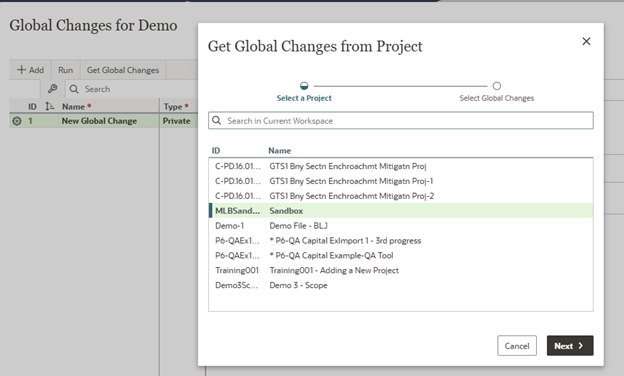
Below is the basic Global Change screen used to build your global changes.
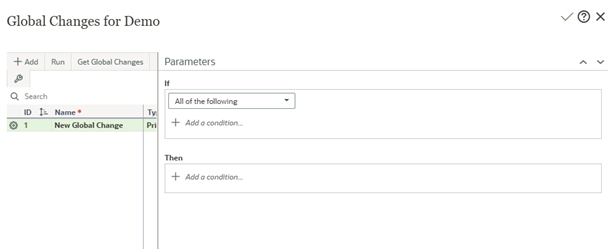
If you are familiar with the client version of P6, you will notice that in OPC, global changes do not contain an ‘else’ statement. When you create a global change in OPC, multiple If and Then conditions can be defined. However, keep in mind that there is no direct ‘undo’ feature for global changes in OPC, so be careful!
The global change functionality is available at the activity level, not from an open Program or Portfolio. When you create the global change, make sure to fill in all the required information, including a global change name.
In OPC, a global change can be set to either Public or Private. If you select Private, the global change will only be available to you. If Public is selected, the global change will be available to all project users. Of course, you must have the required security privileges to add, edit, or delete global changes in order to run a global change in OPC.
To add your global change, set up the criteria that you require, and save it. Keep in mind that the screenshot below is only displaying a few of the possible element options.
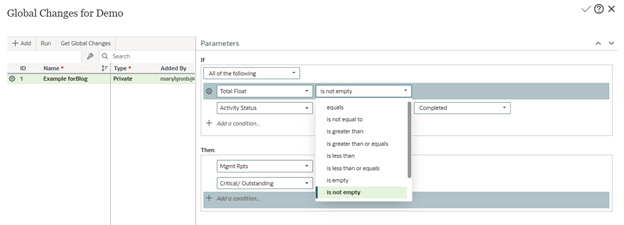
When running a global change in OPC, there is no direct preview report that allows you to preview results and indicate whether to commit the change(s) to the database or cancel the change(s). This is unlike the Primavera client, where there is a preview report. In OPC, the process involves confirming the parameters and understanding the potential impact before proceeding. If the parameters are valid, you will be prompted to confirm that you want to run the global change, and upon confirmation, the process will begin.
Once the global change has been run, the log is available for access in notifications.
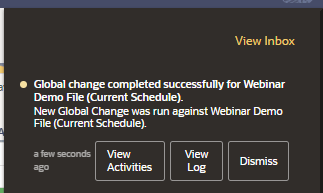
You can access the activities and the change log via the notification. Once you have reviewed the results, you can select Dismiss to remove the notification from the list.
If you are a P6 user moving to OPC, keep in mind that there are some differences in the global change process and functionality between the two products.
It is helpful to be aware of the functionality that is available in OPC so that you can take full advantage of it when it is beneficial to you.
About the Author
Mary Lynn Backstrom, PMP, PMI-SP, PMI-BA – Implementation Specialist
Mary Lynn spent many years filling a variety of project controls duties such as planning, scheduling, analyzing, training and continuous improvement in the Aerospace Industry. Since joining Emerald in 2008, she has been a tremendous asset to the Emerald team. She has worked as a lead scheduler for turnarounds, led sessions for review and troubleshooting of scheduling and reporting, created and given custom training courses for clients, and is a sought after Primavera P6 trainer.
Mary Lynn enjoys some very diverse spare time activities. Along with a variety of outdoor activities such as gardening, she also enjoys making life size lawn ornaments for special holidays like Christmas. Mary Lynn is known for her participation in the community as well. You may have seen her walking in fundraisers in Edmonton and Calgary for the Cancer Society.