Emerald Blog
Stories, Tips And Tricks From Our Team’s Experiences With Primavera Since 1995
P6-Reporter to Power BI - An Enterprise Architecture Upgrade from Gateway-Only to Fabric-Ready
Written by Max Wang - Integration Specialist on Tuesday, 25 November 2025. Posted in P6-Reporter
P6-Migrator - SQLite and Oracle - Importing and Exporting
Written by Sue Fermelia - Implementation Specialist on Wednesday, 22 October 2025. Posted in P6-Migrator - SQLite and Oracle
What’s New in v7 of P6-Scrubber
Written by Valerie Nicholson, B.A. - Implementation Specialist on Tuesday, 23 September 2025. Posted in P6-Scrubber
Cost Breakdown Structure in the Oracle Primavera Cloud
Familiarity with the workspace hierarchy and reporting requirements helps ensure that the CBS is set up to allow required rollup functionality.
Written by Mary Lynn Backstrom, PMP, PMI-SP, PMI-BA – Implementation Specialist on Monday, 15 September 2025. Posted in Oracle Primavera Cloud (Prime)
Oracle Primavera Cloud Analysis Tab in the Resources App
Written by Mary Lynn Backstrom, PMP, PMI-SP, PMI-BA – Implementation Specialist on Tuesday, 02 September 2025. Posted in Oracle Primavera Cloud (Prime)
Oracle Primavera Cloud v25.7 - Have You Used These Features?
When using task cards, you can now display the crew size on the task cards. When the task card is displayed, the icon with the crew size number can be included with the display.
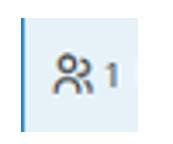
Written by Mary Lynn Backstrom, PMP, PMI-SP, PMI-BA – Implementation Specialist on Monday, 18 August 2025. Posted in Oracle Primavera Cloud (Prime)
A Look at the Emerald BI-GanttView
Written by Amy Paul B.A. - Marketing/OPS on Tuesday, 22 July 2025. Posted in Emerald BI-GanttView
Oracle Primavera Cloud – Global Change Observations
Written by Mary Lynn Backstrom, PMP, PMI-SP, PMI-BA – Implementation Specialist on Wednesday, 09 July 2025. Posted in Oracle Primavera Cloud (Prime)
Some Additions To Oracle Primavera Cloud Version 25.6
Written by Mary Lynn Backstrom, PMP, PMI-SP, PMI-BA – Implementation Specialist on Wednesday, 02 July 2025. Posted in Oracle Primavera Cloud (Prime)
OPC-Integrator and Multiple Projects
Written by Mary Lynn Backstrom, PMP, PMI-SP, PMI-BA – Implementation Specialist on Wednesday, 11 June 2025. Posted in Oracle Primavera Cloud (Prime)
Adding New Users to Oracle Primavera Cloud – A Couple of Observations
Written by Mary Lynn Backstrom, PMP, PMI-SP, PMI-BA – Implementation Specialist on Monday, 02 June 2025. Posted in Oracle Primavera Cloud (Prime)
Fix Issues When Promoting Layouts and Filters in Primavera P6 With P6-Loader
Written by Sue Fermelia - Implementation Specialist on Wednesday, 23 April 2025. Posted in P6-Loader, Primavera P6
How to Fix This Error in P6 v24 When Updating Baselines
Written by Valerie Nicholson, B.A. - Implementation Specialist on Thursday, 03 April 2025. Posted in Primavera P6
Oracle Primavera Cloud (OPC) Activities and Scope – The Basics
Written by Mary Lynn Backstrom, PMP, PMI-SP, PMI-BA – Implementation Specialist on Thursday, 20 March 2025. Posted in Oracle Primavera Cloud (Prime)