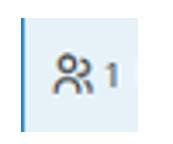Ideally in projects, the natural flow of time through the project using durations and logic should be respected. However, sometimes there are date restrictions that cannot be built into network logic. Constraints provide additional control over start and finish dates when specific deadlines or project conditions exist. A Constraint allows a scheduler to accurately reflect real-world aspects of a project.
Written by Sue Fermelia - Implementation Specialist
on Friday, 02 January 2026.
Posted in Primavera P6
Who this is for: Teams running Primavera P6 software with project data generated by P6-Reporter and stored in a self-hosted Oracle database, who want to light up Power BI—and now also Microsoft Fabric—without re-platforming their core systems.
Written by Max Wang - Integration Specialist
on Tuesday, 25 November 2025.
Posted in P6-Reporter
Emerald’s P6-Migrator - SQLite and Oracle allows you to export files from your Primavera P6 database, including SQLite databases, and then import those files into a P6 online or local database, cutting out the struggle of manually exporting and cleaning up each file before manually importing them into your database.
Written by Sue Fermelia - Implementation Specialist
on Wednesday, 22 October 2025.
Posted in P6-Migrator - SQLite and Oracle
At Emerald Associates, we are always looking to improve our tools and increase their functionality. We have recently released P6-Scrubber v7, which includes several new and overhauled features.
Written by Valerie Nicholson, B.A. - Implementation Specialist
on Tuesday, 23 September 2025.
Posted in P6-Scrubber
A Cost Breakdown Structure (CBS) in Oracle Primavera Cloud (OPC) is comprised of cost codes classified into three types: expense, capital, or none. The codes are organized based on segment definitions to form a flat or hierarchical structure. A CBS is used alongside the Work Breakdown Structure (WBS). The WBS breaks down project work, and the CBS represents the associated costs.
Familiarity with the workspace hierarchy and reporting requirements helps ensure that the CBS is set up to allow required rollup functionality.
Written by Mary Lynn Backstrom, PMP, PMI-SP, PMI-BA – Implementation Specialist
on Monday, 15 September 2025.
Posted in Oracle Primavera Cloud (Prime)
Are you looking for a resource display in Oracle Primavera Cloud (OPC) that clearly indicates the under/overallocation of resources (and roles)?
Written by Mary Lynn Backstrom, PMP, PMI-SP, PMI-BA – Implementation Specialist
on Tuesday, 02 September 2025.
Posted in Oracle Primavera Cloud (Prime)
Let’s have a quick look at a couple of functionality pieces now available in Oracle Primavera Cloud (OPC) that you may not have used yet. They were added in OPC v25.7.
When using task cards, you can now display the crew size on the task cards. When the task card is displayed, the icon with the crew size number can be included with the display.
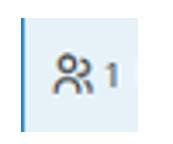
Written by Mary Lynn Backstrom, PMP, PMI-SP, PMI-BA – Implementation Specialist
on Monday, 18 August 2025.
Posted in Oracle Primavera Cloud (Prime)
With the new release of the Emerald BI-GanttView visual for Power BI, we wanted to take the chance to look at some of the features that this visual offers.
Written by Amy Paul B.A. - Marketing/OPS
on Tuesday, 22 July 2025.
Posted in Emerald BI-GanttView
You can add as many global changes as you need for your project in Oracle Primavera Cloud (OPC).
Written by Mary Lynn Backstrom, PMP, PMI-SP, PMI-BA – Implementation Specialist
on Wednesday, 09 July 2025.
Posted in Oracle Primavera Cloud (Prime)
Below a list of some of the new features in Oracle Primavera Cloud (OPC) v25.6 that I thought you might find interesting.
Written by Mary Lynn Backstrom, PMP, PMI-SP, PMI-BA – Implementation Specialist
on Wednesday, 02 July 2025.
Posted in Oracle Primavera Cloud (Prime)
The OPC-Integrator can extract information from, and load information to, multiple files within Oracle Primavera Cloud (OPC) in the same load. This means that there’s no need to run separate extracts from each file when you need the same (or similar) data pulled from each file. With the OPC-Integrator, you can just select the definition or select the modules you need, configure them, and then select all the files you want to download the module information from. Then, simply click the download button!
Written by Mary Lynn Backstrom, PMP, PMI-SP, PMI-BA – Implementation Specialist
on Wednesday, 11 June 2025.
Posted in Oracle Primavera Cloud (Prime)
Are you an Application Administrator in Oracle Primavera Cloud (OPC) and looking to add users?
Written by Mary Lynn Backstrom, PMP, PMI-SP, PMI-BA – Implementation Specialist
on Monday, 02 June 2025.
Posted in Oracle Primavera Cloud (Prime)
Watch a demonstration of some of the new features and enhancements in Primavera P6 v24.
Oracle Primavera P6 v24 has finally arrived with a whole host of exciting new features and improvements that will streamline project management workflows, enhance collaboration, and offer even greater control over all of your scheduling and resource management processes. Whether you are already a seasoned user or you are new to Primavera P6, this webinar is designed to walk you through the latest features and improvements that have been added to Primavera P6 v24. In this webinar, we will be covering P6 EPPM, P6 Client, and Team Member. Take a look to see what all of the fuss is about!
Oracle Primavera P6 is an integrated project portfolio management solution offered on multiple platforms that allows you to manage projects of any size, with multiple users able to work in many different projects at once. Primavera P6 will help you to manage timing, resourcing, and costs, all while maintaining proper, real-time access to the progress on your projects.
To find out more information on this powerful tool, please take a look at some of the links below.
Primavera P6 News Articles
Primavera P6 Case Studies
on Wednesday, 14 May 2025.
Posted in Primavera P6
In version 7, we added support for scrubbing role codes, revamped the simple scrub dialog (and added new simple scrub areas), and added the ability to apply a dynamic prefix to both IDs and hierarchies in the simple scrub area.
Written by Ravi Wallau

In version 7, we added support for scrubbing role codes, revamped the simple scrub dialog (and added new simple scrub areas), and added the ability to apply a dynamic prefix to both IDs and hierarchies in the simple scrub area.
New Features
-
Support for scrubbing role codes
-
Simple Scrub now supports “dynamic” prefixes where a user can configure a UDF or project code whose value is then used for prefixing
-
Simple Scrub dialog cleanup and support for new options
-
Supports importing data from a SQLite file - scrubbing operations can be performed against XML and XER files (same as before)
P6-Scrubber News Articles
on Wednesday, 30 April 2025.
Posted in News, P6-Scrubber
Recently, when working with a client who was combining several Primavera P6 databases into one, we discovered some interesting things with respect to layouts and filters.
Written by Sue Fermelia - Implementation Specialist
on Wednesday, 23 April 2025.
Posted in P6-Loader, Primavera P6