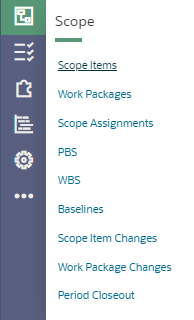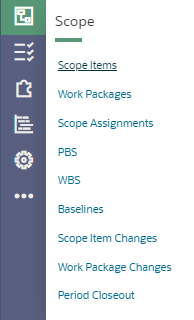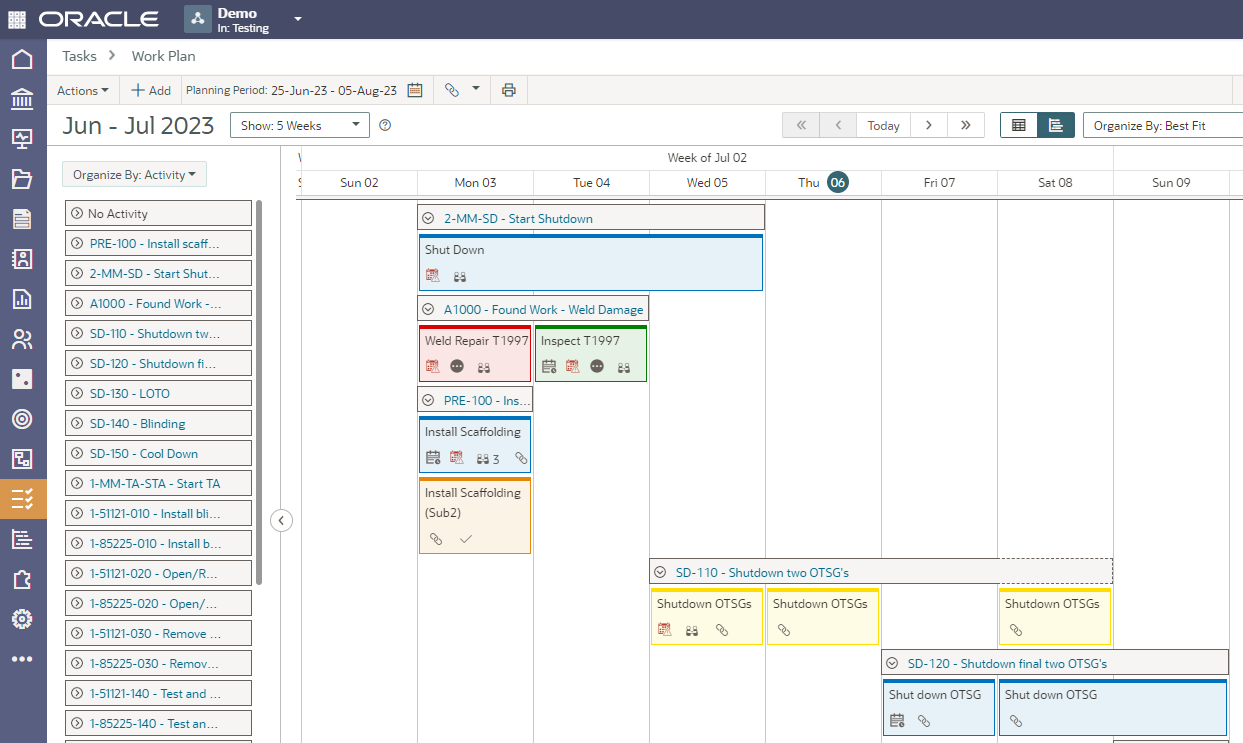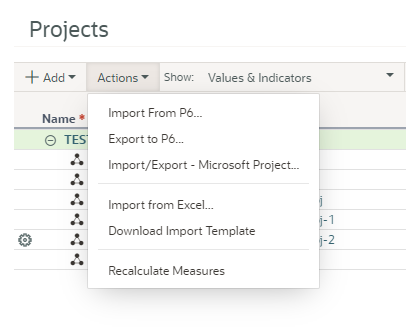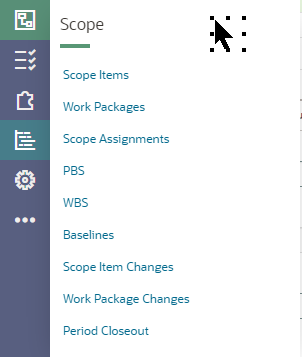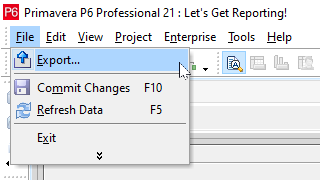Are you new to using Oracle Primavera Cloud (OPC) for your project scheduling? When entering or importing information, keep in mind OPC is structured into modules. When you login, you will have icons available for the modules you have been assigned access to. For a quick walk through of a few items of interest, we will start by looking at the Utilizing the Scope Module which gives access to the windows in the list below.
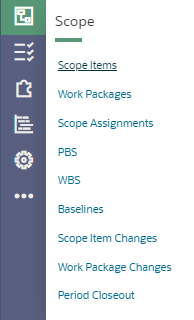
Written by Mary Lynn Backstrom, PMP, PMI-SP, PMI-BA – Implementation Specialist
on Monday, 11 September 2023.
Posted in All Articles, Oracle Primavera Cloud (Prime)
Have you ever had a critical piece of data deleted in your Primavera P6 database and needed to recover it?
A client of ours had just this sort of scenario.
The user reached out to us in a panic. This user had just been given increased access in P6 and had renamed an existing UDF. He realized it was renamed improperly and instead of changing the name of the UDF, he deleted it. The project level User Defined Field (UDF) had data assigned to many of their projects. They needed to recover it and ensure the values were reinstated on their projects. We were able to recover the data in less than and hour and a half.
Written by Sue Fermelia - Implementation Specialist
on Friday, 25 August 2023.
Posted in All Articles, P6-Auditor, P6-Loader
Your project is in execution. What schedule update options do you have out of the box using Oracle Primavera Cloud (OPC)? There is more than one approach available to updating your schedule of course. Updating in OPC can start with task updates and progress to updating the activities in the schedule.
The work plan receives updated status on the tasks. The updates for tasks can be entered in the task list window as well.
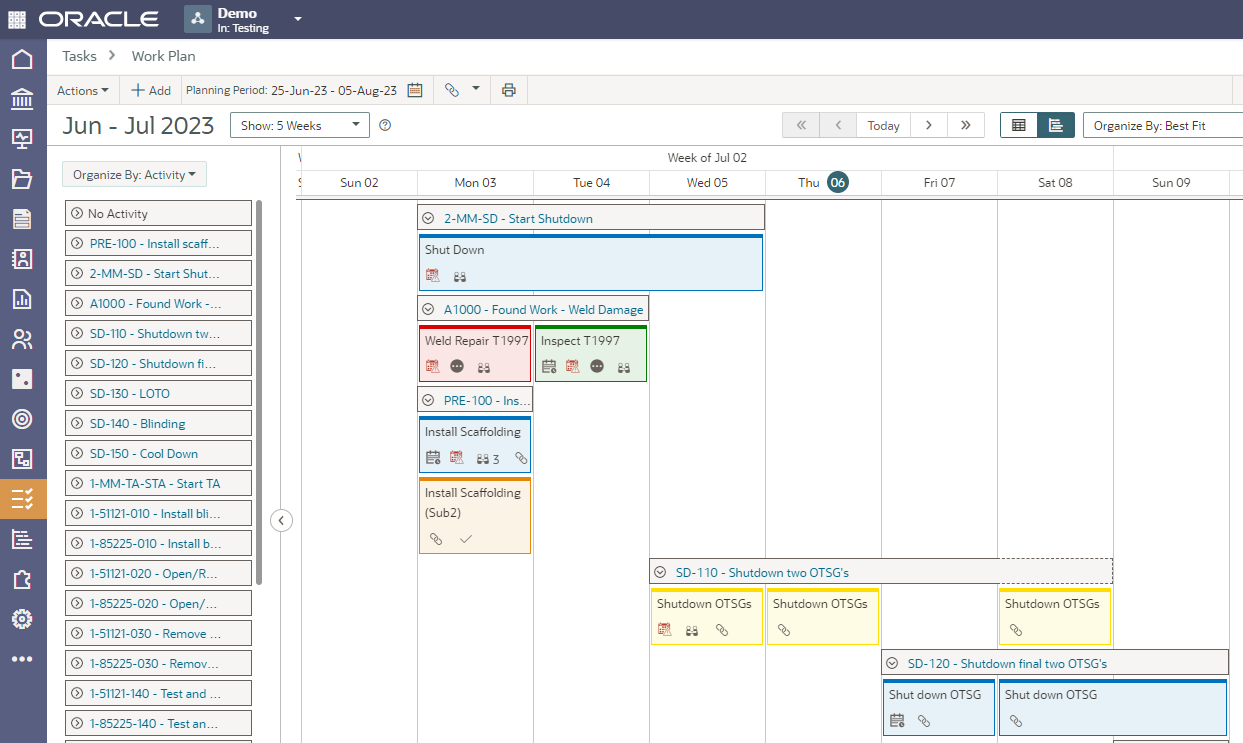
Written by Mary Lynn Backstrom, PMP, PMI-SP, PMI-BA – Implementation Specialist
on Saturday, 05 August 2023.
Posted in All Articles, Oracle Primavera Cloud (Prime)
The Work Plan screen in Oracle Primavera Cloud is a virtual planning board available for use by the companies working on a project to coordinate their tasks. This functionality allows adding tasks, assigning, and monitoring task constraints, commitments to dates, and placing tasks in sequence using hand-offs. Tasks can be color-coded according to their assigned company. Task cards are customizable to display information important to your project. You can customize the board display from a daily view to up to six weeks.
The Work Plan screen planning board provides easy sequencing for your tasks. Create tasks and then drag and drop them onto the planning board to build your work plan. Change the hand-off mode that is selected. Enable activity bands to assist with assigning tasks to activities. Easily move the planning board time period to previous or future periods. Application of quick filters to the tasks is available as well as grouping them by best fit or by company to organize the view.
Written by Mary Lynn Backstrom, PMP, PMI-SP, PMI-BA – Implementation Specialist
on Monday, 31 July 2023.
Posted in All Articles, Oracle Primavera Cloud (Prime)
If you have an .xer or Primavera .xml format file and you’re looking to set up a schedule in Oracle Primavera Cloud, you can start importing those files from the Projects window under the Actions menu.
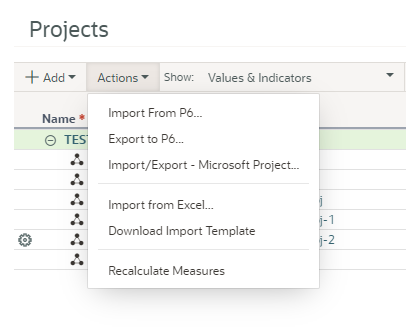
By clicking on Activities from the Schedule icon in Oracle Primavera Cloud, you can reach the upload template from the Actions menu in that window. You can also choose to enter your project schedule information manually.
Written by Mary Lynn Backstrom, PMP, PMI-SP, PMI-BA – Implementation Specialist
on Sunday, 23 July 2023.
Posted in All Articles, Oracle Primavera Cloud (Prime)
In Oracle Primavera Cloud (formerly Oracle Prime), you can create and track scope items, work packages, and WBS elements.
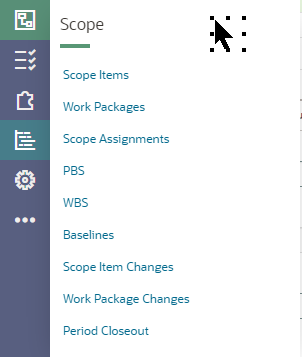
If you’re not using the default PBS structure, you can set up a custom PBS structure. The PBS structure commonly reflects a hierarchical structure of the components required for a project. You can use a PBS in initial planning to organize scope items.
Written by Mary Lynn Backstrom, PMP, PMI-SP, PMI-BA – Implementation Specialist
on Monday, 17 July 2023.
Posted in All Articles, Oracle Primavera Cloud (Prime), Other
Recently, I was working with a client who was reorganizing. This client has many business units (BU) that work in the same database, so they have a prefixing standard for each BU.
When they reorganized, all the prefixing for several BUs needed to be brought into alignment with the reorganized BU structure. This involved moving their EPS structure around and updating the prefixes on calendars, codes, resources and roles. I had started moving the structures to accommodate the changes and updating the prefixes with P6-Loader, but I also did some updating directly in P6. I had completed roles and was partially through resources when the client realized their reporting may be effected by the changes. They wanted to revert all the changes I had made. While I did have several P6-Loader change files that I could use to revert the changes I made using P6-Loader, I wanted to be sure the manual changes I made were also restored.
Written by Sue Fermelia - Implementation Specialist
on Thursday, 29 June 2023.
Posted in All Articles, P6-Loader
Our latest version of P6-Auditor has a new look and feel making auditing definitions easier and faster to build.

Our latest version of P6-Auditor has a new look and feel making auditing definitions easier and faster to build.
New Features
-
New audits - UDF value, project, activity and code assignments
-
Users can be configured into categories. For example, P6-Internal, Standard, API, or by department, or by whichever criteria is needed. The User Category column is shown in all reports where there is a user column, and it is possible to filter by it.
-
It is possible to configure UDFs and code changes to be reported with the corresponding project, activity or resource record
-
Added the ability to easily limit the range of events retrieved from the server - for example, for the past 5 minutes, 15 minutes, etc.
-
UI changes - the reports are now all shown on the left side of the auditor web application and are grouped by type/subject leaving more space for the reports on the right side of the page
-
The EPS auditing now includes changes made to all records in the PROJWBS table, and it includes a column that shows the type of object that was changed
-
Added the ability to freeze columns. You can freeze 1 to 5 columns and those will always be visible when scrolling.
Enhancements
-
All reports now run faster, and event reports run much faster than before
-
Filters have been improved - when possible, multiple options are shown for the user to select from
-
Reworked the OData implementation on the server, allowing much better control over the columns shown in the client, as well as other improvements
-
Layouts now work properly with audit reports
-
Column order that makes sense across all event reports
-
Profile improvement - the teams of a profile are shown in the profile list and a button that lets you save a profile directly is visible when a profile has changes
on Sunday, 28 May 2023.
Posted in News, P6-Auditor
A solution for common cases of accidental data deletion in Primavera P6

Accidental deletion of important data is something that happens. Everyone has done it at some point.
In Primavera P6 EPPM, some of the most common cases of accidental data deletion are:
- Deletion of the wrong resource
- Deletion of the wrong project
- Deletion of the wrong WBS node or nodes
Written by Ravi Wallau - Integration Specialist, Sue Fermelia - Implementation Specialist
on Tuesday, 16 May 2023.
Posted in All Articles, P6-Auditor, P6-Loader, Primavera P6
Safran Risk has released v22.1.0. Read about all the exciting new features.
Written by Ian Nicholson

Safran Risk has released v22.1.0. Read about all the exciting new features.
New Features
-
Automatic Report Package Generator - Functionality to generate a report package that contains a number of output chart images, a Word report, and an Excel report. The report package can be run and customized from the analyze tab.
-
The UI of the sensitivity analysis tab has been updated. It now also allows you to run sensitivity against a schedule summary and against the schedule types duration and start date.
-
Cost Module - It's now possible to have more than one top node and to set the type for each top node.
-
The import of external files now allows three options when updating an existing project: overwrite, update, and append.
-
Distribution Graph - It's now possible to set the target to the value of a user field. This allows you to set up target dates for all the activities in the schedule.
Enhancements
-
Hammock to Hammock links are now allowed by the Safran Risk scheduler.
-
Mode added to distribution graph information.
-
Recent projects are now opened with the same access level as they were opened last time.
-
Added option to grouping in the cost tab to see the whole path in the summary ID field.
-
Added Total Float, Free Float, and Calendar to the Activity Information tab in Risk Mappings.
-
Risk Mean Start and Risk Mean Finish columns added to the schedule.
-
Added option for image size for all the output charts. This allows for consistent size of the generated images regardless of the state of the Safran Risk window.
on Wednesday, 03 May 2023.
Posted in News, Safran
In this article I will visit some of the data a user may be utilizing in Primavera P6 and how it is handled or not handled in Oracle Primavera Cloud (OPC). These are some of the differences found that may be of interest to current Primavera P6 users.
Written by Sue Fermelia - Implementation Specialist
on Sunday, 23 April 2023.
Posted in All Articles, Oracle Primavera Cloud (Prime), Primavera P6
There are many approaches to creating reports from your P6 data, and while free always sounds like the right price, we all know that you get what you pay for. Before you choose an approach, you owe it to yourself to fully assess its strengths and weaknesses. In this article, we’ll compare reporting using XER files versus our own tool: P6-Reporter.
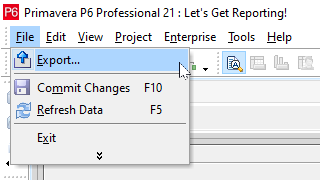
Written by James Andrade - Integration Specialist
on Sunday, 09 April 2023.
Posted in All Articles, P6-Reporter
In executing any type of project, whether it’s a turnaround, construction, manufacturing or other project type, they all benefit from access to quick and current reporting in an easy to digest format. This not only improves project reporting but project communication as well, keeping the team up-to-date with project progress and any issues. With access to self-serve dashboard reporting, the user can easily filter to display the exact data they need to focus on. To deliver reporting for your projects, a reporting tool that is quick to deploy and offers a number of standard reports makes roll out easy. The tool should allow you to produce reports easily on spread data as well, which allows you to compare forecasts captured at different points in time. P6-Reporter offers all of this and more.
Written by Mary Lynn Backstrom, PMP, PMI-SP, PMI-BA – Implementation Specialist
on Friday, 24 March 2023.
Posted in All Articles, P6-Reporter
Your project schedule has been created with no resource curves incorporated. (Resource curves are not always required.) Suddenly, during project execution and reporting, the project is displaying issues. Budget labor, actual labor units and at completion labor units are out of sync. In checking your schedule, it is one section of the schedule which looks to be displaying the issue. You find one of the schedulers has added resource curves to activity resources. At the time of the change, a number of the activities already had progress posted to them. What can happen when resource curves are added or changed after progress has been posted to activities? (Please note this is an example of what can happen given the settings and information scenario that was present at the time. My intent is purely to share what can happen.)
Written by Mary Lynn Backstrom, PMP, PMI-SP, PMI-BA – Implementation Specialist
on Thursday, 09 March 2023.
Posted in All Articles, Primavera P6
In version 6, we added notebook type scrubbing and also made improvements to the P6-Scrubber user interface, reports and functionality in general.
Notebook type scrubbing, improved UI
Written by Ravi Wallau

In version 6, we added notebook type scrubbing and also made improvements to the P6-Scrubber user interface, reports and functionality in general.
Enhancements
-
Option to hide users starting with "zz" from the user list, as well as users with no global access to P6
-
Additional safeguards around editing configuration profiles to prevent accidental overwrites
-
Scrub report improvements
-
Up to 10 times faster XER/XML import operations, and up to 5 times faster scrubbing operations
P6-Scrubber News Articles
on Monday, 27 February 2023.
Posted in News, P6-Scrubber