Adding New Users to Oracle Primavera Cloud – A Couple of Observations
To add a user who is already in another OPC instance, you can create the company that the new user already belongs to in your instance, and then add the user to that company. Then, you can invite the user to your instance under the project they need access to. When adding a new user, OPC checks the new user information and alerts you to any issues it detects. You will need to address these error messages to finalize adding the user.
A secondary email address can be used to add the user, but it’s important to keep in mind that once you add the user, the email address cannot be edited/resaved directly from the interface.
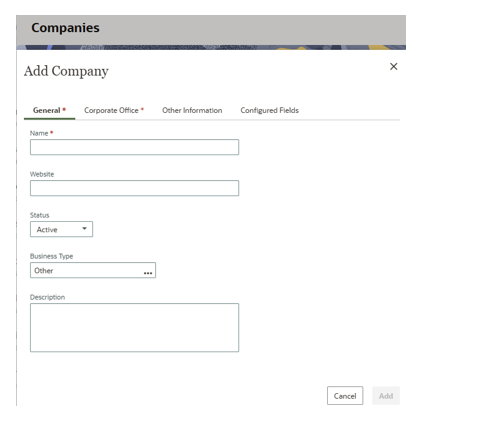
Users can be added to the company once it is set up. You can also add users under “Add User” and connect the user to the added company from there.
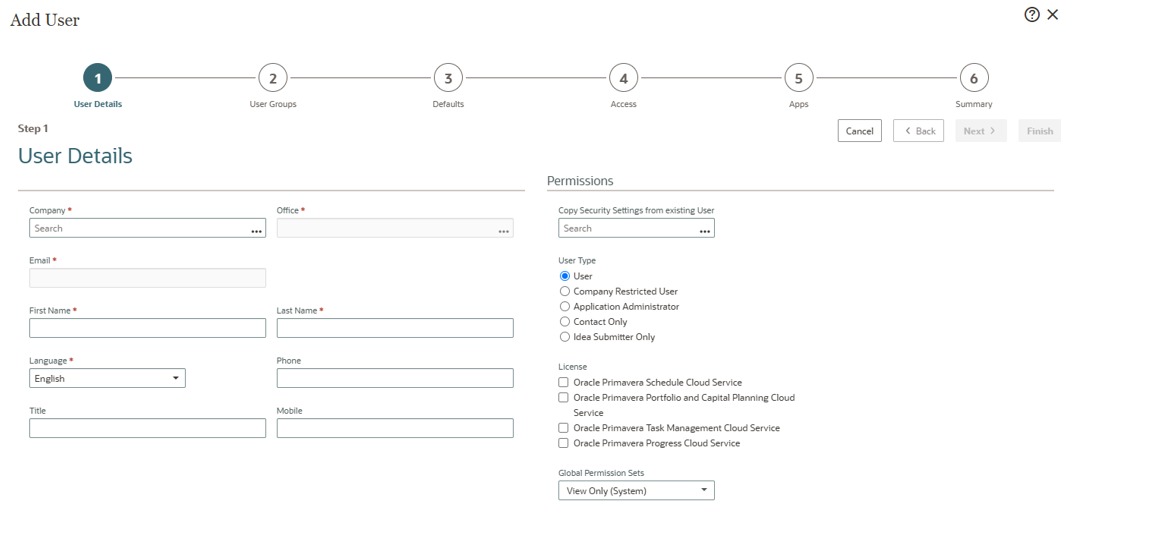
Users are recognized in OPC by their email address – it will let you know if you enter a duplicate user, even if you are entering the user for a second time under a different company.

When creating permission sets, I find it handy to create the complete permission sets required rather than mixing and matching unique, individual permission elements with various other elements from existing permission sets. Complete permission sets allow for an easier time when changing user or group access.
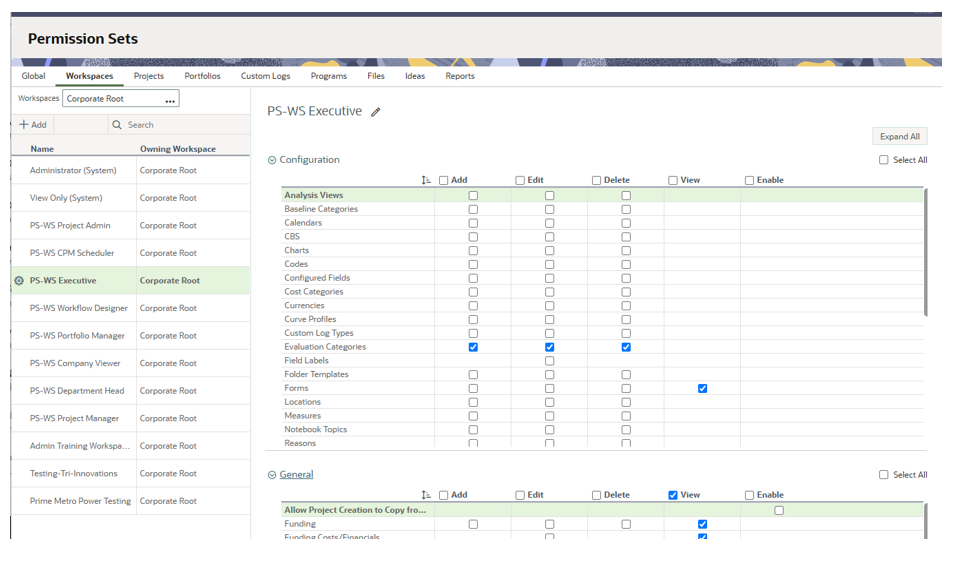
OPC also allows you to create user groups. A user group is a collective permission set that determines the levels of access to different objects for whole groups of users at a time. Multiple users that require the same access to an object can be added to user groups in the appropriate workspace or project. A user group can be assigned to a workspace, project, portfolio, report, file, idea, custom log, or program.
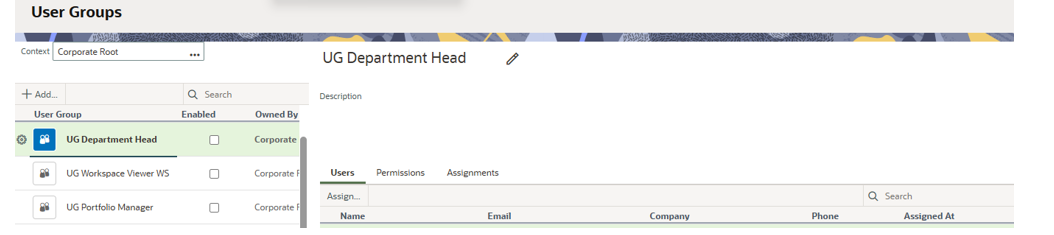
Users can be added to more than one user group. Users are assigned to user groups at the workspace or project level where they require access. Multiple user groups can be assigned to the same object.
You can use the Global Admin options to create companies and users, track licenses and usage, and track and make changes to other items in the group as necessary.
About the Author
Mary Lynn Backstrom, PMP, PMI-SP, PMI-BA – Implementation Specialist
Mary Lynn spent many years filling a variety of project controls duties such as planning, scheduling, analyzing, training and continuous improvement in the Aerospace Industry. Since joining Emerald in 2008, she has been a tremendous asset to the Emerald team. She has worked as a lead scheduler for turnarounds, led sessions for review and troubleshooting of scheduling and reporting, created and given custom training courses for clients, and is a sought after Primavera P6 trainer.
Mary Lynn enjoys some very diverse spare time activities. Along with a variety of outdoor activities such as gardening, she also enjoys making life size lawn ornaments for special holidays like Christmas. Mary Lynn is known for her participation in the community as well. You may have seen her walking in fundraisers in Edmonton and Calgary for the Cancer Society.