Emerald Blog
Stories, Tips And Tricks From Our Team’s Experiences With Primavera Since 1995
Oracle Primavera Cloud (OPC) - What's New in v24.6?
In a Program, the user can now use ‘schedule with multiple float paths’ functionality for any size of program.
Schedule the projects using multiple float paths and calculate the end date.

Written by Mary Lynn Backstrom, PMP, PMI-SP, PMI-BA – Implementation Specialist on Sunday, 16 June 2024. Posted in Oracle Primavera Cloud (Prime)
Oracle Primavera Cloud (OPC) - Looking to Add Formatting to Your Activities or Task View?


Written by Mary Lynn Backstrom, PMP, PMI-SP, PMI-BA – Implementation Specialist on Wednesday, 05 June 2024. Posted in Oracle Primavera Cloud (Prime)
Oracle Primavera Cloud (OPC) Inbox - What Can I Access Here?

Written by Mary Lynn Backstrom, PMP, PMI-SP, PMI-BA – Implementation Specialist on Friday, 24 May 2024. Posted in All Articles, Oracle Primavera Cloud (Prime)
Oracle Primavera Cloud (OPC) - How to Create a Project Manually
To add a project directly, we will use the Add Project wizard to add details, user and group access, permissions, and companies to the new project. A new project can be created without data, or you can copy data from an existing project or template. Keep in mind that data stored at the workspace level and relationships between projects are not available to copy.
Access Projects and then View All Projects.

Written by Mary Lynn Backstrom, PMP, PMI-SP, PMI-BA – Implementation Specialist on Thursday, 16 May 2024. Posted in All Articles, Oracle Primavera Cloud (Prime)
P6-Loader - Financial Periods
In the P6-Loader, the financial period is a global object you can export.
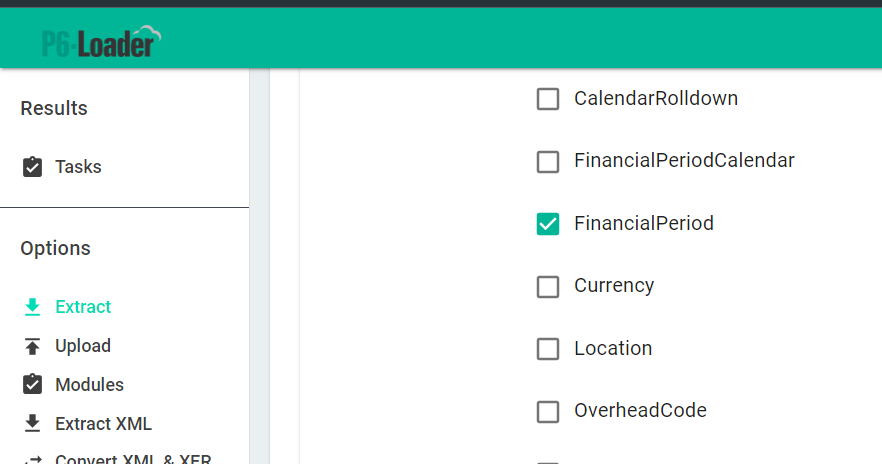
Written by Ravi Wallau - Integration Specialist on Monday, 06 May 2024. Posted in All Articles, P6-Loader
Oracle Primavera Cloud Version 24.4 - What Has Changed?
The user can now export baselines and scenarios as projects in XER format. The P6 XER format does not support baselines, and Primavera P6 does not support scenarios, but both can be exported from OPC as projects to be imported into P6 though. This will assist with the Time Impact Analysis and any subcontractor status update processes when contracts require that data be exchanged in XER format.
The Export to P6 dialog now allows selection of baselines and scenarios when Export format XER or Compressed XER is selected. The Export Baseline or Scenario Only is auto checked and read only when a baseline/scenario is selected.
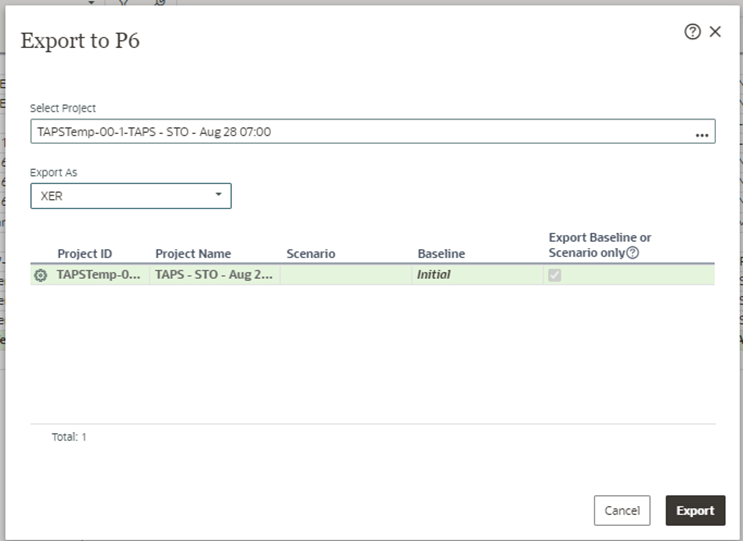
Written by Mary Lynn Backstrom, PMP, PMI-SP, PMI-BA – Implementation Specialist on Tuesday, 23 April 2024. Posted in All Articles, Oracle Primavera Cloud (Prime)
Oracle Primavera Cloud - Activities Added in the Progress File but Not in the Baseline - Now What?
Open the Activities page (Schedule App):

Written by Mary Lynn Backstrom, PMP, PMI-SP, PMI-BA – Implementation Specialist on Thursday, 18 April 2024. Posted in All Articles, Oracle Primavera Cloud (Prime)
Oracle Primavera Cloud Reporting Cycles - What Are They?
Workspace Report Cycles:
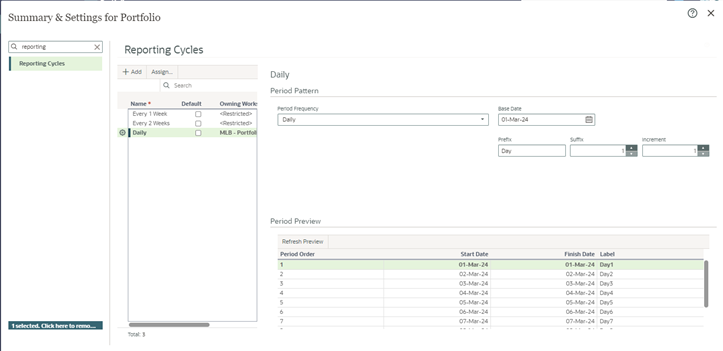
Written by Mary Lynn Backstrom, PMP, PMI-SP, PMI-BA – Implementation Specialist on Friday, 12 April 2024. Posted in All Articles, Oracle Primavera Cloud (Prime)
Oracle Primavera Cloud Updates in v24.2
To start, you can now import a baseline or scenario of a P6 XML to create a new project or to create a scenario or baseline of an existing project. Any associated baseline categories will also be imported. Food for thought: this can provide additional flexibility on how baselines and scenarios are shared between owners, general contractors, and subcontractors.
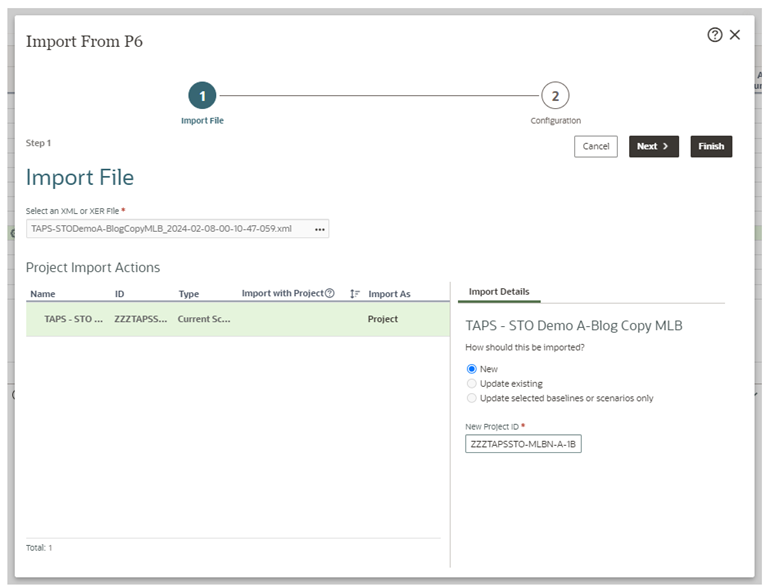
Written by Mary Lynn Backstrom, PMP, PMI-SP, PMI-BA – Implementation Specialist on Friday, 05 April 2024. Posted in All Articles, Oracle Primavera Cloud (Prime)
New Functionality in Primavera P6 Professional v23.10
Range Copy/Range Paste, Project Count, CPP Format Export, Import from Excel
There are several new pieces of functionality in P6 Professional v23.10. We will start with a high level look at a few of the elements. One of the new pieces of functionality added allows users to paste multiple data entries from Excel directly into P6 Professional using range copy/range paste. Copy/Paste of a range is available in both directions: Excel to P6 or P6 to Excel. From P6 to Excel select the range, right click and select Range Copy (or use Shift+Ctrl+C), and then paste the range into Excel.From P6 to Excel select the range, right click and select Range Copy (or use Shift+Ctrl+C), and then paste the range into Excel.
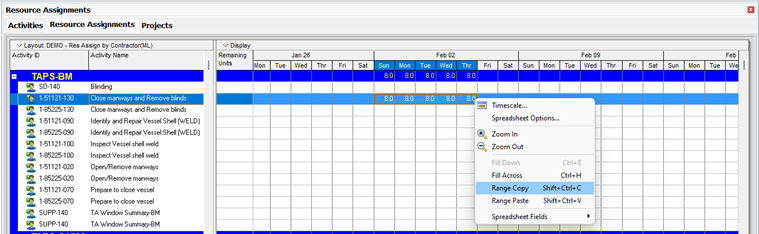
Written by Mary Lynn Backstrom, PMP, PMI-SP, PMI-BA – Implementation Specialist on Tuesday, 26 March 2024. Posted in All Articles, Primavera P6
P6 EPPM V23.10 – Have You Seen These Features?
Additions to Viewing Current & Recent User Sessions
By selecting the User Sessions page from the User Menu, users can view information about their recent sessions.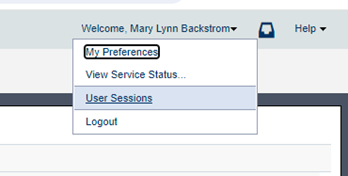
Written by Mary Lynn Backstrom, PMP, PMI-SP, PMI-BA – Implementation Specialist on Friday, 16 February 2024. Posted in All Articles, Primavera P6
Check Schedule Toolbar in Primavera P6
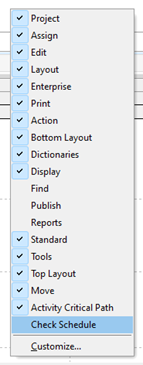
Enabling the Check Schedule toolbar displays the toolbar icons below.

Working across the Check Schedule toolbar, the functions behind the icons are shown.
Written by Mary Lynn Backstrom, PMP, PMI-SP, PMI-BA – Implementation Specialist on Friday, 02 February 2024. Posted in All Articles, Primavera P6
Early Dates, Late Dates and Total Float in Primavera P6
Written by Mary Lynn Backstrom, PMP, PMI-SP, PMI-BA – Implementation Specialist on Friday, 05 January 2024. Posted in All Articles, Primavera P6
P6-Loader XER Conversion
However, the user soon noticed that some of the projects he was working on were gone. What happened?
Written by Ravi Wallau - Integration Specialist on Wednesday, 13 December 2023. Posted in All Articles, P6-Loader