CAPPS – Tracking Variance to Plan - Introduction
When updates are done from remote locations, it is sometimes hard to know if the scope of work is on track or not. In P6, we have the idea of variances against a baseline, but sometimes it is even more practical to compare variances against the current schedule or the last update.
CAPPS - Variances Can Help a Lot
Variance to planned schedule information is updated/stored in P6 when you use CAPPS to update your project.
Frequently projects need to display variance to plan on completed activities in meetings and on reports progressively as the activities are completed. This information provides not only status, but can also assist in addressing continuous improvement during the project.
The information provided in P6 after a CAPPS schedule update contains both variances and flags, making it easier to see how the activities are doing for the non-P6 expert. The flags provide a very visual capture of the status, and can also be used for sorting and filtering as can the specific variances.
We will walk through a simple update using CAPPS and view the date variance information generated by CAPPS.
First we login to CAPPS to enter our updates. We've entered a round of updates below:
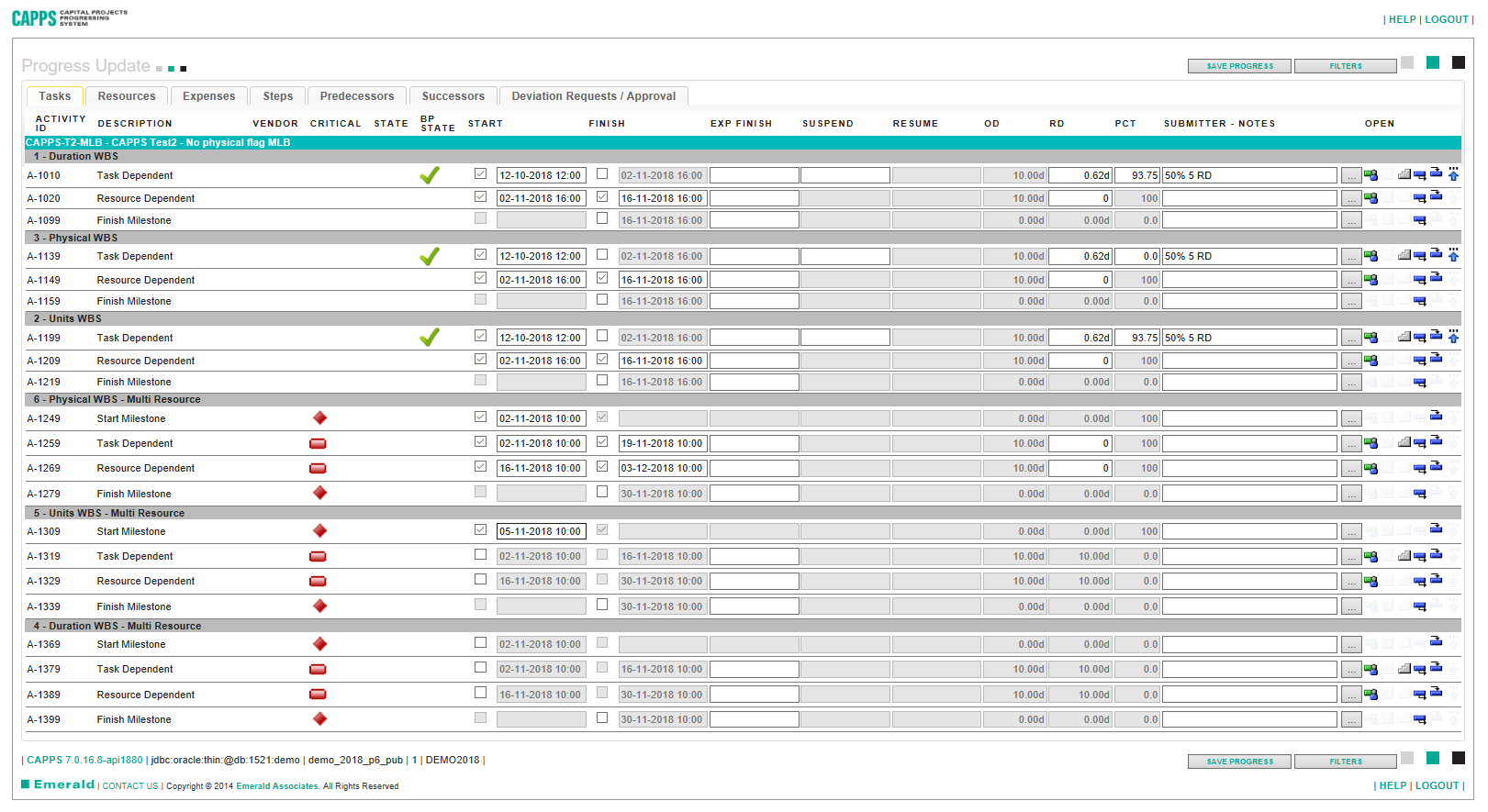
We click ‘Save Progress’ and the Progress Update Status and send them into P6 CAPPS Holding buckets.
Back in P6 we run the CAPPS Approval Process and can hold back any tasks we want to validate.


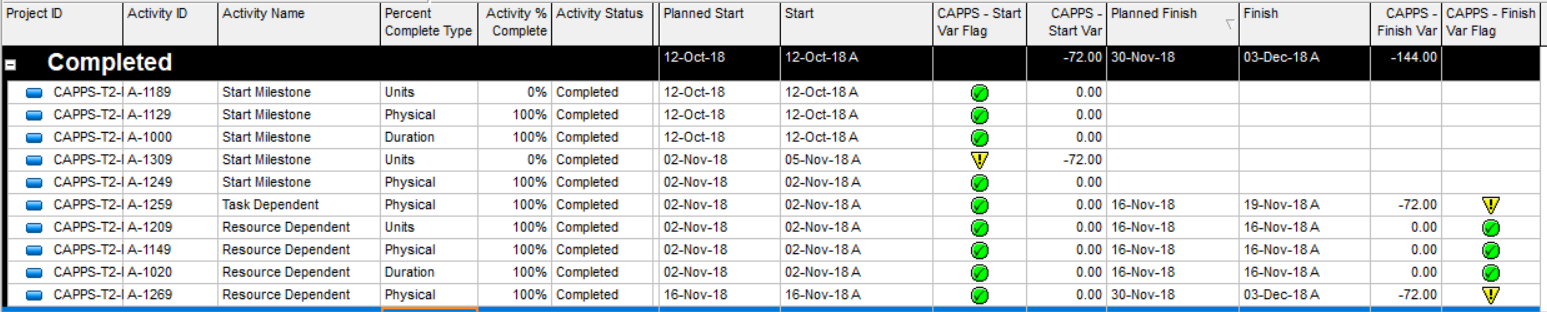
Once the CAPPS approval process is complete (PASS), in the activity tab in P6 we can view the updated date information with the Start Date, Finish Date Variances and Variance Flags. These elements can be used in P6 layouts as you can see above as well as in P6 reports.

The above layout is a very simple example displaying only completed activities where either the Start Variance Flag or Finish Variance Flag are not displaying the green check. In a large project, the user can add in a date qualifier to see only the activities closed for example, in the last update along with other filter elements such as a specific Variance Flag, a negative start variance, or a negative finish variance. The user can add additional coding to the filter and in the layout to group, sort, and filter the information to produce a very useful and informative layout.
Don’t forget that you can also filter and create a layout to display any activities which started early or finished early – or both. There are additional variances captured using CAPPS to provide easy access to additional project variance to plan information on items such as duration, labor units and expenses.
About the Author
Mary Lynn Backstrom, PMP, PMI-SP, PMI-BA – Implementation Specialist
Mary Lynn spent many years filling a variety of project controls duties such as planning, scheduling, analyzing, training and continuous improvement in the Aerospace Industry. Since joining Emerald in 2008, she has been a tremendous asset to the Emerald team. She has worked as a lead scheduler for turnarounds, led sessions for review and troubleshooting of scheduling and reporting, created and given custom training courses for clients, and is a sought after Primavera P6 trainer.
Mary Lynn enjoys some very diverse spare time activities. Along with a variety of outdoor activities such as gardening, she also enjoys making life size lawn ornaments for special holidays like Christmas. Mary Lynn is known for her participation in the community as well. You may have seen her walking in fundraisers in Edmonton and Calgary for the Cancer Society.