Unifier Navigation Space
CUSTOMIZING BUSINESS PROCESS ORGANIZATION IN UDESIGNER
Primavera Unifier provides a wide range of opportunities to customize your processes depending on your company needs. In this tool, you can customize your workflows, forms, and even create new business processes. But what about the Navigation Space?
In Oracle Primavera Contract Management, it is easy to modify the folders which contain the modules, business processes and all the stored information. A simple right click on the "All Projects" log and selecting "Folders" prompts a dialog box to pop up. In this dialog box, you can create new folders to organize the different modules, business processes and move them from one folder to another.
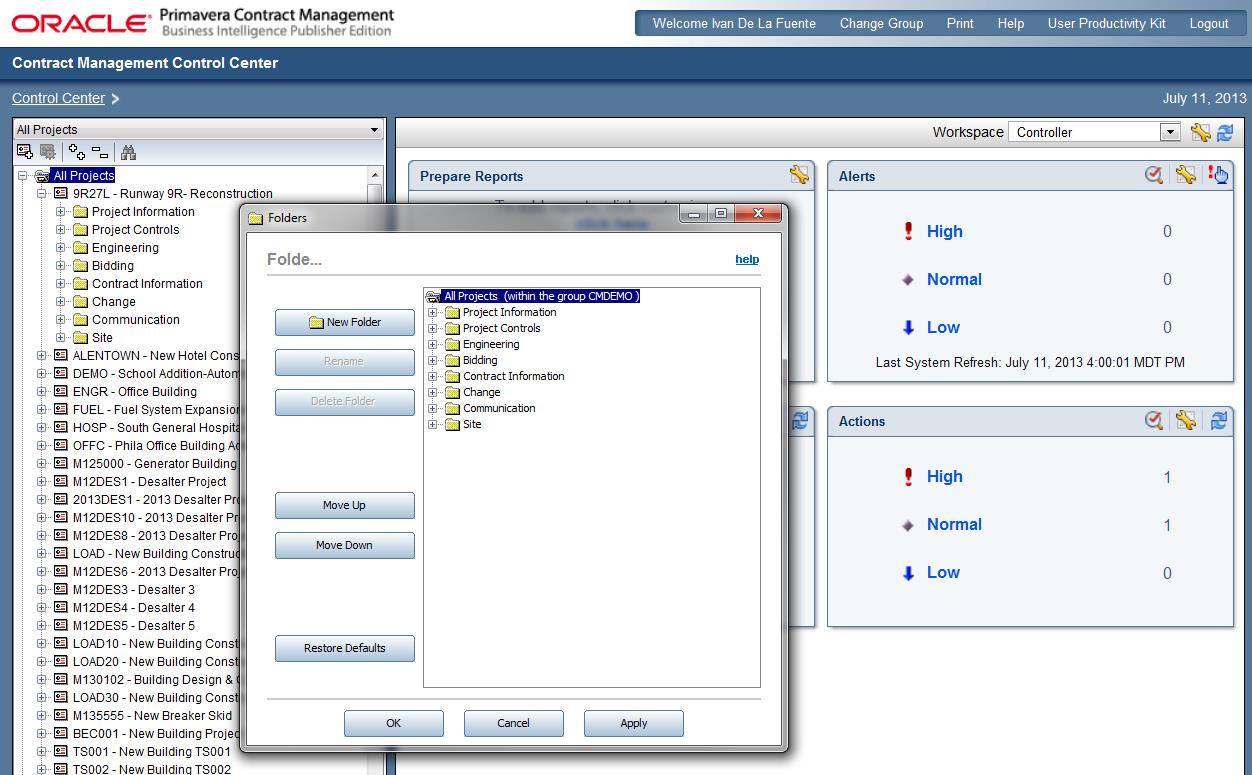
In Primavera Unifier it is easy to replicate this process, and this blog will help teach you how by showing how to customize the business process log structure. In the configuration log of “Company Workspace”, select “User Mode Navigator”. You can customize the Navigation space according to your needs. Customizations can also be done in the "Company Workspace" and "Home" tabs.
As the below picture shows, Primavera Unifier allows users to restore some of the latest versions (the last saved, last deployment, and system default) and provides icons to customize the folder, but remember, when you finish the customizations, don’t forget to deploy them!
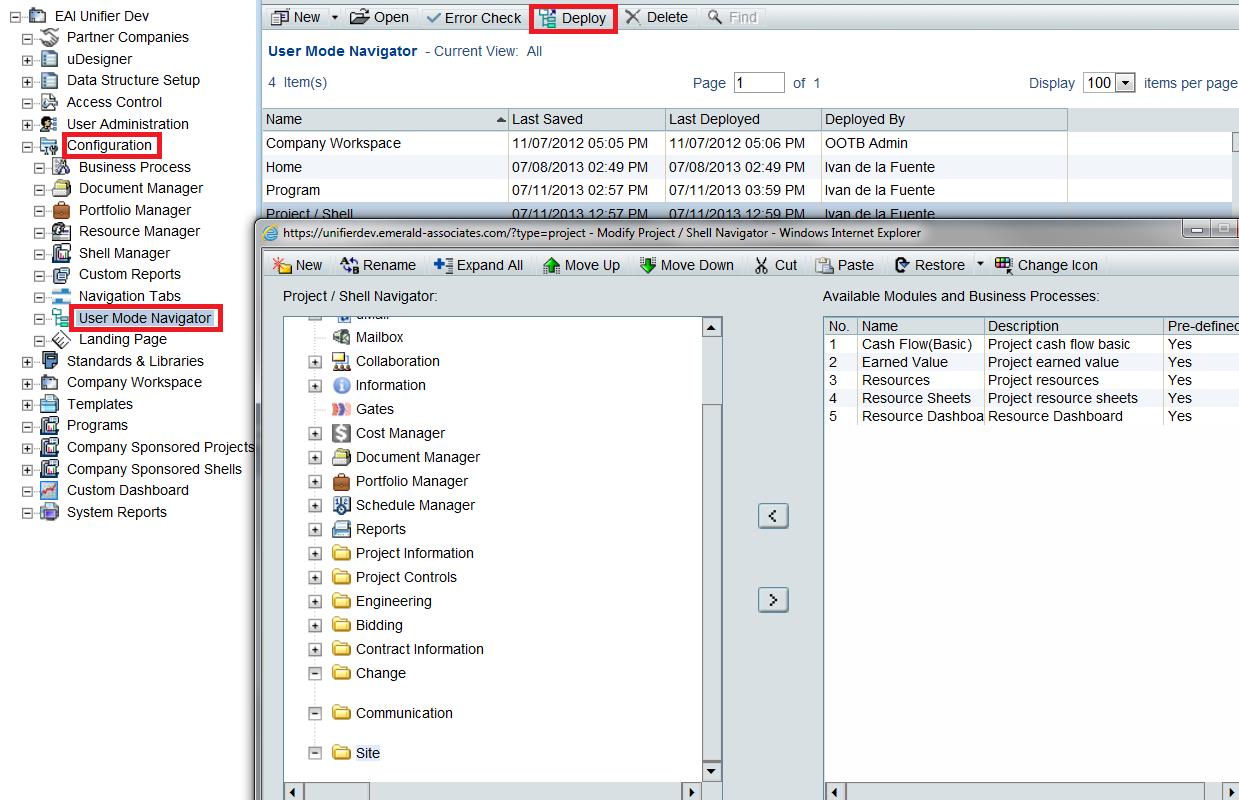
Finally, when you create a new business process, to visualize it, you need to include it in the left pane of the project user mode.
The place to do that is also here, in the User Mode Navigator. Only select one of the new creations from the "Available Modules" and "Business Processes" and move it wherever you want in the Project/Shell Navigator.