Scheduling in the Oracle Primavera Cloud
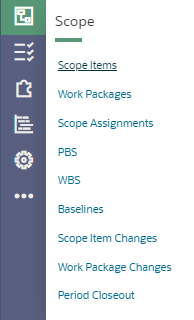
The baselines window allows the user to add/export baselines. The scope item changes and work package changes windows are available to track changes as applicable once the baseline for the project has been set.
Period Closeout allows for the closing out of reporting periods. This enables project managers and other stakeholders to analyze the progress of projects using reports. This helps identify problem areas and take corrective actions as necessary over the life of the project.
Select ‘Scope Items’ from the Scope Module. Here you can enter the scope items for the project or use the import template available from the ‘Actions’ menu.
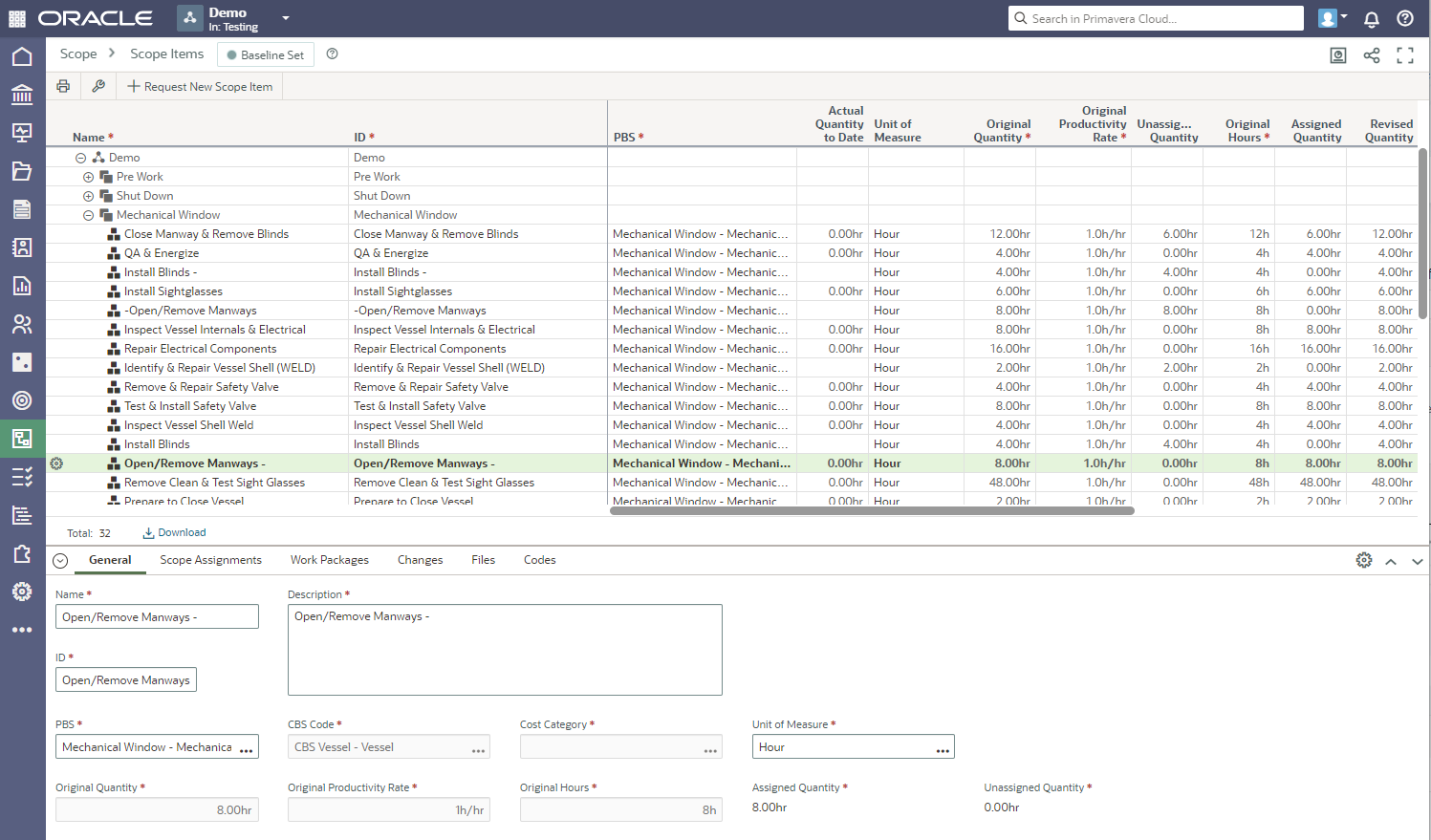
Next, select ‘Work Packages’ from the Scope Module and enter the work package information. The Work Packages screen also has an import template available from the ‘Actions’ menu.
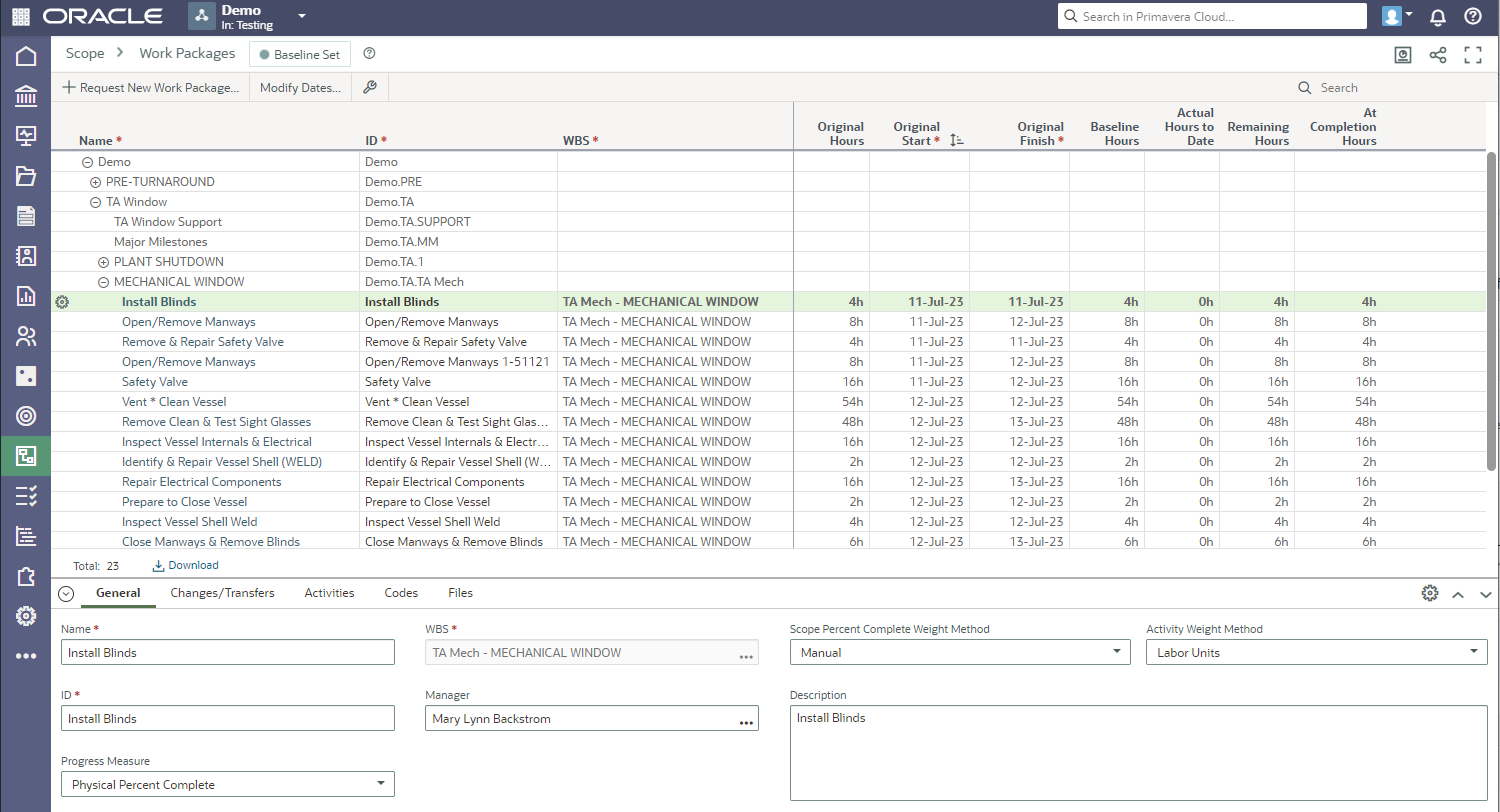
Select ‘Scope Assignments’ to enter the scope assignments information. This connects the Work Packages to the Scope Items.
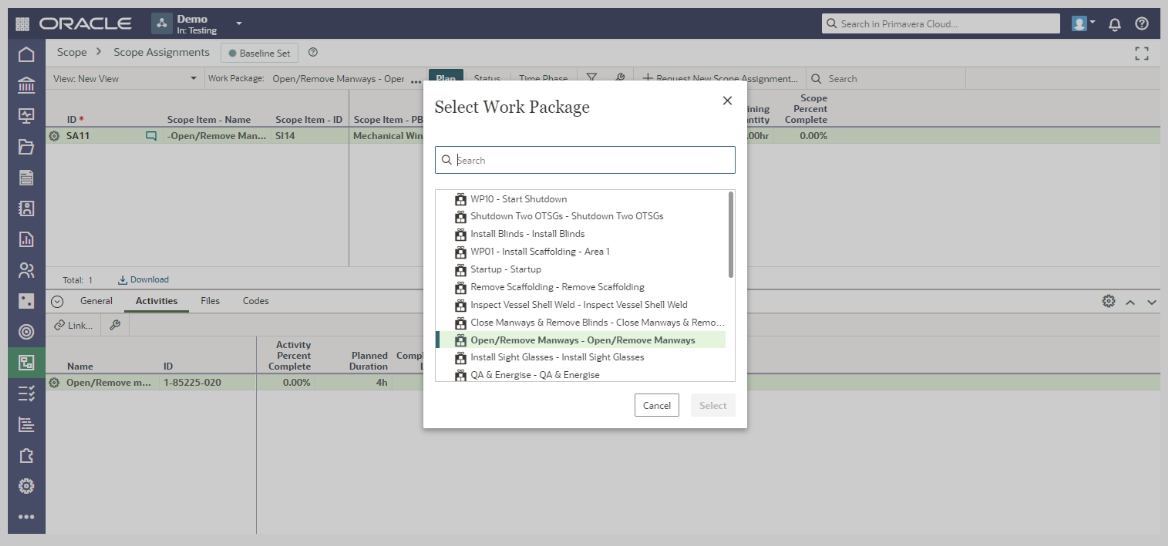
Next, let’s look at the ‘Tasks’ module. The Tasks module provides Work Plan functionality. Using the Work Plan task board, field level optimization and progress tracking are available. The results of the task updates are automatically displayed in the Schedule Module under the Activities tab. The updates from the tasks do not automatically update the schedule activities but provide an easy view/review opportunity to ensure updates to the schedule do not include incorrect elements.
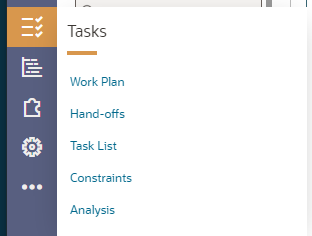
Select ‘Work Plan’ from the Tasks Module to utilize the Work Plan (task board). Whether you need to create tasks, update acceptance dates, progress tasks, or review the task board with your team to optimize and confirm upcoming work plans, the Work Plan (task board) can assist.
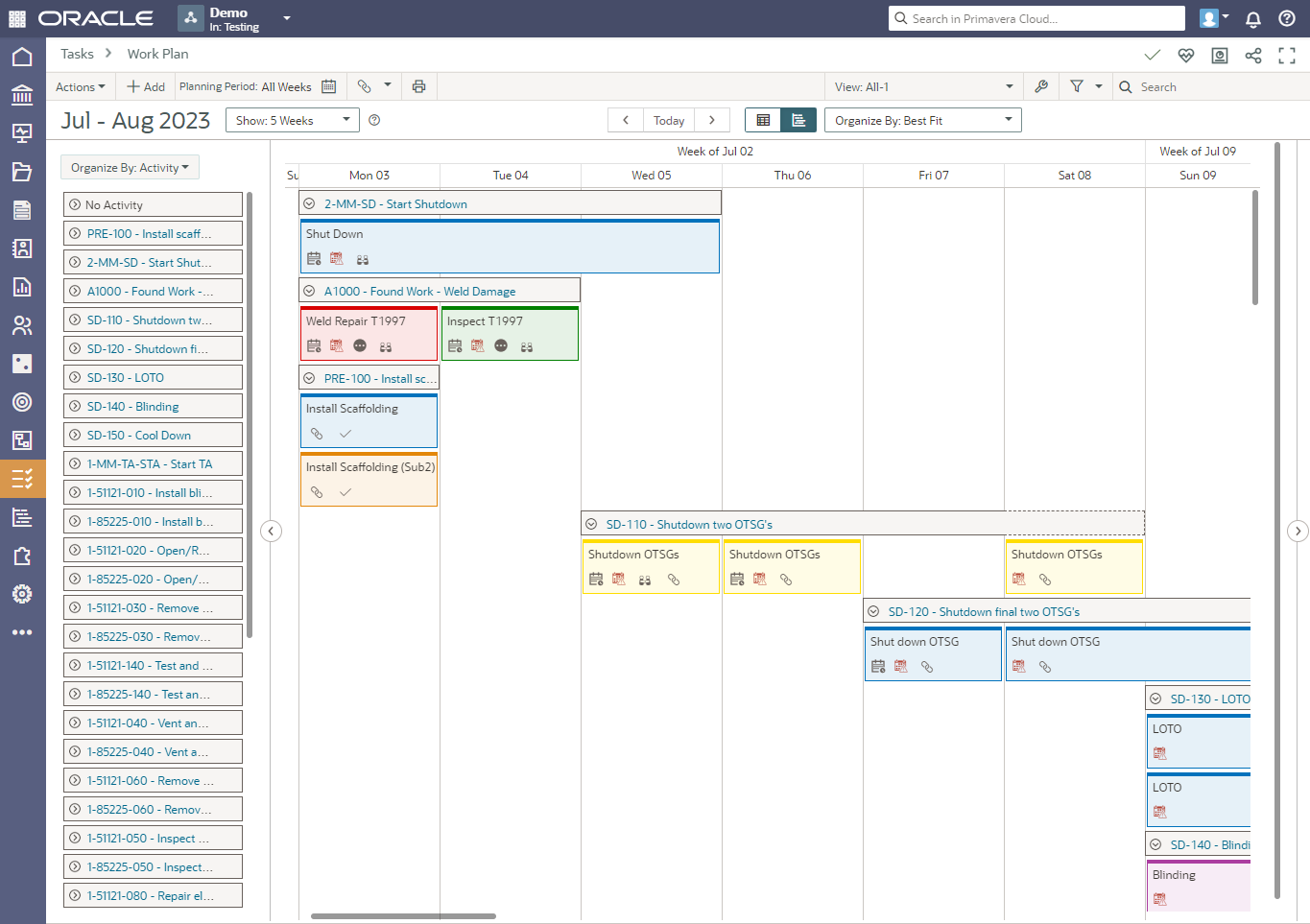
Updates to tasks can be entered in the Work Plan, Hand Offs or Task List screens. The work plan allows teams to post progress and adjust remaining tasks visually along the timescale. If required, new tasks can easily be added. If not met, committed dates must have a new accepted date.
The Task List page assists with organizing and managing the work to be performed on your project in a table format. The display can be customized using named views. Commitment history can be viewed in the Commitments detail window, and hand-offs can be quickly created using the Gantt view, Hand-offs, and Hand-off Flow detail window. The Task List page supports public and private tasks.
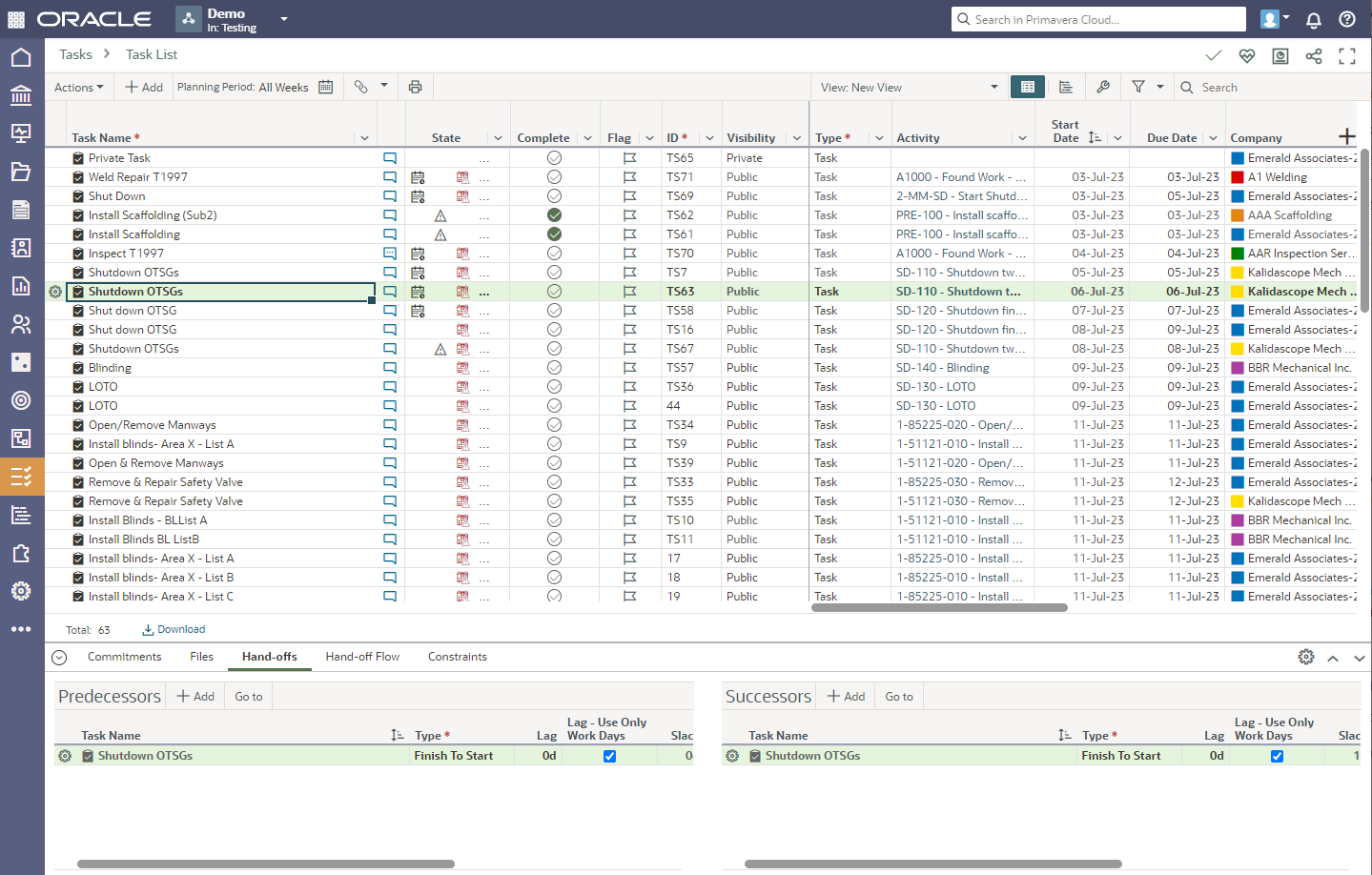
A Task Summary is available from the Task Summary icon.

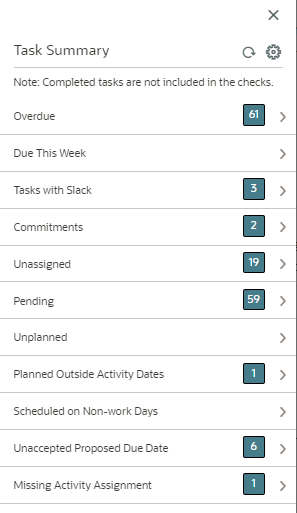
Performance on tasks is monitored and out of the box graphs are available in the Analysis tab of the Task Module.
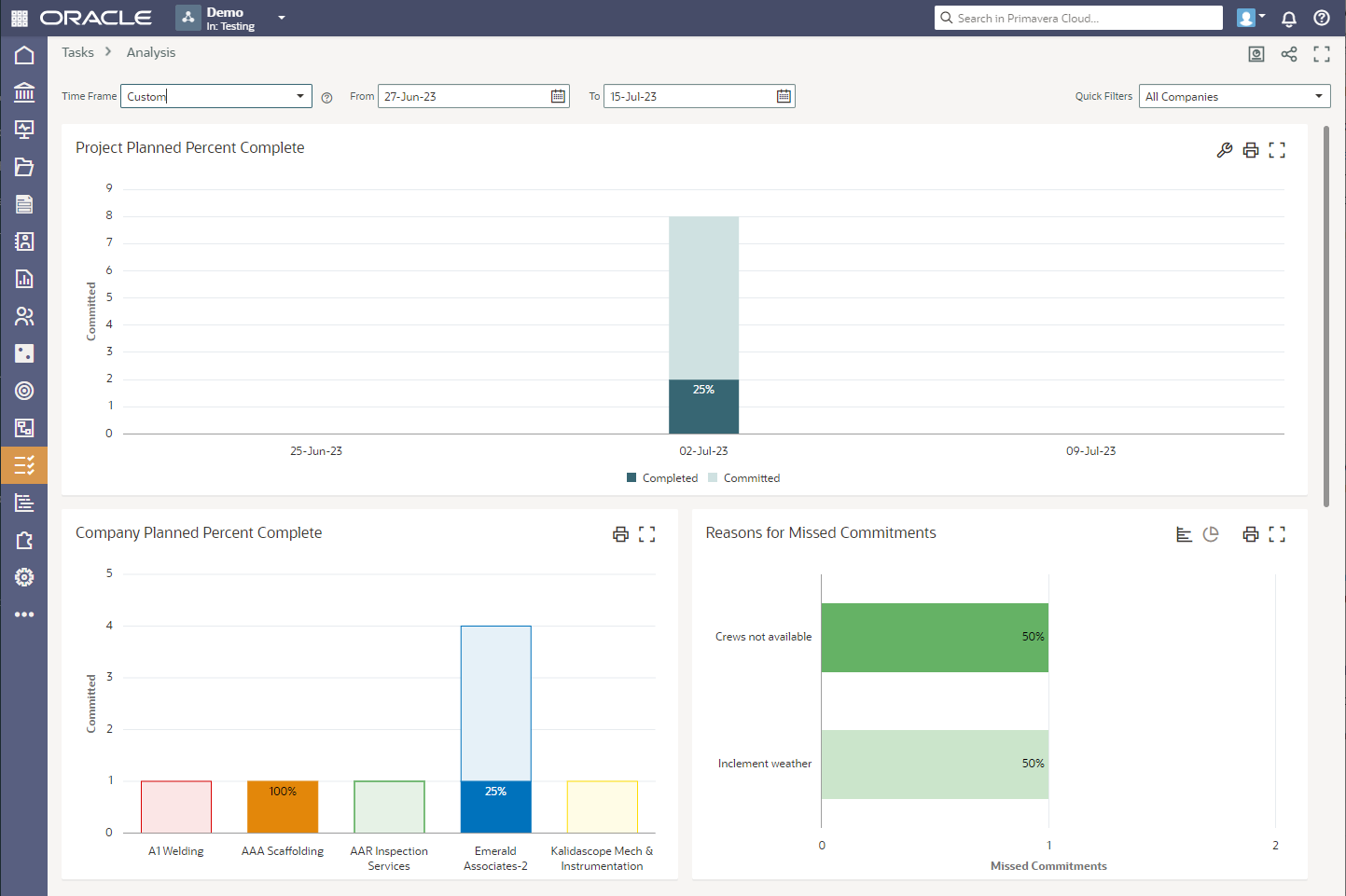
In the ‘Schedule’ module, the Activities, WBS, Assignment List, Schedule Comparison and Baseline screens are available.
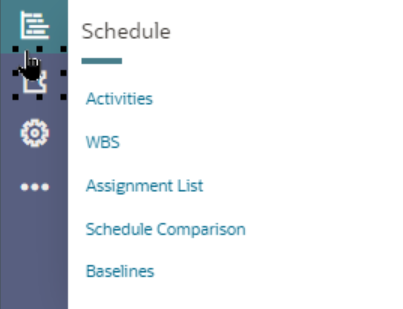
Click ‘Activities’ for access to the project activities screen. The activities can be manually entered or imported using the OPC activities template. From ‘View All Projects’ in OPC, .xer and .xls P6 schedule files can be imported.
Create specific layouts to review and focus on specific activity information. Task information is visible in the activities tab. Review the available information and update the tasks as applicable.
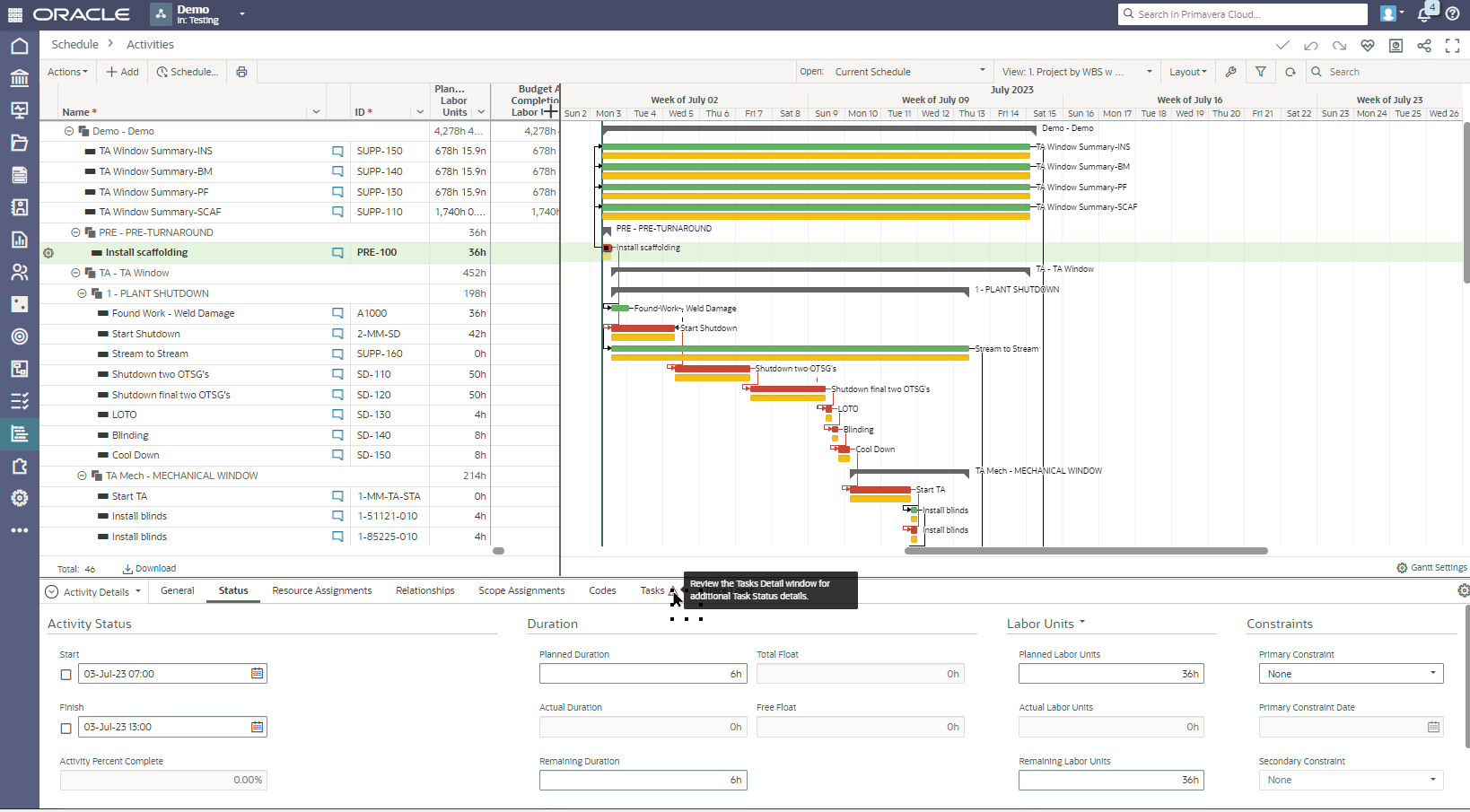
OPC also provides access to resource histograms. The below display includes a stacked histogram.

This has been only a high-level look at some of the OPC functionality available to set up and track your project. It is not an all-inclusive list. OPC also contains portfolio functionality. Portfolios can be used to monitor the health and status of groups of related projects, programs, and sub-portfolios.
About the Author
Mary Lynn Backstrom, PMP, PMI-SP, PMI-BA – Implementation Specialist
Mary Lynn spent many years filling a variety of project controls duties such as planning, scheduling, analyzing, training and continuous improvement in the Aerospace Industry. Since joining Emerald in 2008, she has been a tremendous asset to the Emerald team. She has worked as a lead scheduler for turnarounds, led sessions for review and troubleshooting of scheduling and reporting, created and given custom training courses for clients, and is a sought after Primavera P6 trainer.
Mary Lynn enjoys some very diverse spare time activities. Along with a variety of outdoor activities such as gardening, she also enjoys making life size lawn ornaments for special holidays like Christmas. Mary Lynn is known for her participation in the community as well. You may have seen her walking in fundraisers in Edmonton and Calgary for the Cancer Society.