TAPS Mobile - Cancel an Activity in P6
Step 1 – Enter your credentials and Sign In.
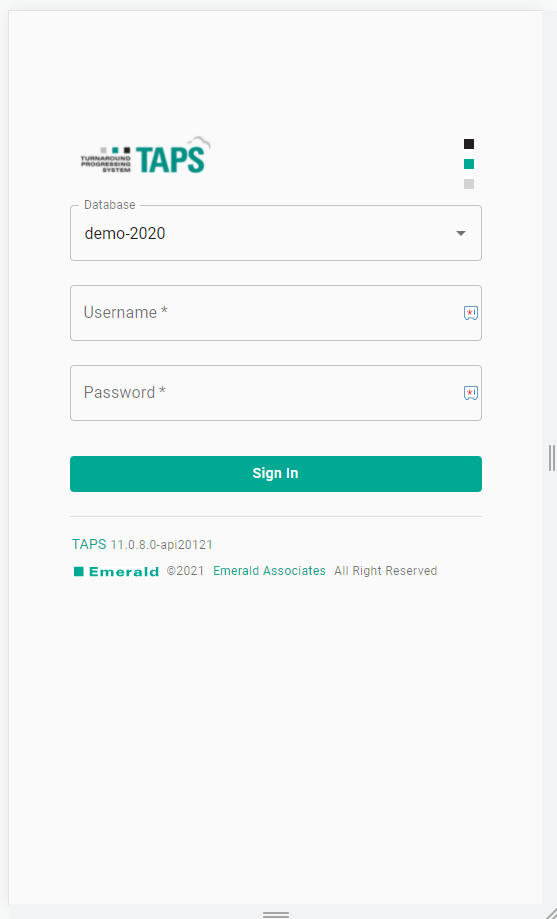
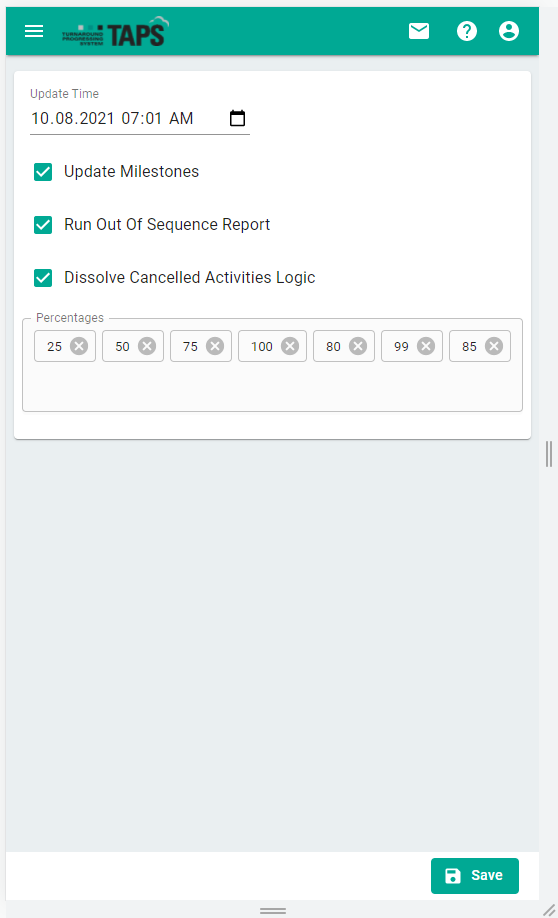
Step 3 – Set the configuration (filter/sort) selections, apply, and then close.
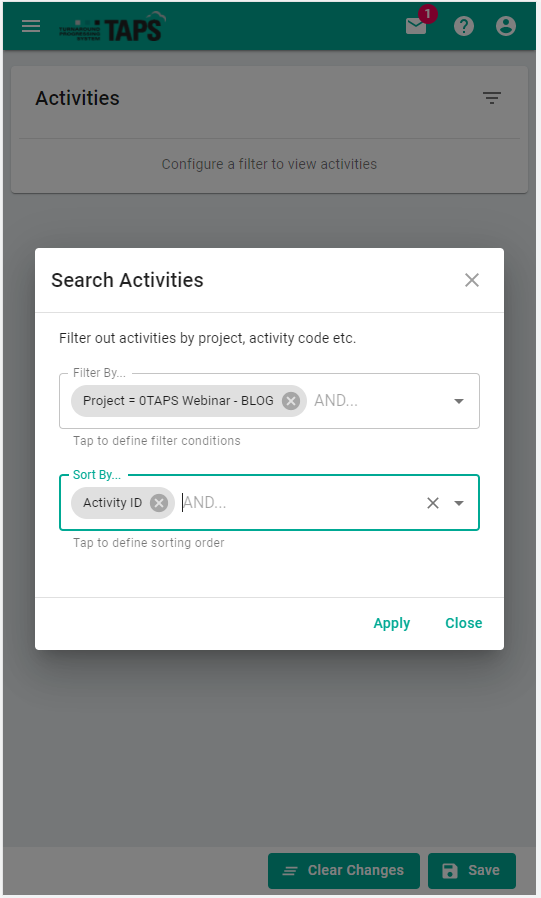
Step 4 – Click on the activity % complete and select Cancel.
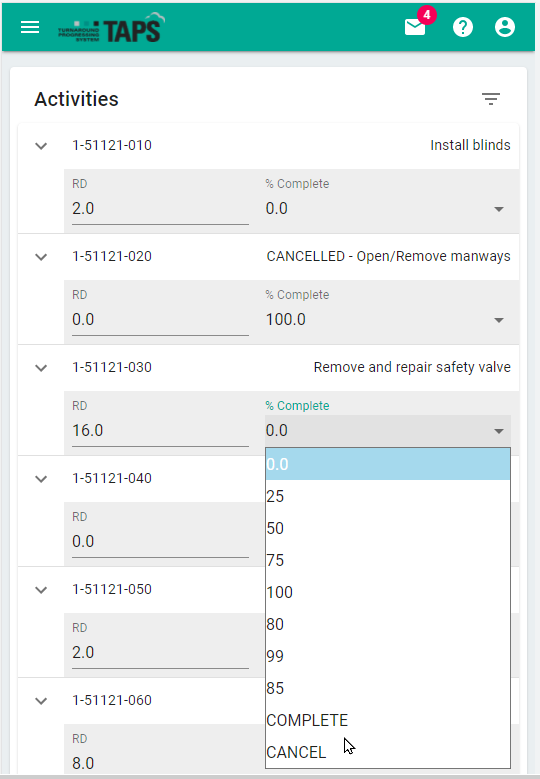
Step 5 – Save
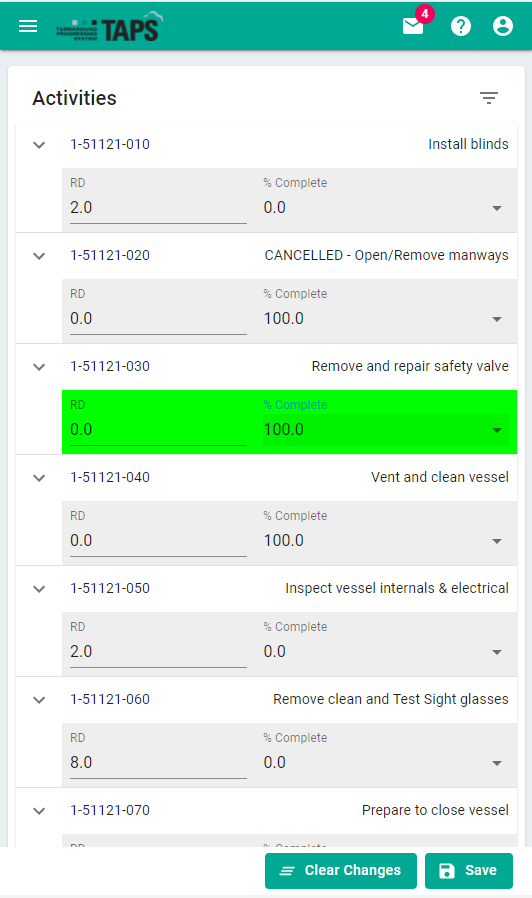
Step 6 – If there are no out of sequence activities, close and log out.
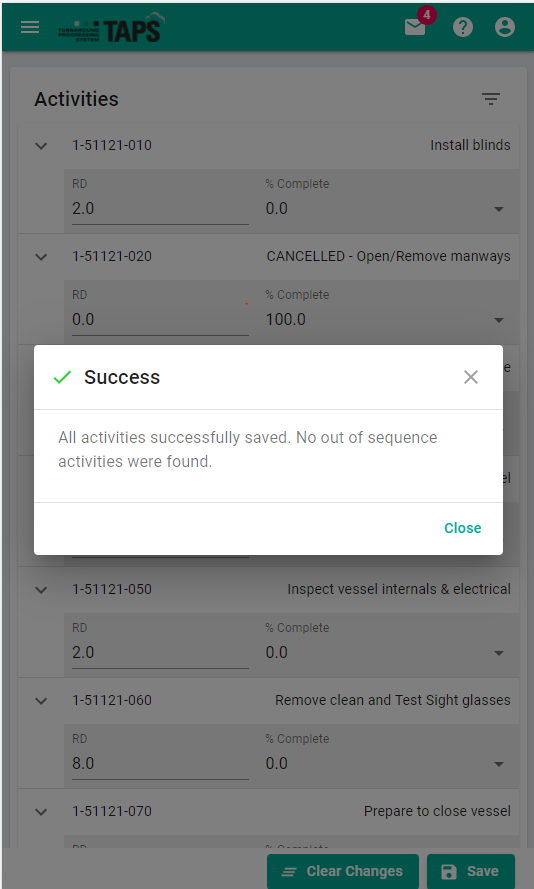
The update is in P6. The activity is cancelled in P6 with the information from the cancelled activity retained in P6. The activity name has CANCELLED added to the beginning, and the activity is completed with the activity logic dissolved. The activity logic information and resource information is retained in P6.
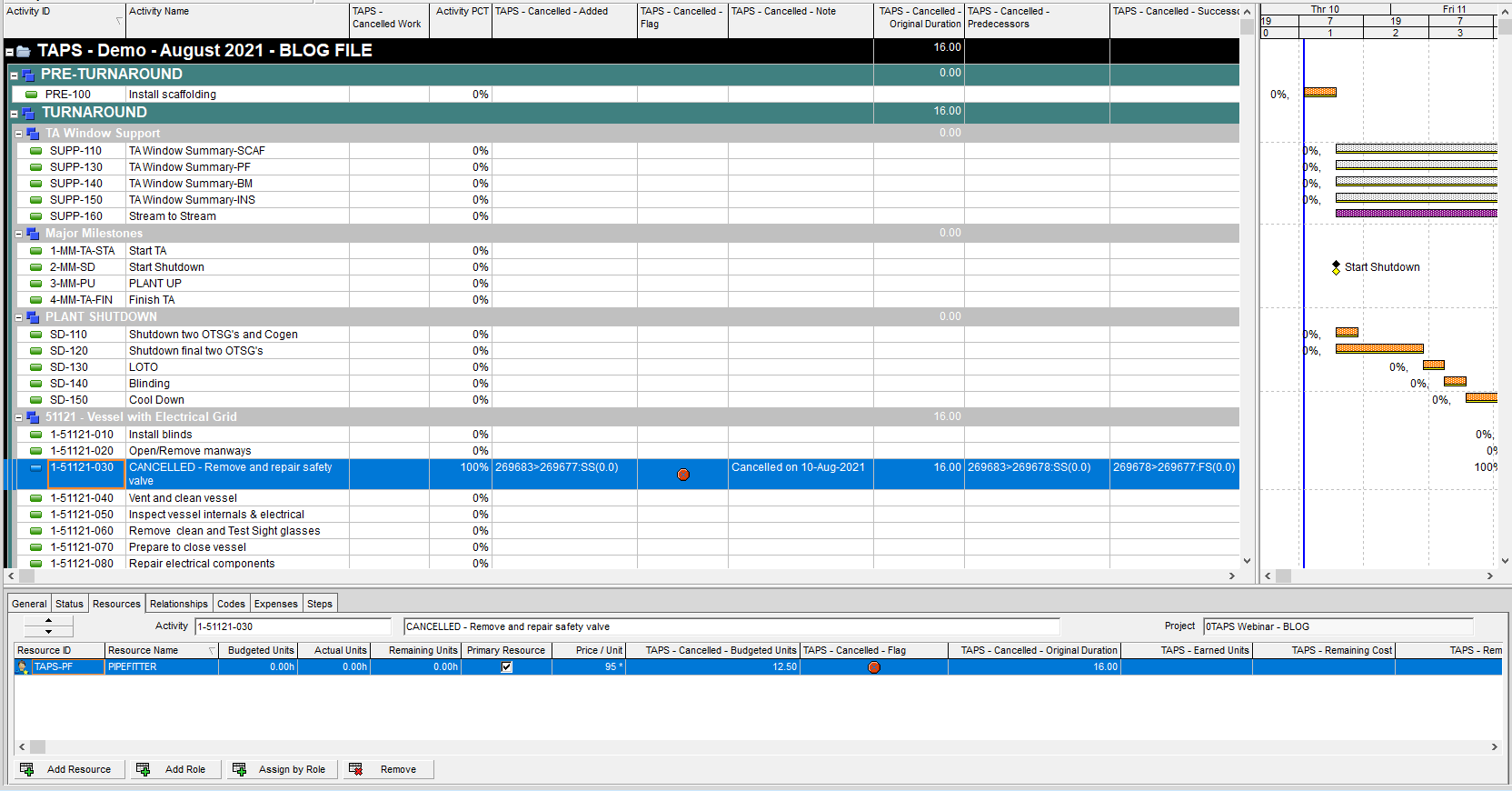
Easy to process updates to P6 using TAPS – Classic or Mobile. Another EAI Tool, P6-Reporter (previously EP-datawarehouse), can snapshot the data in your schedule which can be utilized in self-serve reports and dashboards.
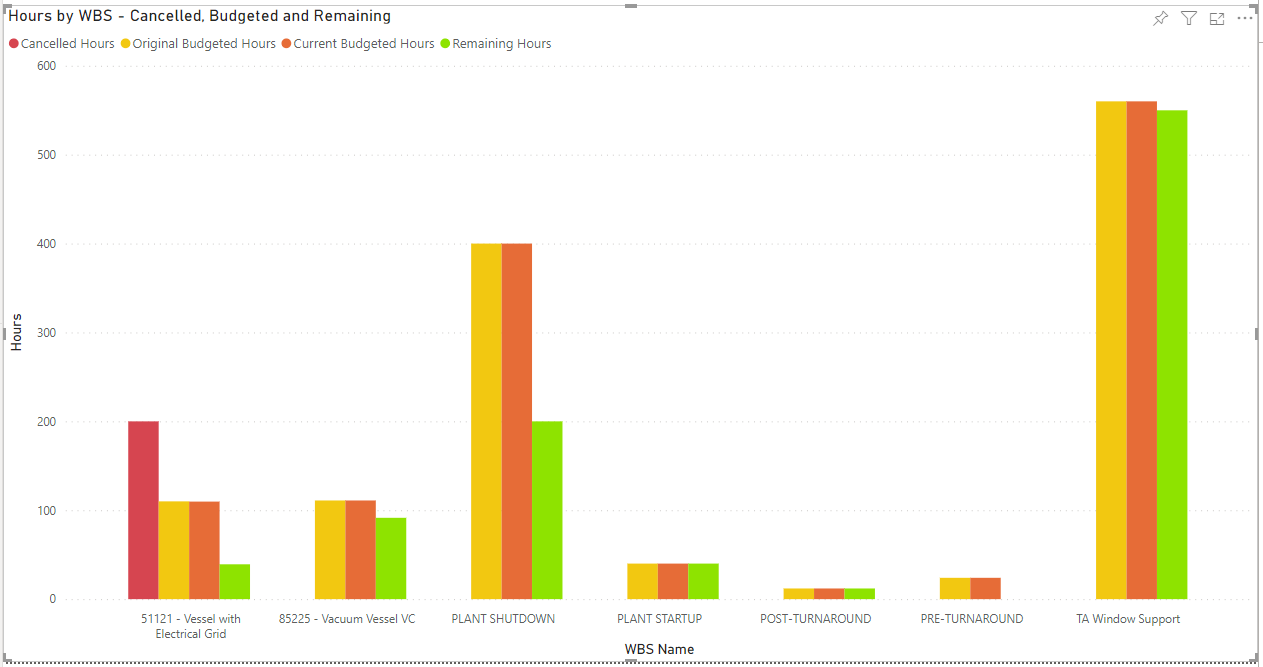
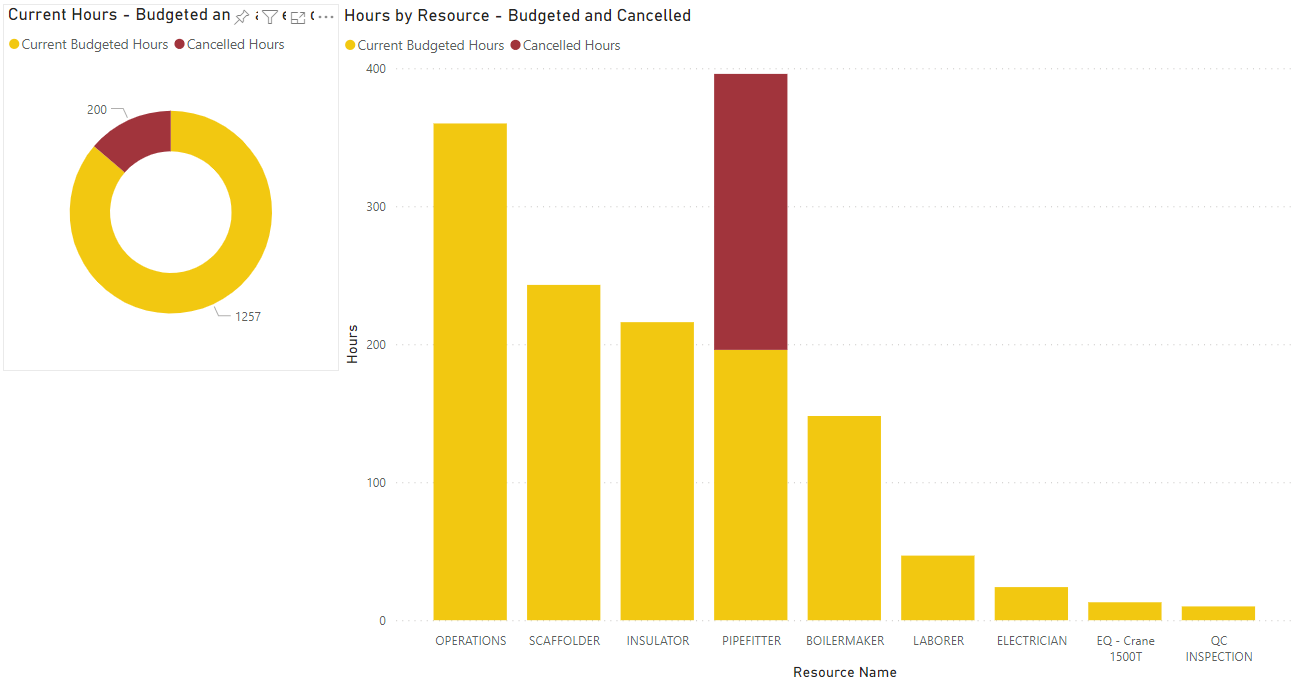
Above are two examples of reports on cancelled labour hours: rolled up by WBS or by resource. These reports are self serve and interactive.
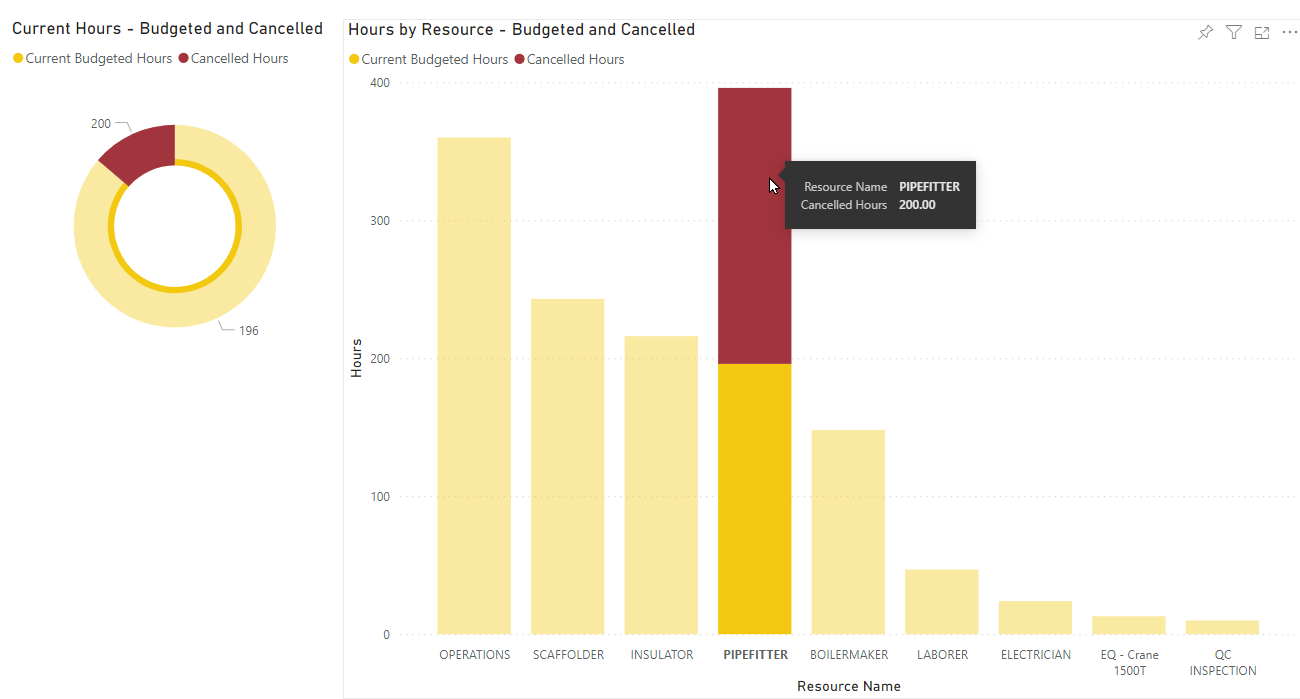
Empower your team with self serve reports and dashboards.
About the Author
Mary Lynn Backstrom, PMP, PMI-SP, PMI-BA – Implementation Specialist
Mary Lynn spent many years filling a variety of project controls duties such as planning, scheduling, analyzing, training and continuous improvement in the Aerospace Industry. Since joining Emerald in 2008, she has been a tremendous asset to the Emerald team. She has worked as a lead scheduler for turnarounds, led sessions for review and troubleshooting of scheduling and reporting, created and given custom training courses for clients, and is a sought after Primavera P6 trainer.
Mary Lynn enjoys some very diverse spare time activities. Along with a variety of outdoor activities such as gardening, she also enjoys making life size lawn ornaments for special holidays like Christmas. Mary Lynn is known for her participation in the community as well. You may have seen her walking in fundraisers in Edmonton and Calgary for the Cancer Society.