The Connection Between the Work Plan and Schedule in Oracle Primavera Cloud
The Work Plan screen planning board provides easy sequencing for your tasks. Create tasks and then drag and drop them onto the planning board to build your work plan. Change the hand-off mode that is selected. Enable activity bands to assist with assigning tasks to activities. Easily move the planning board time period to previous or future periods. Application of quick filters to the tasks is available as well as grouping them by best fit or by company to organize the view.
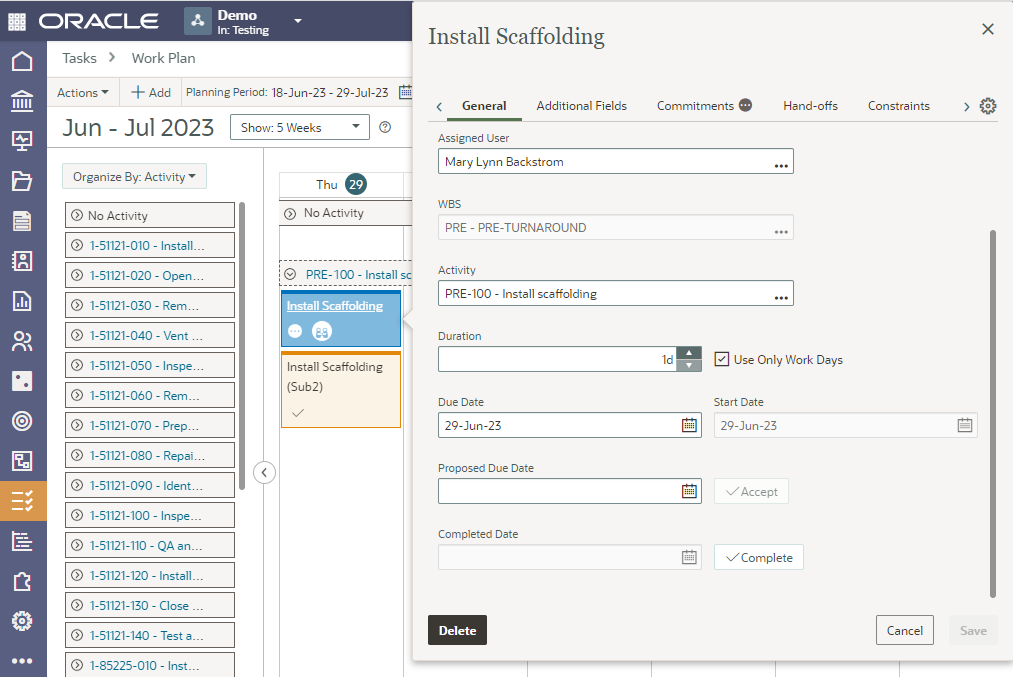
The accepted commitment details are reflected in the commitments tab.
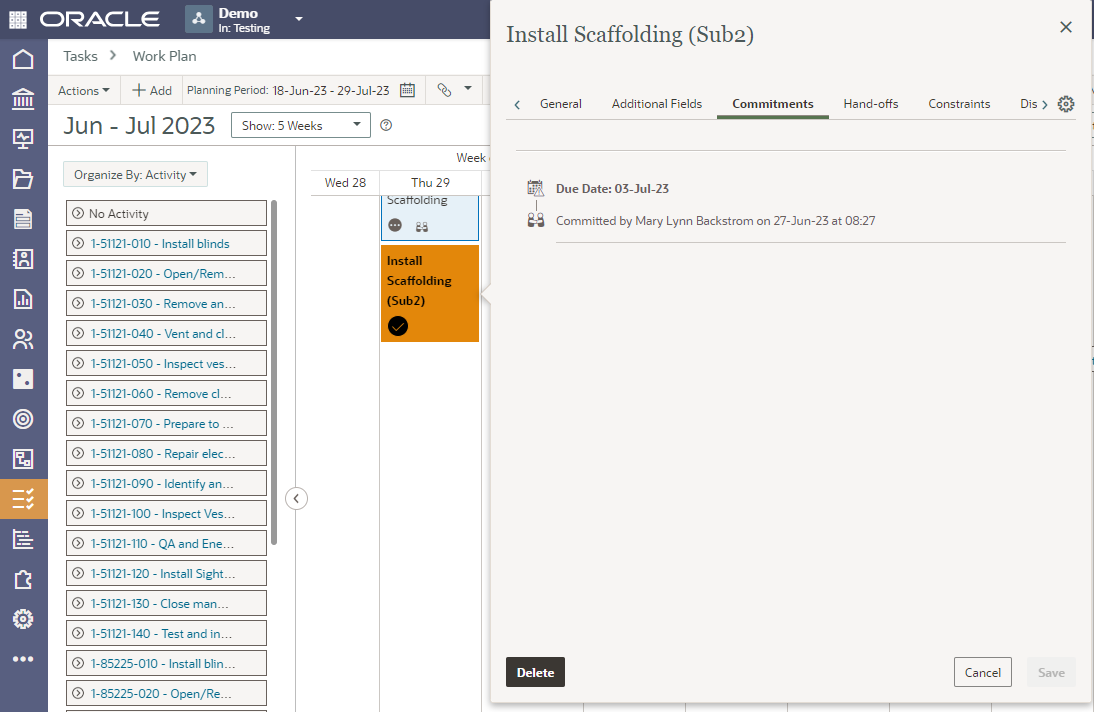
Hand-Offs can be entered in the Hand-Offs tab or using the Hand-Offs window (Tasks/Hand-Offs).
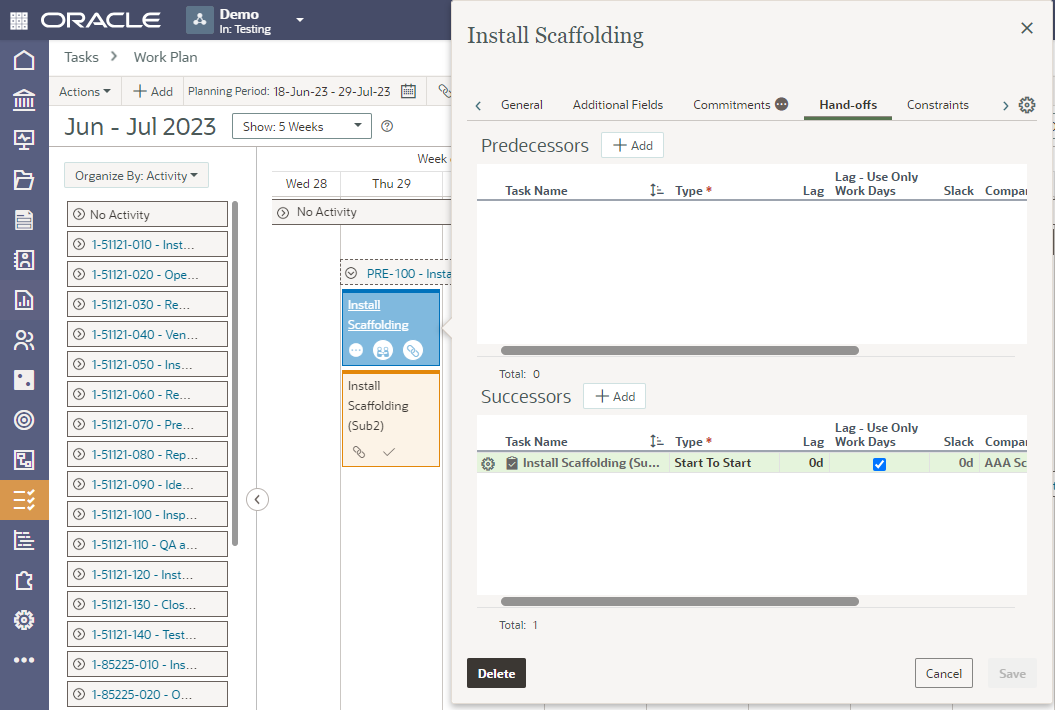
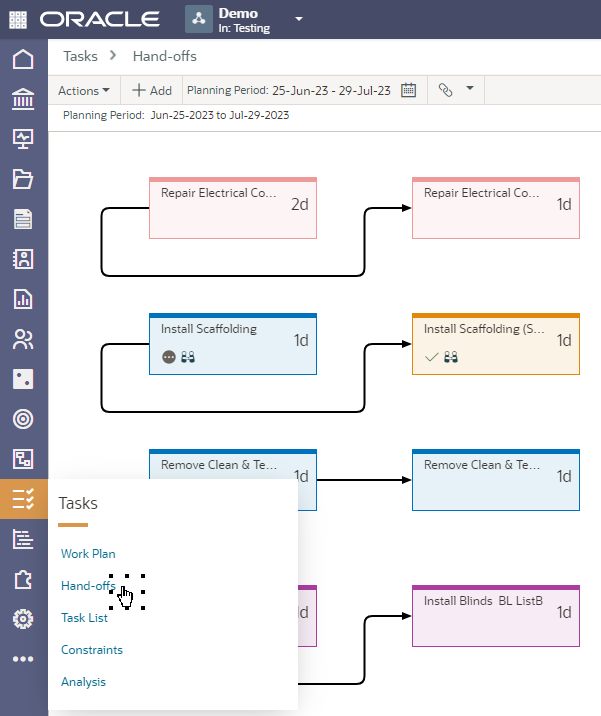
Constraints can be added and assigned in the Work Plan window using the Constraints tab in the task details.
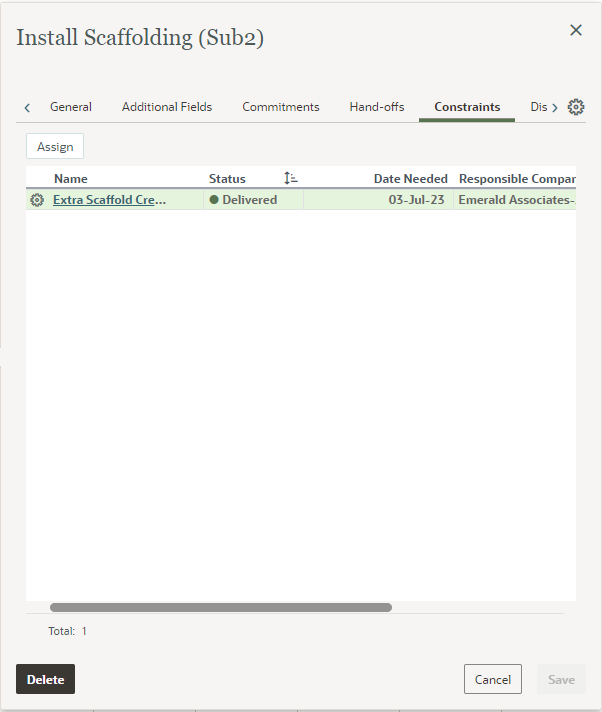
Constraints can be created/assigned and updated by accessing Tasks/Constraints.

Tasks that are outside the activity dates are shown in the Work Plan with dashed lines on the activity. A task summary is available for these activities to give easy access to focus on addressing them (Planned Outside Activity Dates).
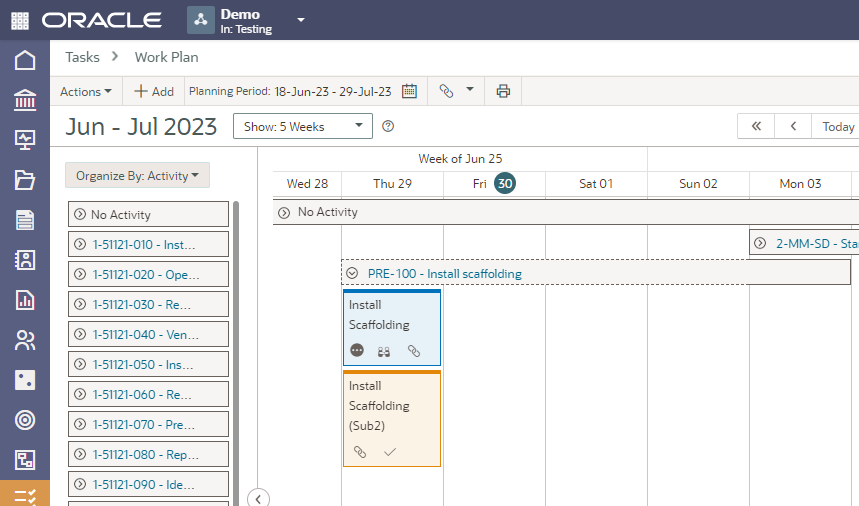
In the Activities window, the activity details display for the Tasks tab provides an icon alert that a review of the tasks is required.
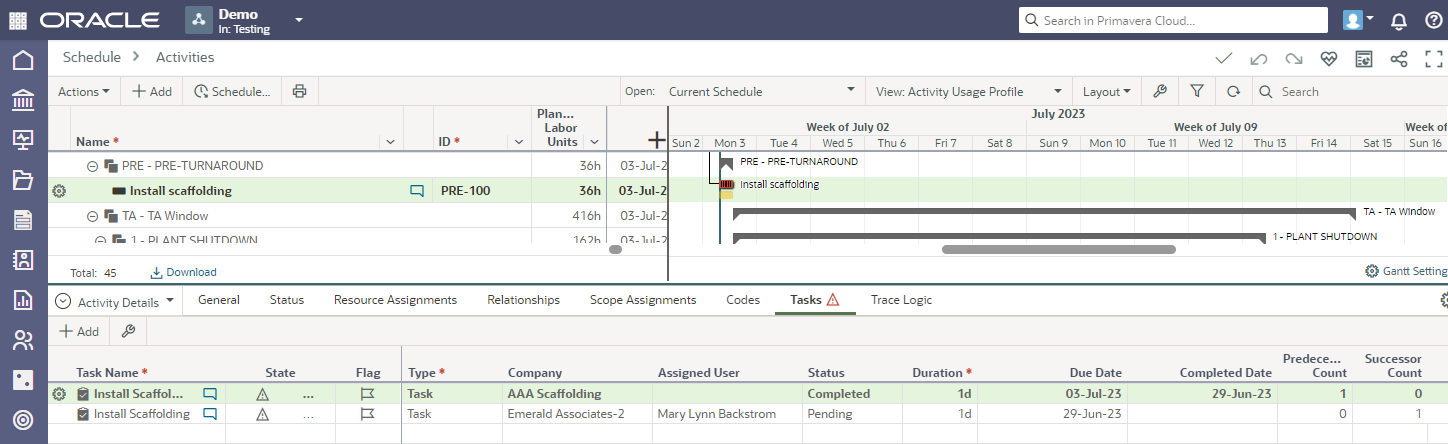
Summarized tracking for task status is available from the Work Plan screen, providing quick access to focus on tasks that require additional attention. See at a glance which tasks are due this week, not in line with the schedule activity dates, waiting for acceptance of the due date, or unassigned to name a few of the useful summaries available.
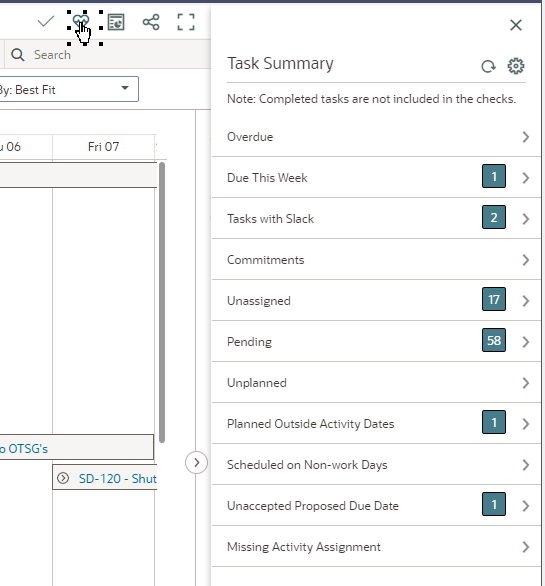
Using the Tasks Icon access to the Task List window is available, where tasks can be easily updated.
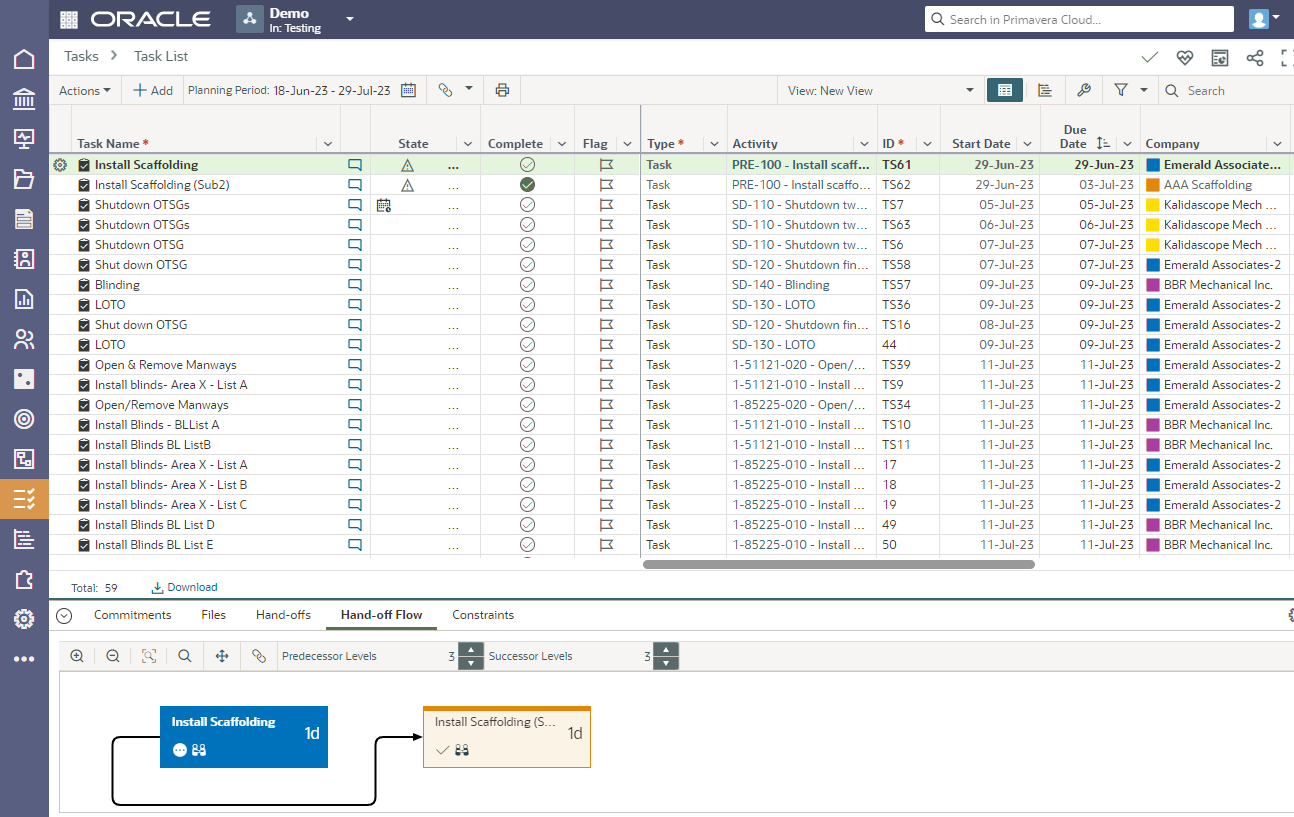
Private tasks can be created and updated in the Task List. The Work Plan window only displays public tasks. (Keep in mind that task counts are for public tasks only and do not include private tasks. Private tasks are only visible to the task owner.)
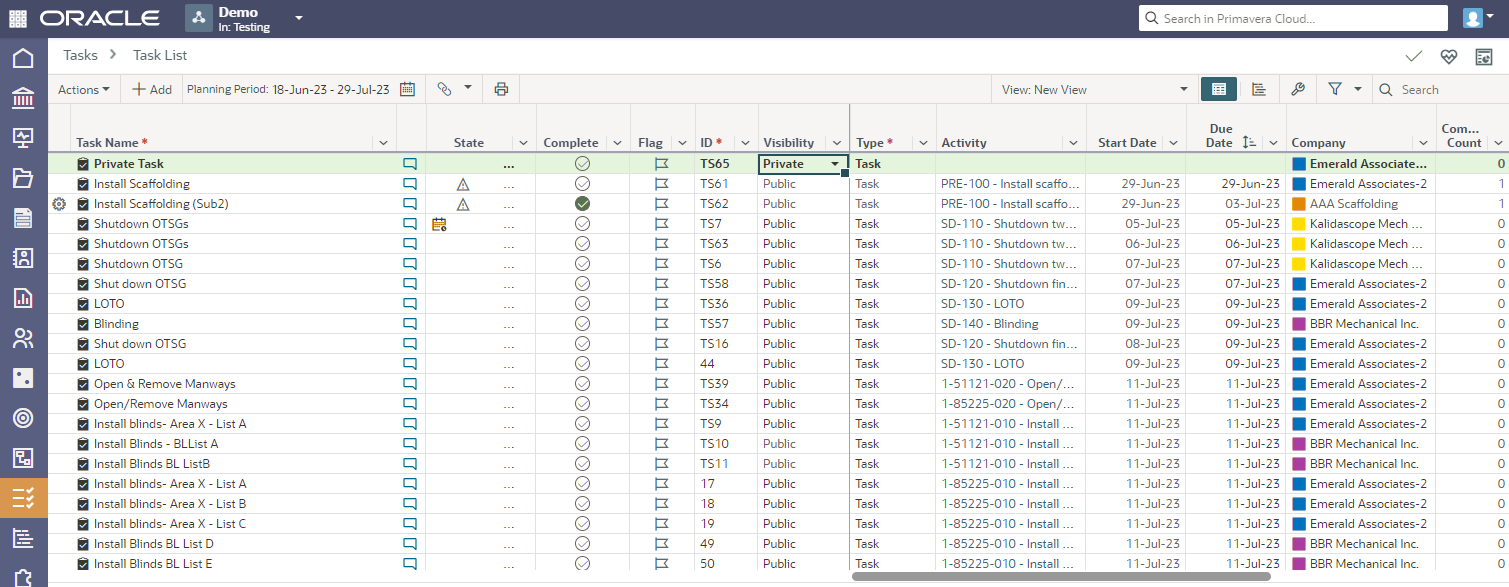
Use the Work Plan page to sequence and progress tasks on a virtual planning board in daily or weekly intervals. Use the Hand-Offs page to create and update hand-offs. Use the Task List to assist with reviewing and updating tasks. The task information is reflected in tabs in the activities window for quick cross reference and action.
About the Author
Mary Lynn Backstrom, PMP, PMI-SP, PMI-BA – Implementation Specialist
Mary Lynn spent many years filling a variety of project controls duties such as planning, scheduling, analyzing, training and continuous improvement in the Aerospace Industry. Since joining Emerald in 2008, she has been a tremendous asset to the Emerald team. She has worked as a lead scheduler for turnarounds, led sessions for review and troubleshooting of scheduling and reporting, created and given custom training courses for clients, and is a sought after Primavera P6 trainer.
Mary Lynn enjoys some very diverse spare time activities. Along with a variety of outdoor activities such as gardening, she also enjoys making life size lawn ornaments for special holidays like Christmas. Mary Lynn is known for her participation in the community as well. You may have seen her walking in fundraisers in Edmonton and Calgary for the Cancer Society.