Timesheets in the Oracle Primavera Cloud
OPC contains Timesheet User, Timesheet Supervisor and Timesheet Approvers. Timesheet Users can create timesheets, log time against activities on projects, and submit them for approval. Timesheet Supervisors can create their own timesheets and enter time. They can also create timesheets for the resources assigned to the projects for which they are the timesheet supervisors. They can enter time on behalf of the resources and submit their timesheets for approval. Timesheet Approvers can create their own timesheets and enter time. They can also create timesheets for the resources for which they have been assigned as the timesheet approver. They can enter time, submit, approve, or reject their resources' timesheets.
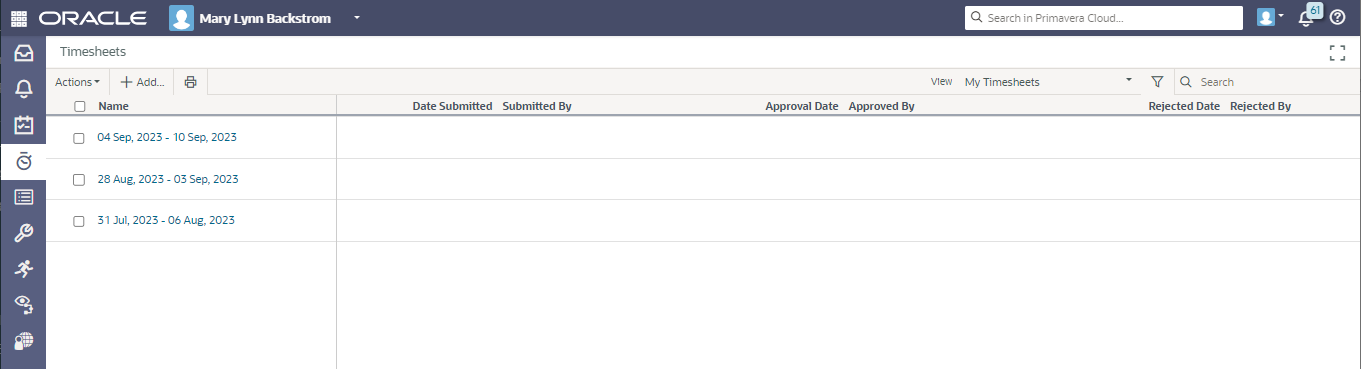
A list of existing timesheets is displayed, and additional timesheets, once created, can be added to the list.
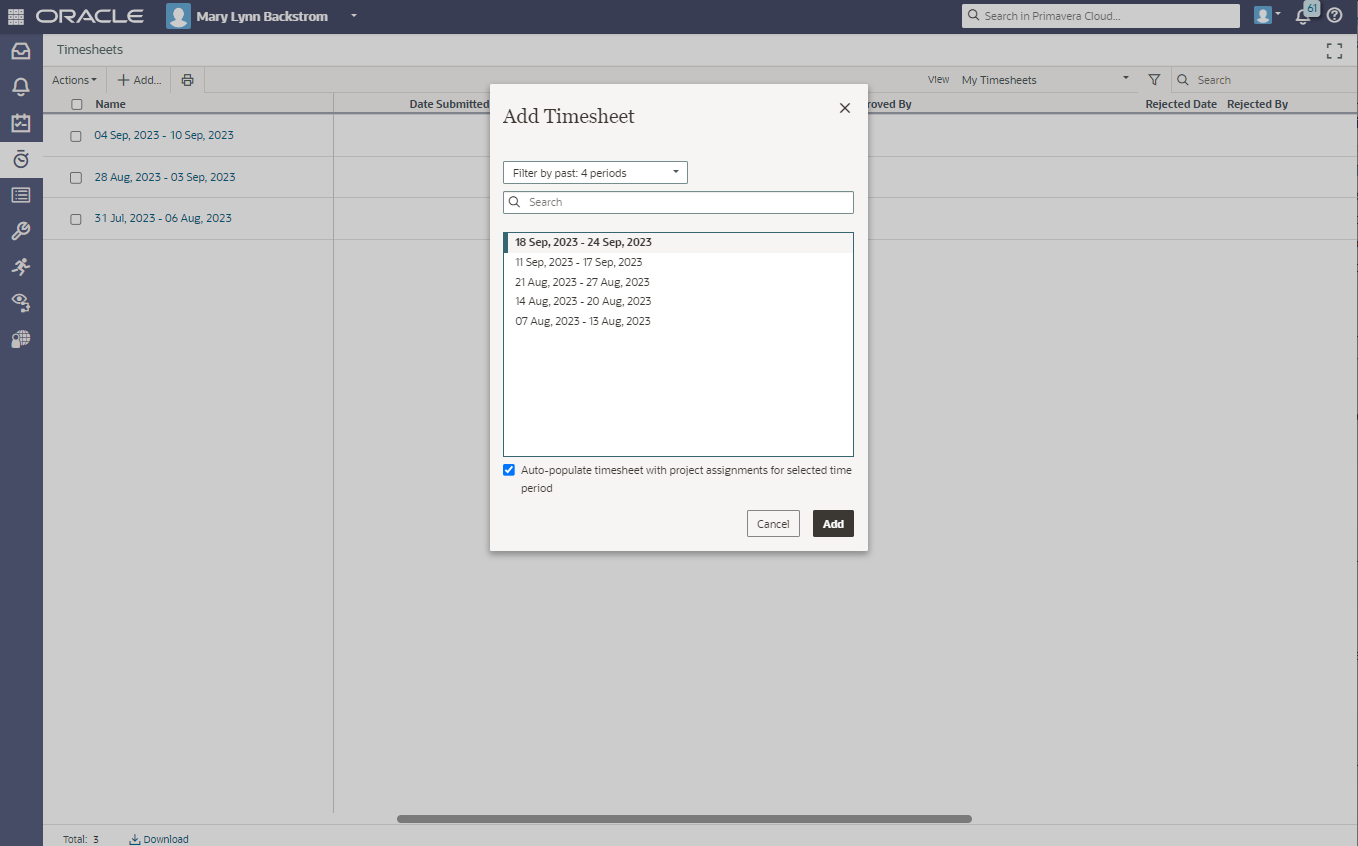
If you have the required security access to add a Timesheet Supervisor, this can be done at the project level.
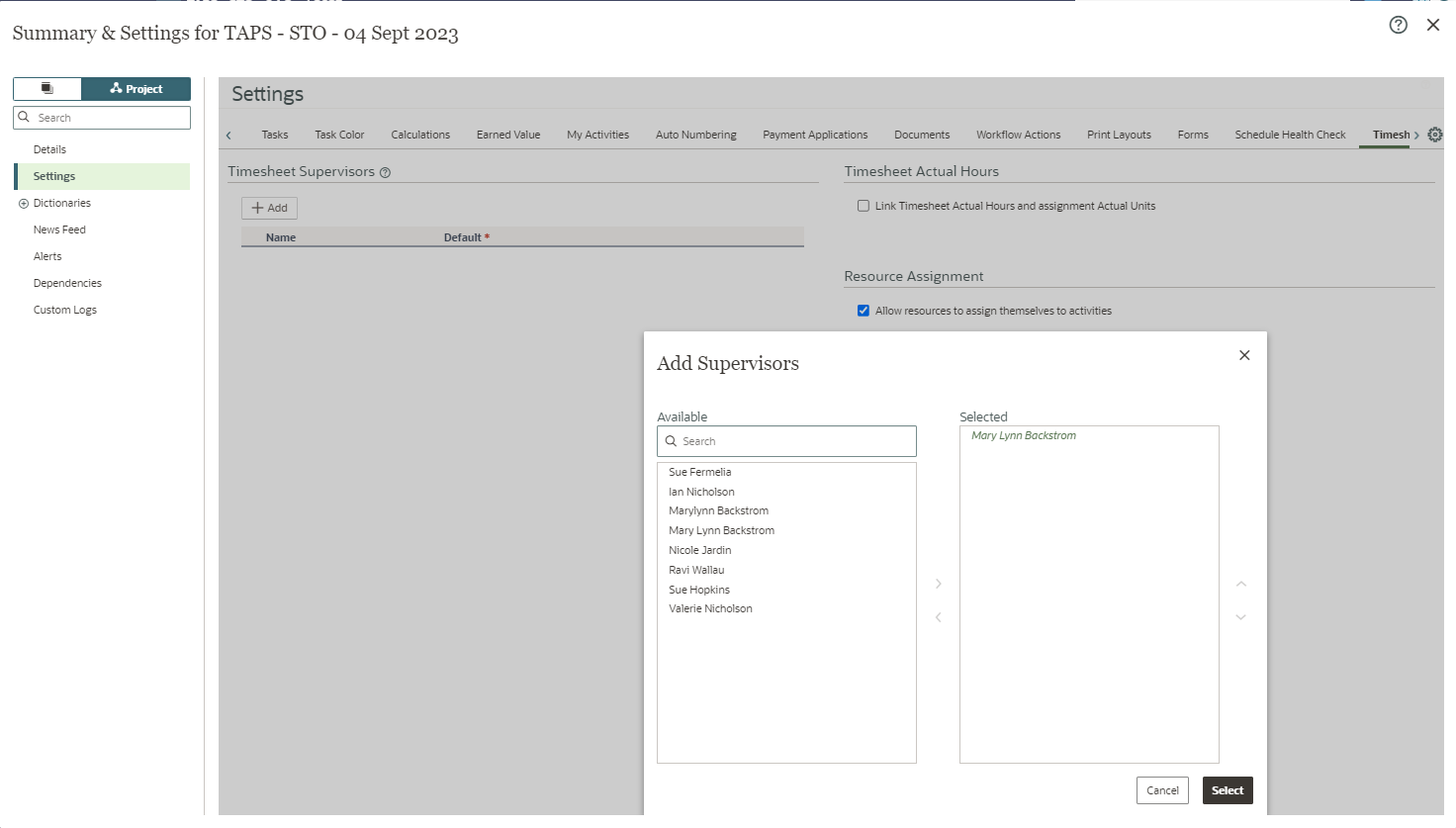
Assigning a timesheet approver to a workspace resource identifies the person responsible for approving the resource's timesheet. The timesheet approver could be a resource manager, project manager, or other type of supervisor. A resource must be assigned a timesheet approver to use timesheets. (Security access to assign a timesheet approver is required.)
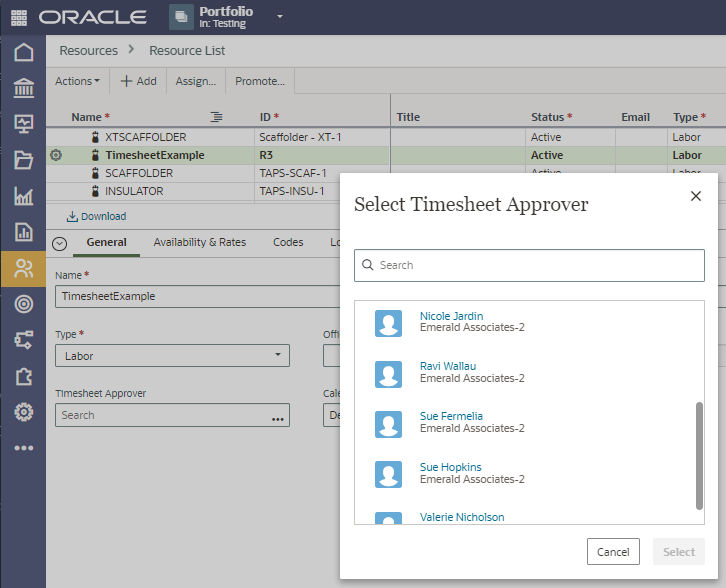
To submit hours on a timesheet, update the timesheet with the applicable hours, save, and then submit the timesheet.
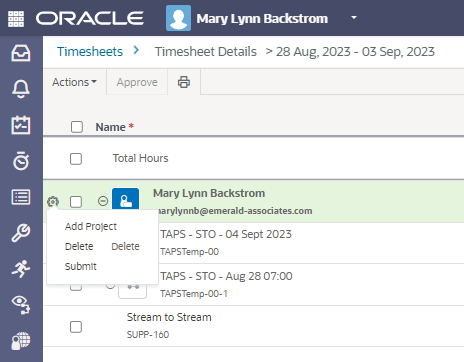
Once a timesheet is submitted, the approver receives an email alert to review the timesheet submitted for approval. The approver can review and approve or reject the timesheet. If rejected, the submitter can make the required corrections and resubmit the timesheet.
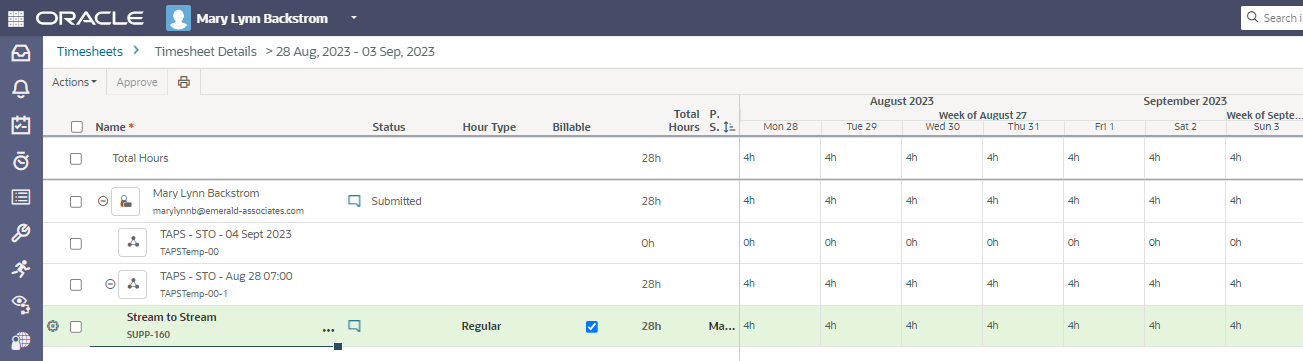
My Activities
The ‘My Activities’ window allows access to just the activities the user is assigned to. Quick filters are available to assist with focus on specific information.
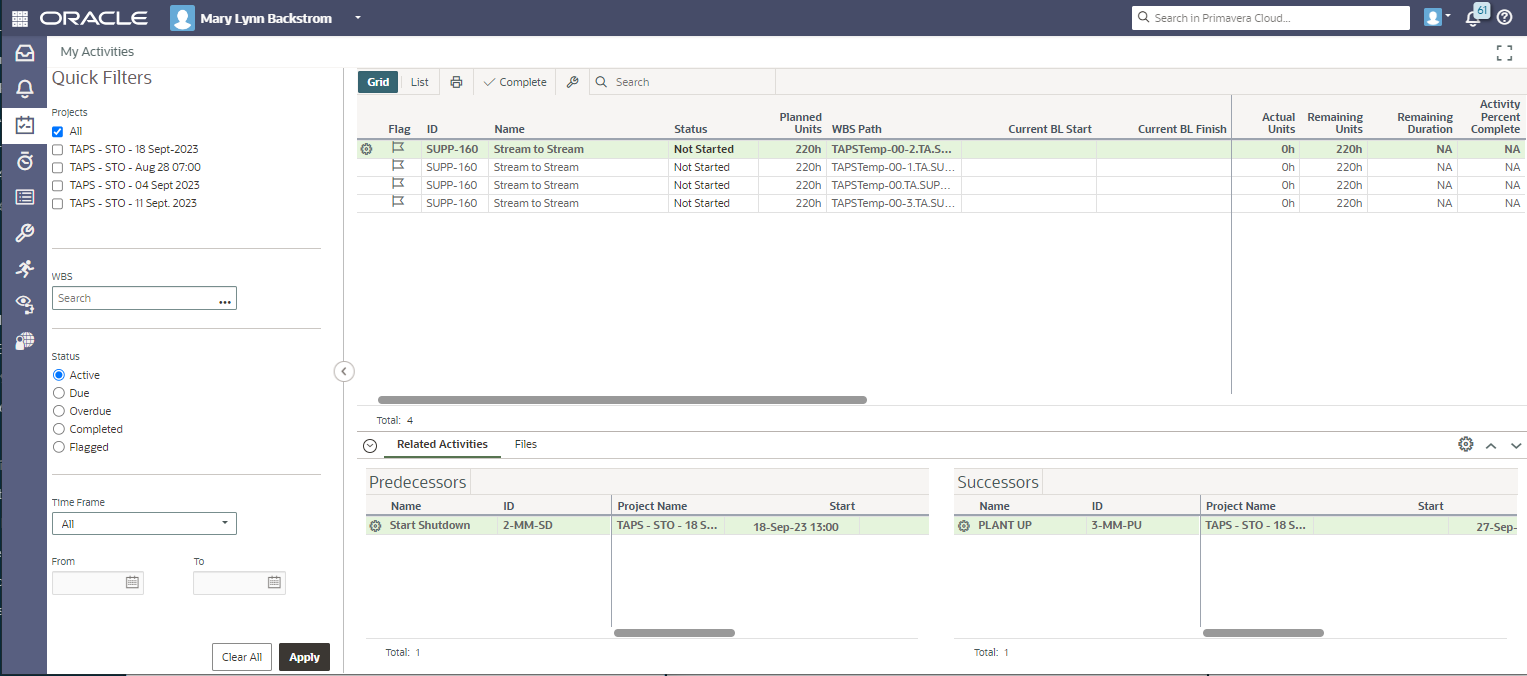
The proxy user functionality allows you to act as another user in the application. You can complete tasks or assignments on behalf of another user, and another user can complete tasks or assignments on your behalf. For example, if you will be out of the office for a two weeks vacation, you can assign a co-worker or manager to act as your proxy in your absence (if they have the same licenses as you). The proxy user will have access to any projects and workspaces that you do. While acting as proxy for you, each action they complete will be noted as Added On Behalf Of or Modified On Behalf Of to indicate that another user has completed the action on your behalf.
A user must have the required security privileges to assign proxy users. The proxy user must have the same or more licenses as the user to act as their proxy. Only application administrators can act as a proxy user for other application administrators. Access Proxy Users/Manage Proxy Users to add or assign proxy users.
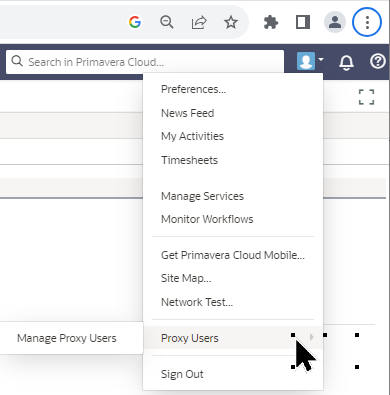
Access to set up proxy users as well as to see who a user is proxy to is available in the Manage Proxy Users screen.
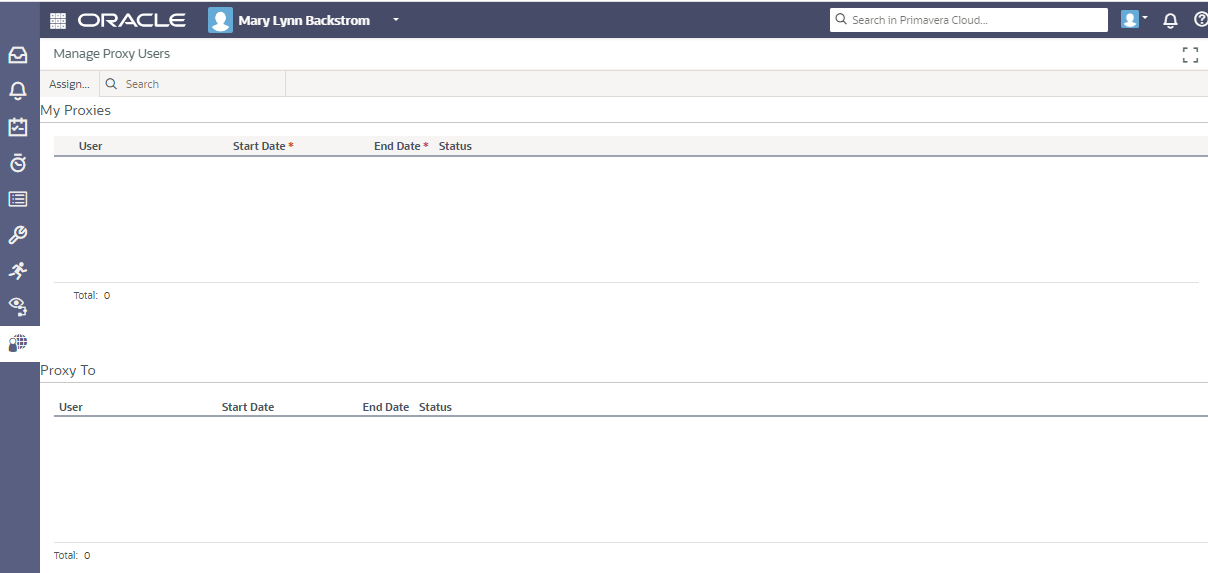
As you have seen, the timesheet functionality available in OPC is easy to use.
About the Author
Mary Lynn Backstrom, PMP, PMI-SP, PMI-BA – Implementation Specialist
Mary Lynn spent many years filling a variety of project controls duties such as planning, scheduling, analyzing, training and continuous improvement in the Aerospace Industry. Since joining Emerald in 2008, she has been a tremendous asset to the Emerald team. She has worked as a lead scheduler for turnarounds, led sessions for review and troubleshooting of scheduling and reporting, created and given custom training courses for clients, and is a sought after Primavera P6 trainer.
Mary Lynn enjoys some very diverse spare time activities. Along with a variety of outdoor activities such as gardening, she also enjoys making life size lawn ornaments for special holidays like Christmas. Mary Lynn is known for her participation in the community as well. You may have seen her walking in fundraisers in Edmonton and Calgary for the Cancer Society.