How To Use Unifier Query Tabs
Use Query Tabs To Summarize Record Information
Primavera Unifier gives users the ability to roll-up line item details from multiple records into one.
A query based tab creates a record log of the line items of one business process and displays them in another business process.
For example: One can create a Query Based Tab to display all of the change orders issued against a particular contract, along with all invoices created against it.
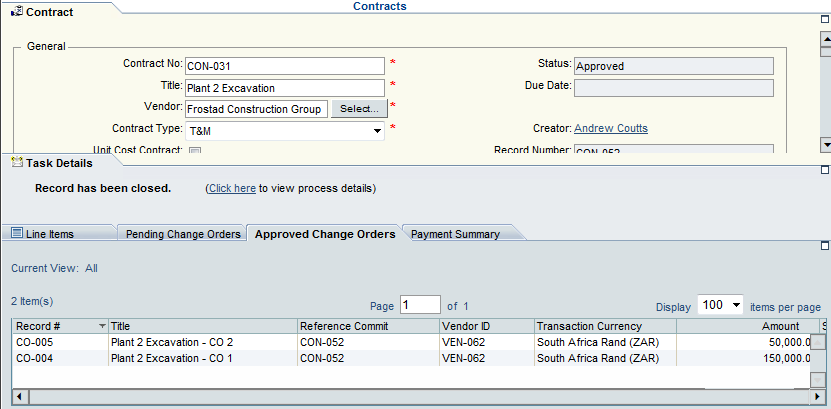
Query based tabs (QBT) are configured in uDesigner, but only in cost and line item type business processes. The designer begins by creating a new QBT and specifying which Business Process is desired to grab line item information from.
Once that is complete, the designer can then create a query that filters the specific line items the user should see. By going into the “Item Log” the designer can see the new query tab generate an item log with the same name. For the below Query Tab Example, Change Orders is the business process used. Simply navigate to the item log and add the query. Set parameters to only show Change Orders that are in the approved Status.
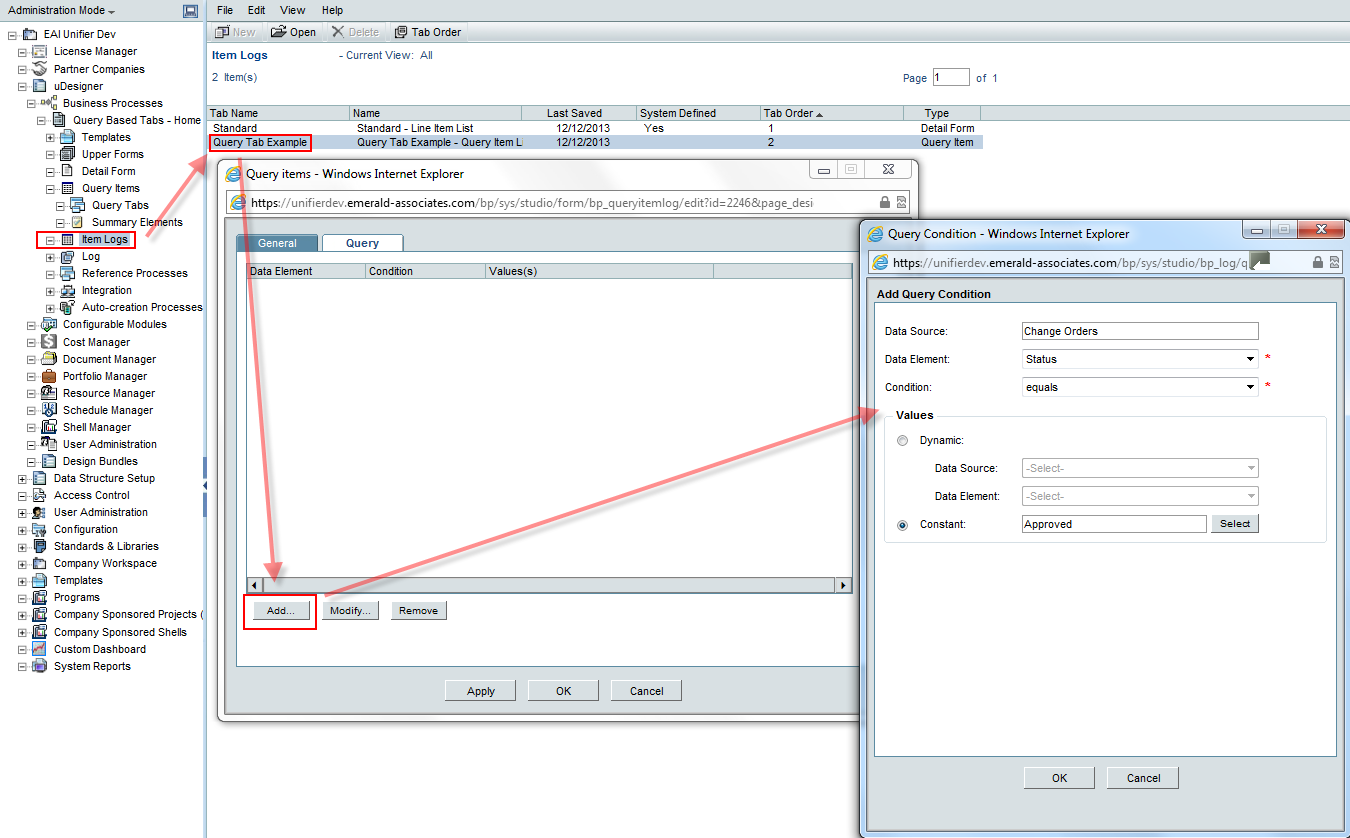
Aali
Hi,
Can I set a condition to not close the parent BP that I used to create record unless its status is terminal?
reply
Sebastien Ratez
Hi Aali,
I believe you're speaking of Auto-creation of BP records when they reach a certain workflow step.
Auto-creation of bp records and actions on parent BP record are different things. A step of a workflow may be defined as terminal. If the record reaches this step, it will be terminated. If you have an auto-creation mechanism in place, and when it triggers, the original record is closed, it is because the trigger occurs on conditions happening only in a terminal step of the workflow.
Try changing auto-creation settings in Company (Admin mode) > Company Workspace > Business Process Setup > Your Parent BP > Your BP Setup.
If you click on "Open" after selecting your bp setup, the interface will show various tabs. The last one is "Auto-Creation" and allows you to define the workflow steps triggering the record auto-creation process.
I hope it helped.
reply