Handling Codes Prior to XER/XML Import with P6-Scrubber
General Information
P6-Scrubber may be deployed as a standalone version or a live version connected to your database. Both versions allow you to import an XER/XML so you can see the codes and code values that are contained in the file. Importing is the easiest way to create a definition for your file. In the case of the live version, you will be able to see which codes match the codes already defined in your database.
Each definition in P6-Scrubber is saved so it may be used to scrub an XER/XML. This definition may be used over and over on other XER/XML files. Once a definition is saved, you may want to ensure any additional codes or code values are removed from the subsequent XER/XML files that are run with the definition.
P6-Scrubber has an option to remove any additional codes and code values not defined in the saved definition. Simply check the option to not allow additional Code Types or Code Values in your definition, and P6-Scrubber will remove them automatically.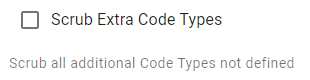
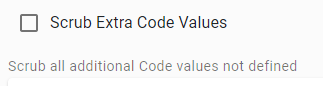
Defining a Code and Code Values
To define a code without importing a file, click the + and define the code you would like to handle.
Adding code values may be done one at a time by clicking the + or values may be copied and pasted into the bulk add window.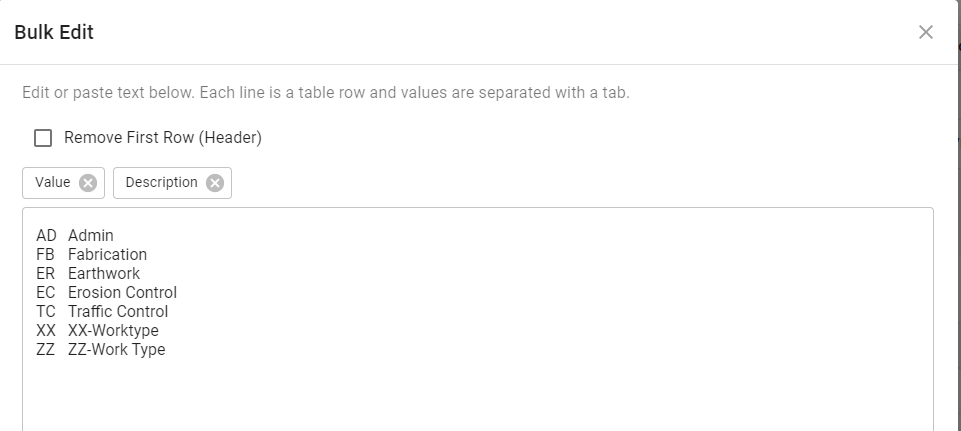
Deleting a Code
Identifying specific codes to be deleted in your XER/XML file can be done by defining the code and selecting the code to be scrubbed. If you have imported a file, you simply need to select Scrub from the drop down in the Action column.
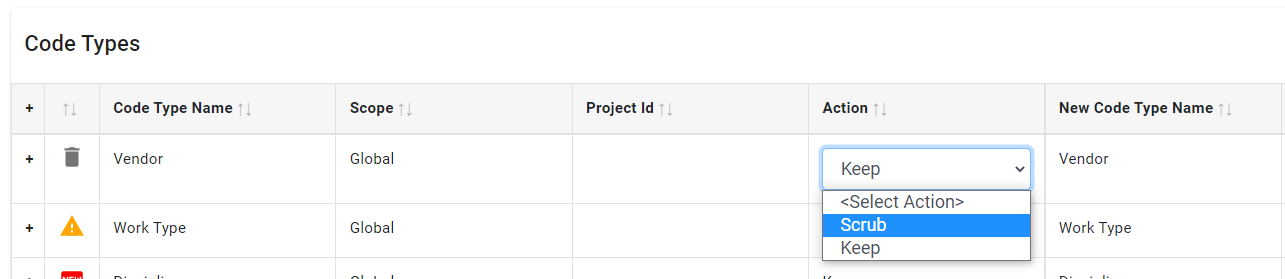
Keeping and/or Renaming Codes and Code Values
In the case where you want to keep a code and its code values, the default in the Action column is set to Keep. To rename the code type or any of the values, type the new name you want to assign, and P6-Scrubber will change the name in your file.

If you are using the Live version, you can select the code or code value from a pick list in the new name column.
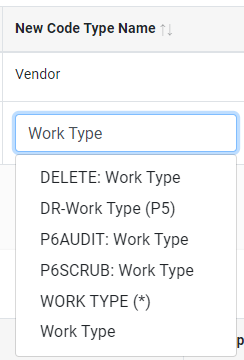
When using the Live version of P6-Scrubber, you will be alerted if the code or code value does not exist in your database. This can be overwritten by clicking the red X in the Matches P6 column and allowing the new code or value to be added.

Rolling an Activity Code to the Project Level
If you want to maintain a global activity code but roll it down to a project level activity code, a check can be placed in the Rolldown column. This will roll the selected activity code to the project level and reassign the code values to the project level code.

P6-Scrubber is an easy way to clean up XER/XML import files prior to importing them into your database. The tool will not only handle Codes but other data items such as User Defined Fields, Resources, Roles, Calendars and Cost Accounts. An OBS can also be defined prior to import. P6-Scrubber also has a Simple Scrub module where you can quickly add prefixes to specific data names, delete all of a specific type of data and roll global calendars down to the project level.
About the Author
Sue Fermelia - Implementation Specialist
At Emerald Associates, Sue is an Implementation Specialist and has been successful at drawing on her accounting and project management background to consult with our diverse client base. With her friendly demeanor and strong communication skills, she has become a talented Primavera P6 trainer and works very hard to effectively implement Oracle Primavera solutions that cater to each client’s unique organizational needs.