Oracle Primavera Cloud – Swim Lanes
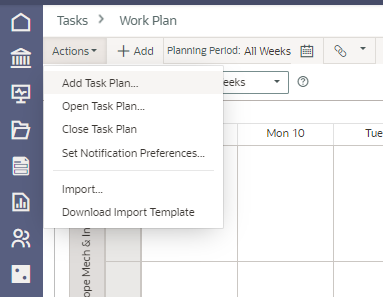
When you add or open a task plan on the Work Plan page, the planning board displays swim lanes. Organizing the planning board by swim lane categories allows tracking tasks based on the most relevant attributes for your project and easy visualization of responsibility in the workflow. If you need to change an assignment on a task, simply move it over the grouping band(s) and drop it into the band in the destination swim lane.
Once you have your task plan configuration and your swim lane categories on the Work Plan page planning board, you can save that task plan to evaluate different plan versions later. You can also use the Highlight functionality to help draw attention to task or activity data in specific lanes, which can be handy in planning and review sessions with other project team members.
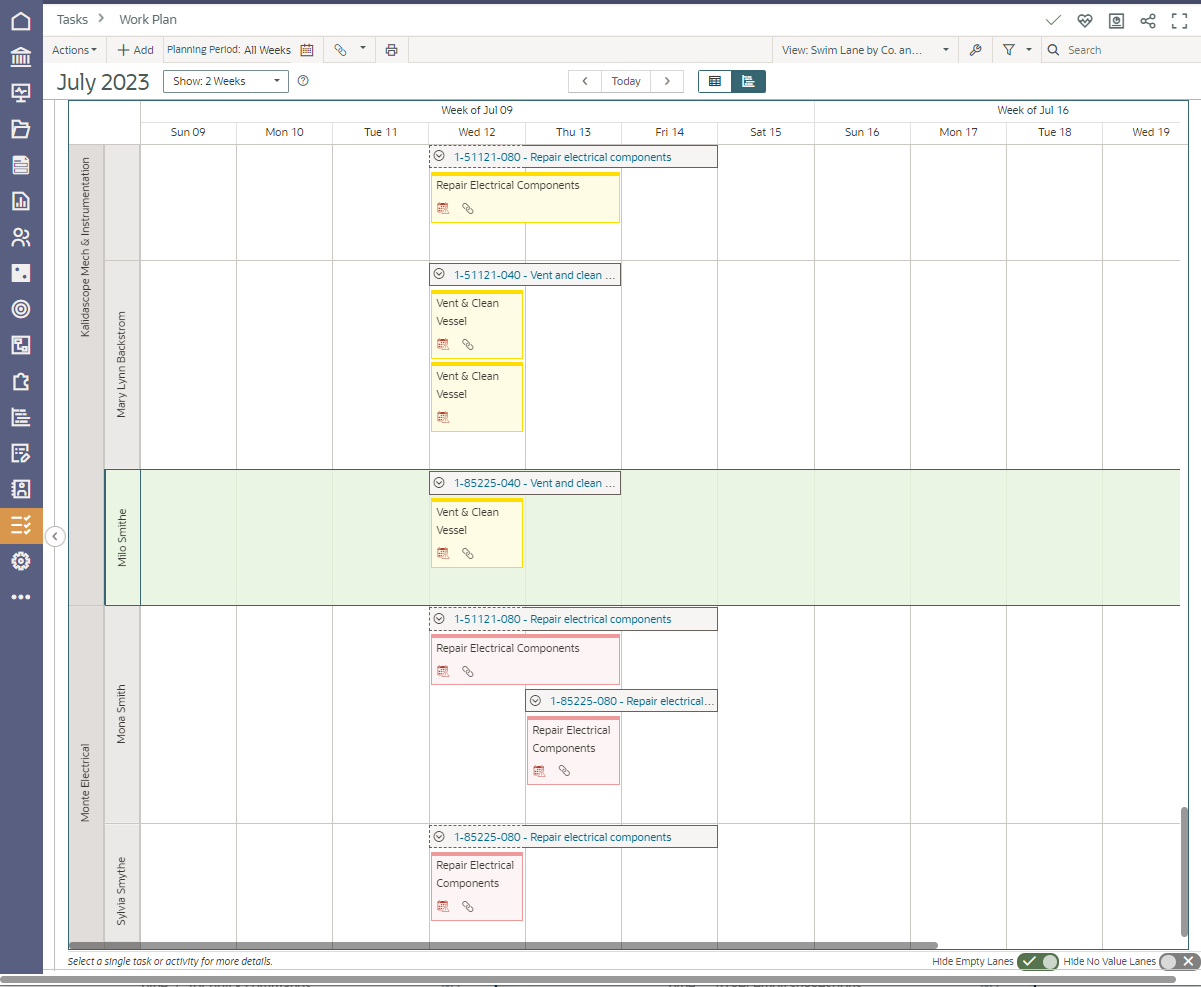
There is also additional customization. Quick filters can be accessed from the top right of the Tasks/Work Plan display. Select whichever options you’d like to use in any of the Quick Filters. Filter on specifics as required including the required company combination.
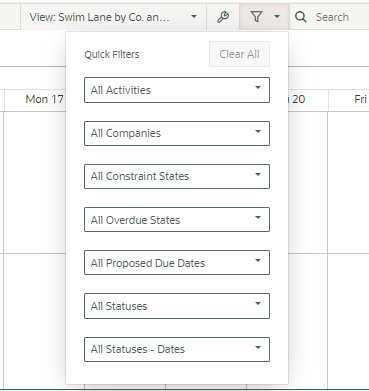
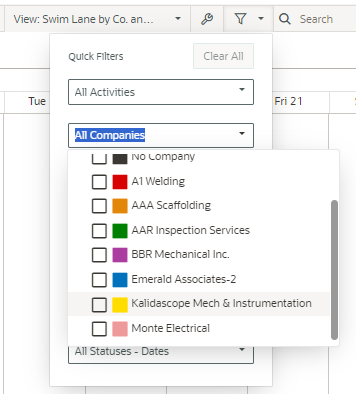
Filtering on a specific activity gives quick access to all tasks for that activity. Click on your activity or task to access additional details.
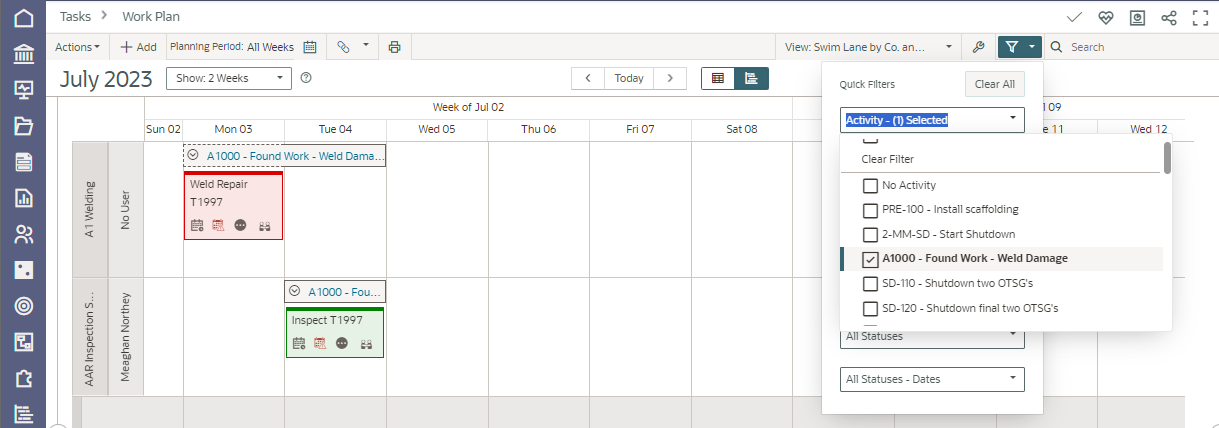
The bottom right of the Task Plan allows you to Hide Empty Lanes or Hide No Value Lanes and enable both as required to further customize the Work Plan swim lane display.

Notification Preferences can be set from the Actions drop down.
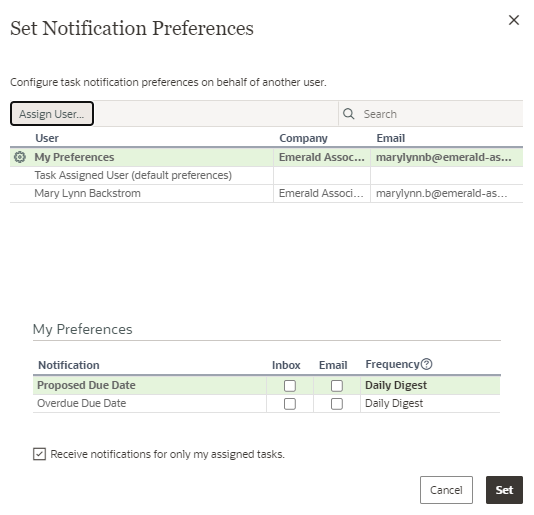
Use the swim lane display in the work plan with the Hand-Offs display, which uses the same colour coding to easily view information, when your task’s hand-offs involve more than one company. Hand-off information is available from task details in the work plan display as well. The task details give access to the discussion tab for access to post comments in either window.
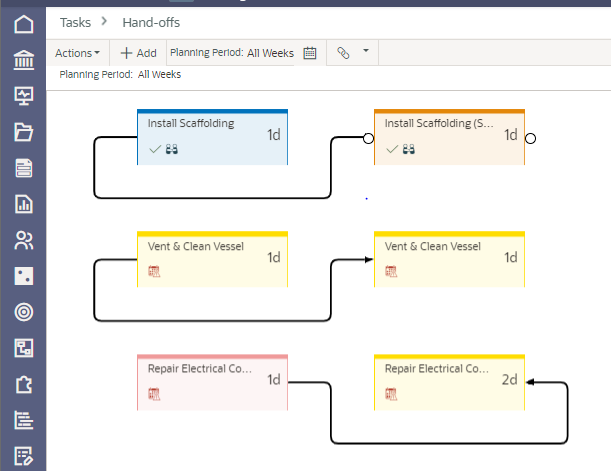
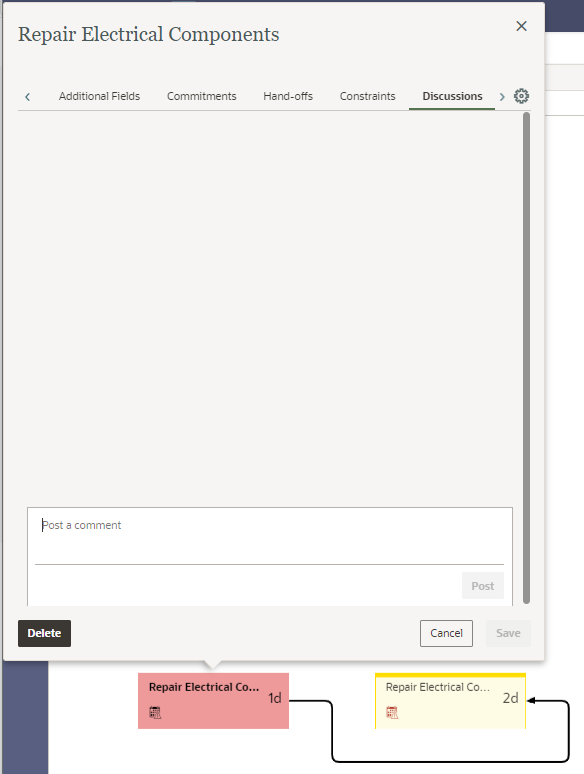
With OPC, you have a few different avenues for entering, viewing, and updating project data. Use the best fit for your scenario. Use OPC project/workspace/portfolio functionality to streamline schedule development and schedule maintenance through project completion, quickly viewing how project progress is tracking.
About the Author
Mary Lynn Backstrom, PMP, PMI-SP, PMI-BA – Implementation Specialist
Mary Lynn spent many years filling a variety of project controls duties such as planning, scheduling, analyzing, training and continuous improvement in the Aerospace Industry. Since joining Emerald in 2008, she has been a tremendous asset to the Emerald team. She has worked as a lead scheduler for turnarounds, led sessions for review and troubleshooting of scheduling and reporting, created and given custom training courses for clients, and is a sought after Primavera P6 trainer.
Mary Lynn enjoys some very diverse spare time activities. Along with a variety of outdoor activities such as gardening, she also enjoys making life size lawn ornaments for special holidays like Christmas. Mary Lynn is known for her participation in the community as well. You may have seen her walking in fundraisers in Edmonton and Calgary for the Cancer Society.