Schedule Updates Using Oracle Primavera Cloud (Prime) Out of the Box
The work plan receives updated status on the tasks. The updates for tasks can be entered in the task list window as well.
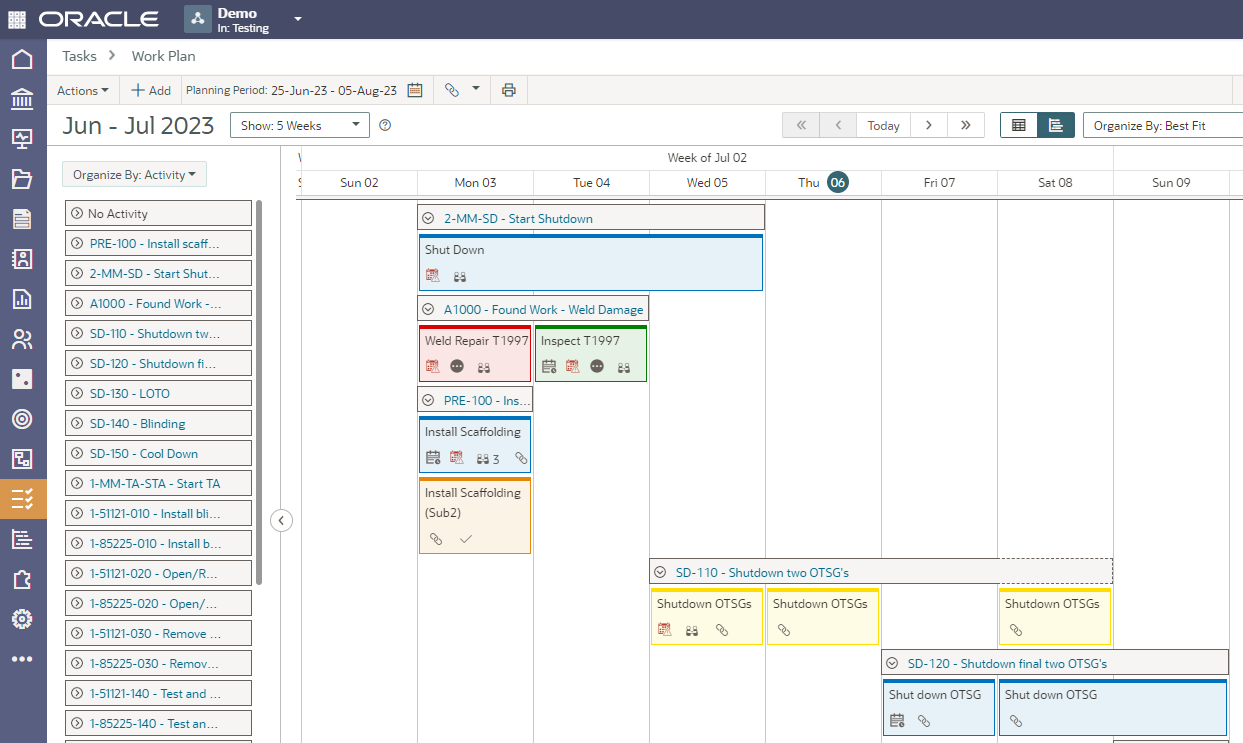
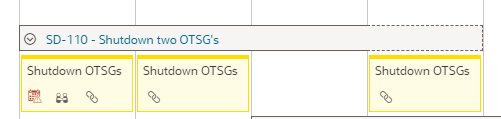
By displaying the Activity details in the Work Plan, the details lists ‘1 – Planned tasks outside of activity dates’ for the activity being displayed (SD-110).
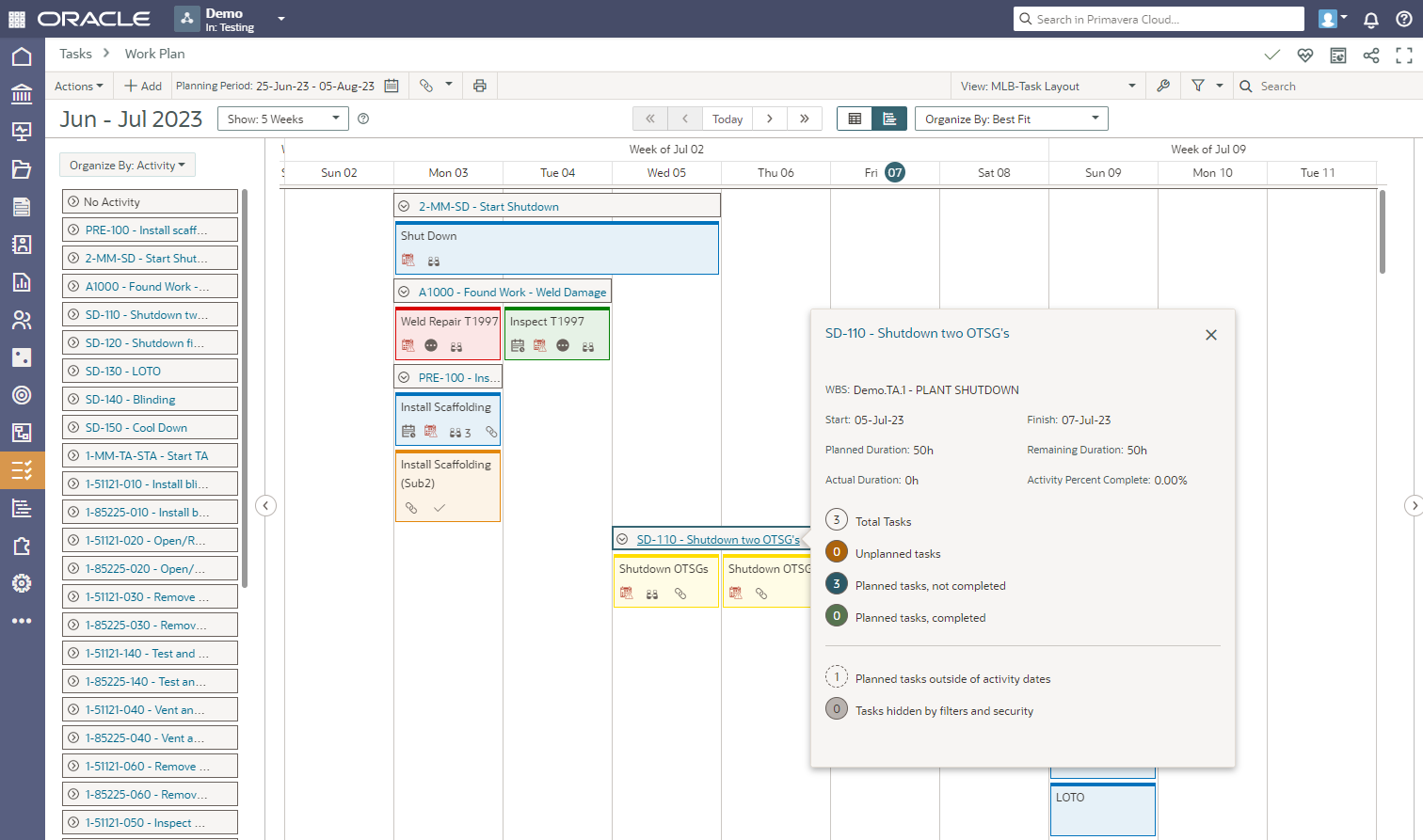
The Work Plan gives access to the Task Summary using the Task Summary icon.

Click the ‘>’ for the section you want to review and detailed information is displayed. Click a task from the summary to go to the task in the Work Plan.
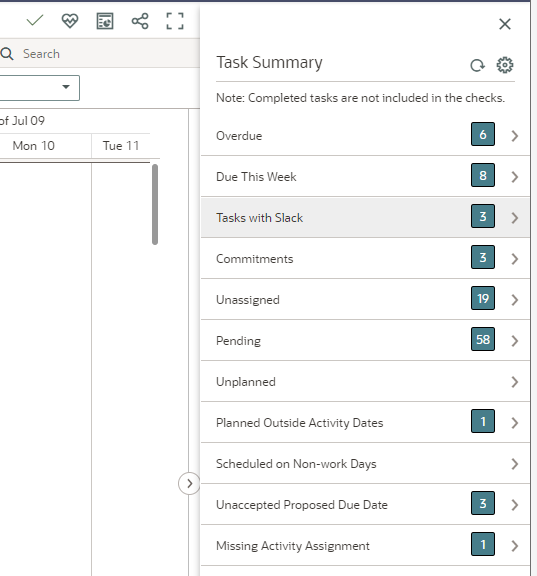
In the Work Plan, updates can be entered using the task details.
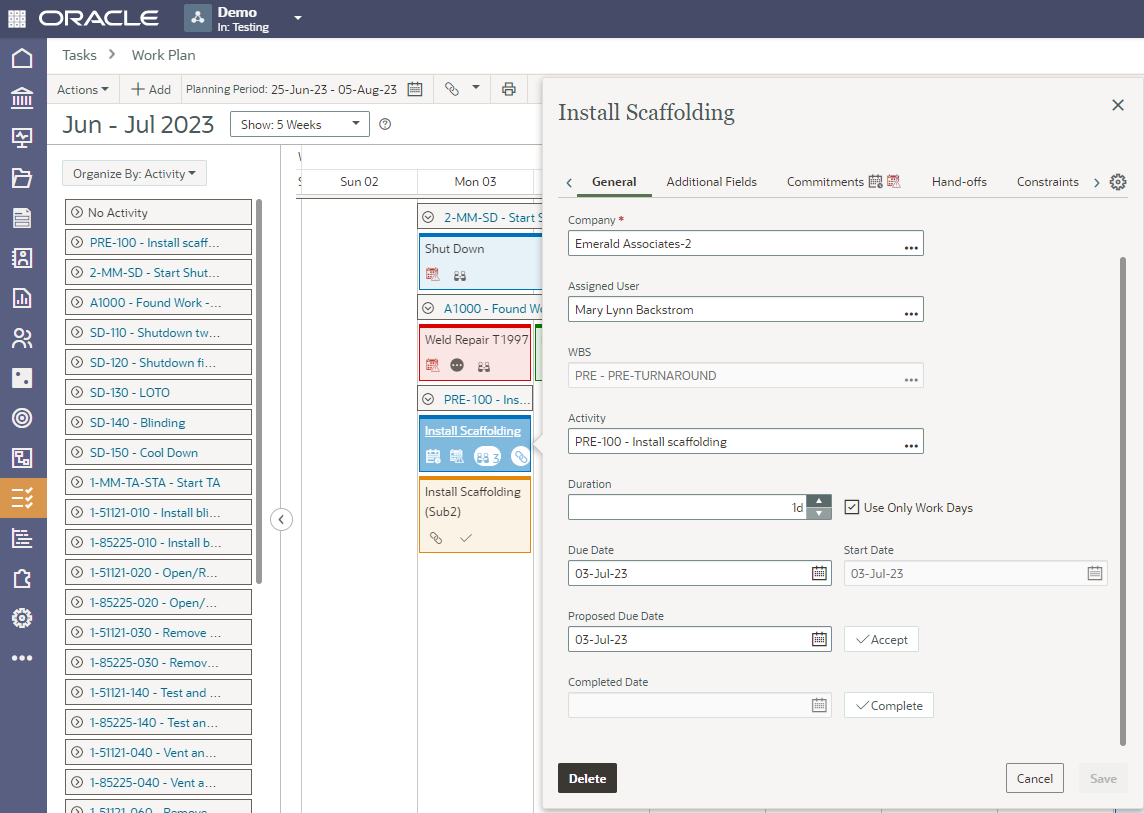
Task details are also accessible for review or update using the hand-offs window.
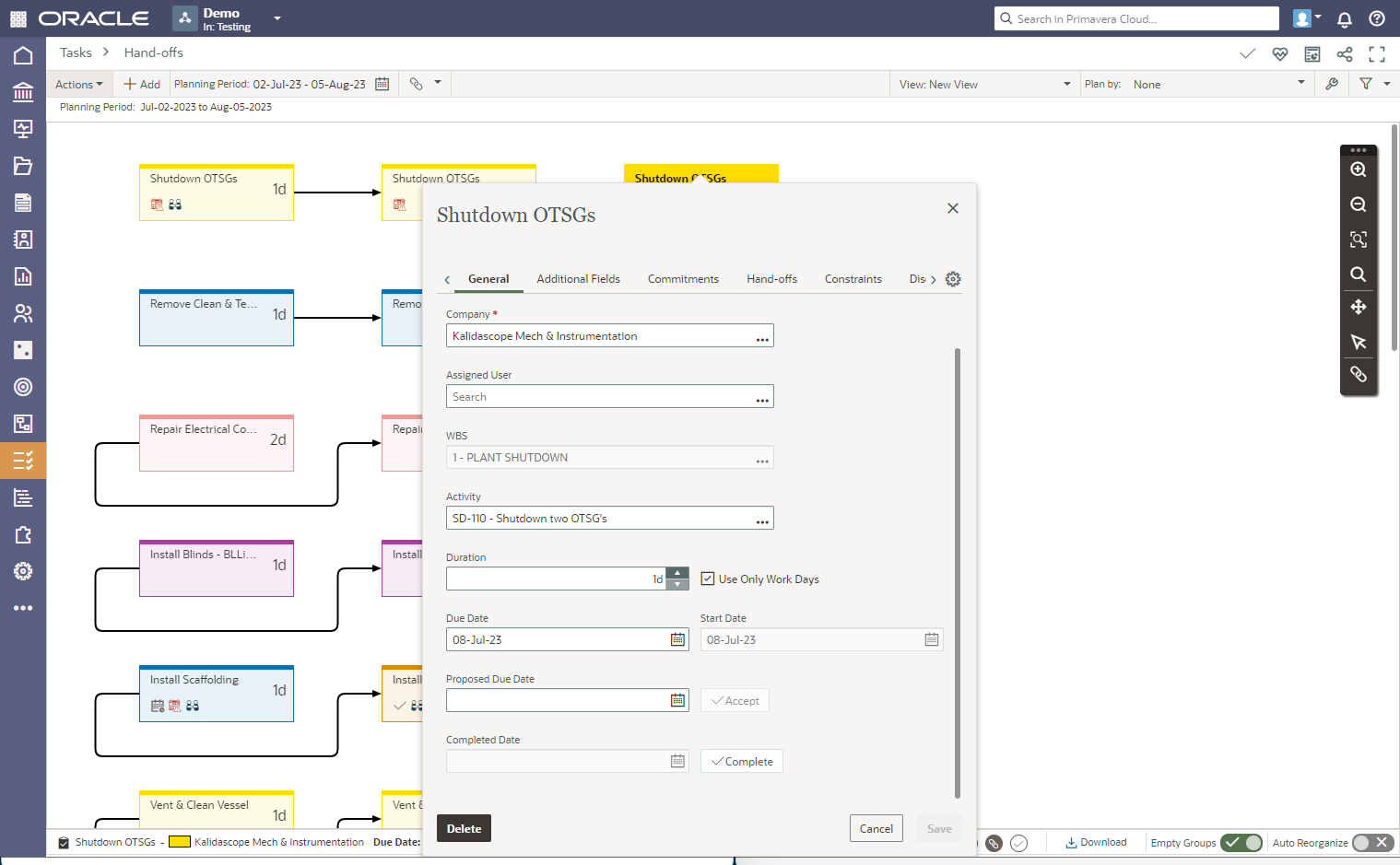
Updates can be entered using the Task List also.
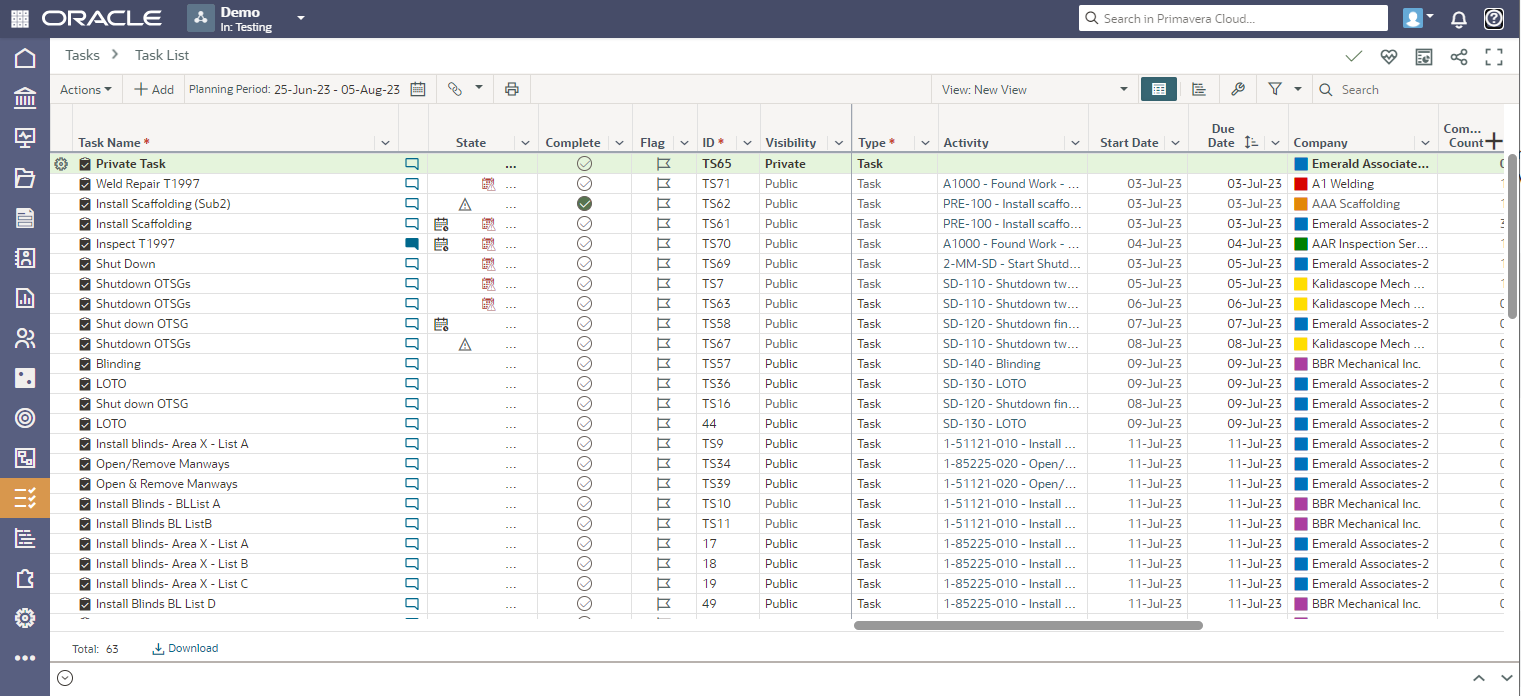
Task update information is displayed in the activities window in the activity details/tasks tab, including the icon alert in the state column indicating the activity task is outside the activity dates. There is the opportunity to update the activities with the task update information, if any update information discussions are required, investigate address, and complete the updates.
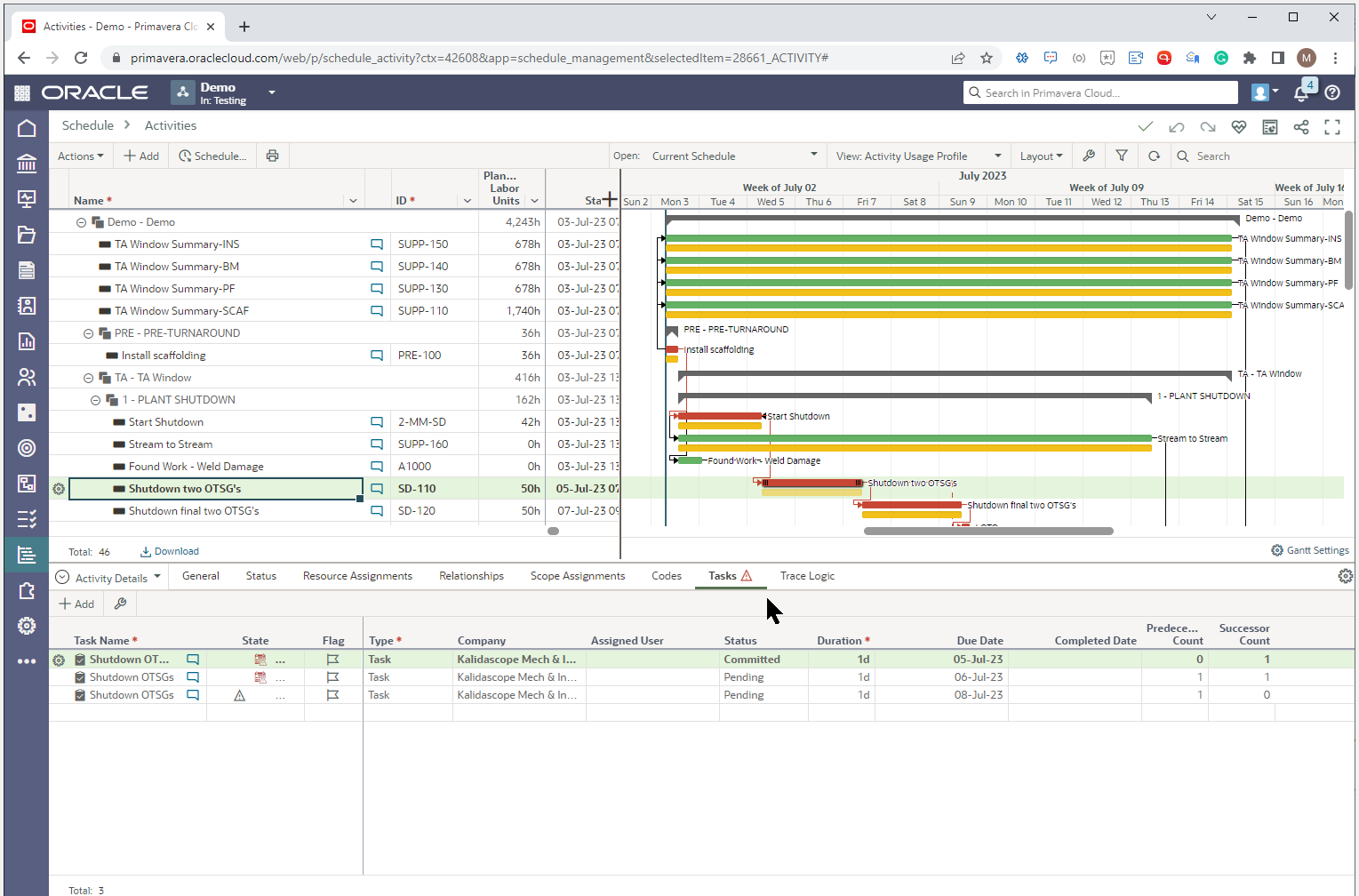
In the Activities window, discussion of functionality is available at the activity and task levels.
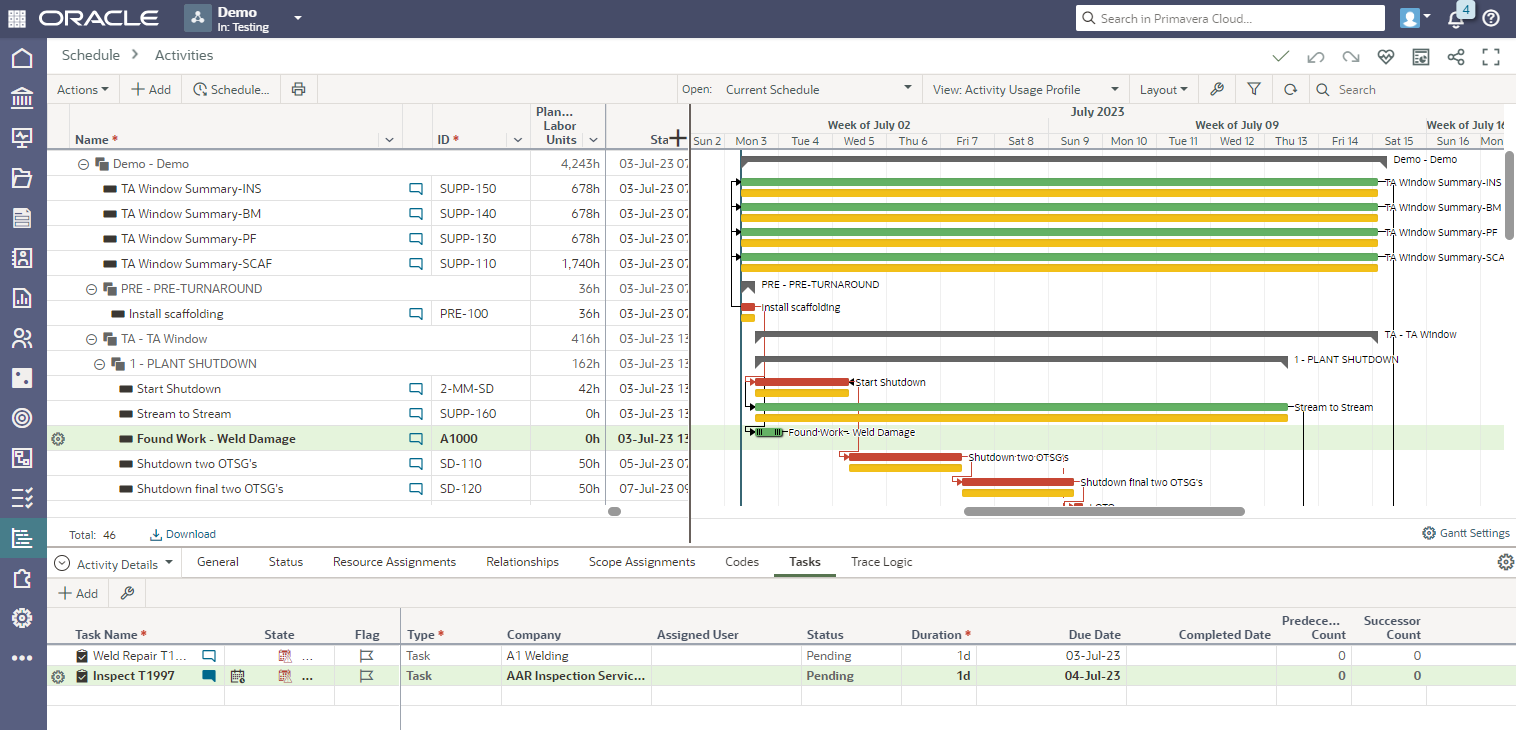
Review the task updates and incorporate the updates into the activities as applicable. This is only one approach to updates using Oracle Primavera Cloud. Updates can be entered directly into the tasks in the schedule if the Tasks App is not being used.
Once the updates are completed in the Activities window, reschedule (level also if leveling is being used) and then analyze the results.
About the Author
Mary Lynn Backstrom, PMP, PMI-SP, PMI-BA – Implementation Specialist
Mary Lynn spent many years filling a variety of project controls duties such as planning, scheduling, analyzing, training and continuous improvement in the Aerospace Industry. Since joining Emerald in 2008, she has been a tremendous asset to the Emerald team. She has worked as a lead scheduler for turnarounds, led sessions for review and troubleshooting of scheduling and reporting, created and given custom training courses for clients, and is a sought after Primavera P6 trainer.
Mary Lynn enjoys some very diverse spare time activities. Along with a variety of outdoor activities such as gardening, she also enjoys making life size lawn ornaments for special holidays like Christmas. Mary Lynn is known for her participation in the community as well. You may have seen her walking in fundraisers in Edmonton and Calgary for the Cancer Society.