Tracking Mandatory Codes via P6-QA
One of the numerous features available in the P6-QA Tool is quickly checking a specific set of mandatory activity codes in P6 schedules, producing quick results to know which files as well as activities in the files are missing the mandatory activity code assignments. Mandatory activity codes in the P6-QA Tool can now be set at the global or project level. In previous versions of the P6-QA Tool, the Mandatory Codes check could only be used on Global Activity Codes. Quickly ensuring the mandatory codes are assigned helps ensure reports issued are correct.
Thinking this is difficult to set up/use? No catch, the process is easy.
First Step: Login to P6.
Set up the required codes as mandatory codes in the P6-QA Tool. Sound difficult? Not at all! The activity codes that are assigned as mandatory simply need (*) added to the end of each activity code.
Let’s have a look at a small example.
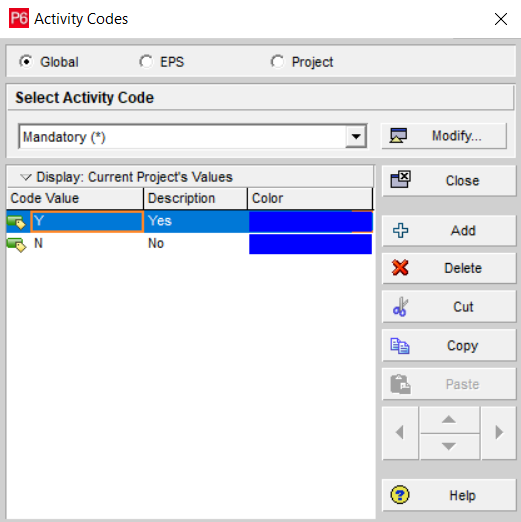
We have one Global Activity Code set up as mandatory (above).
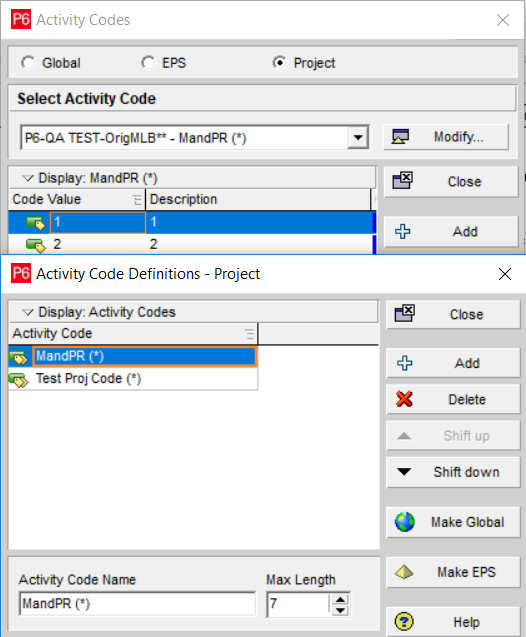
We have two project level mandatory codes set up (above).
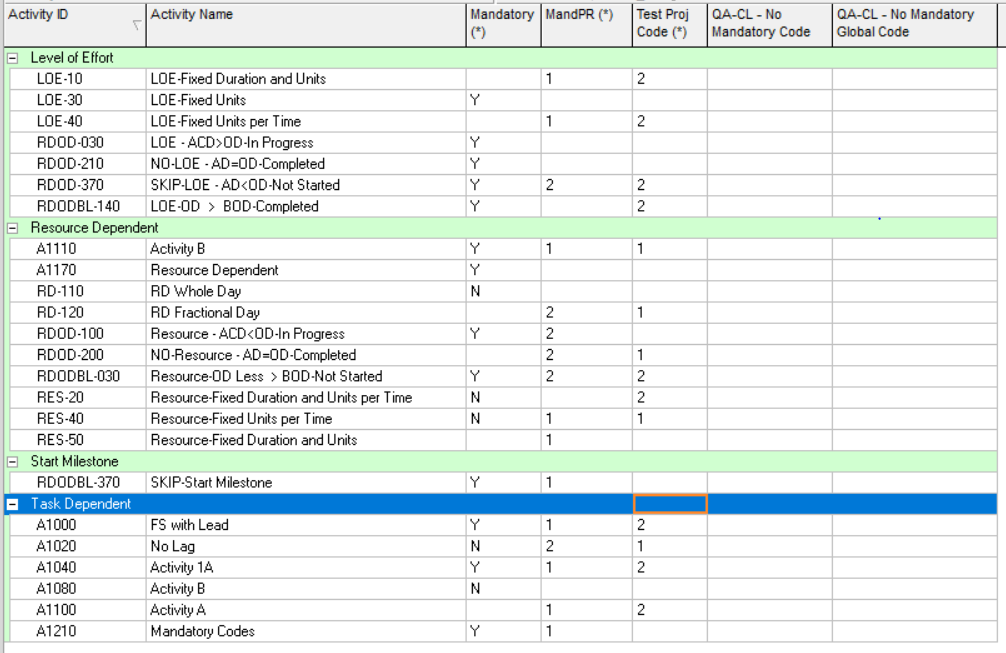
We have assigned some of the mandatory codes to some activities above. No we need to run the P6-QA Tool.

Above is the project file this example is using – the QA-P6-QA Last Run Date has been cleared to run the P6-QA Tool. Note: the QA-CL – No Mandatory Code and the QA-CL- No Mandatory Global Code columns. These will be populated to indicate at the project level the status of the two checks. Our example is running just one project file, but you can set up a QA Frequency (see column above) for the P6-QA Tool to run on each file or manually run single or specific groups of P6 project files.

Above, the specific tolerance fields have been included which can be set for these two checks. You control the specific conditions flagged in the P6-QA Tool and at which level.
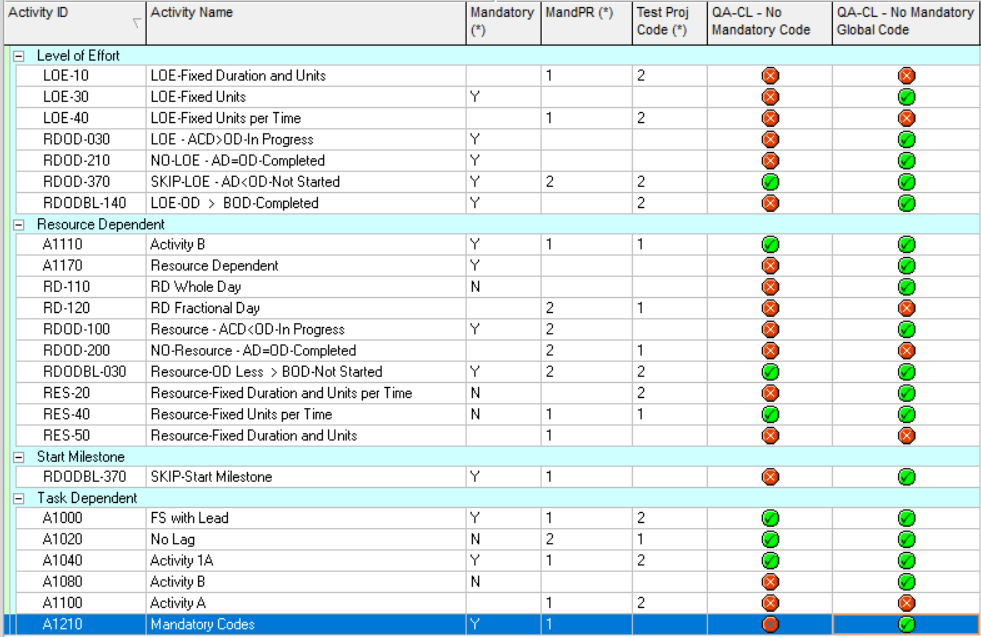
The layout above is grouping by activity type, showing the activity codes and their assignments from the P6-QA Tool check.
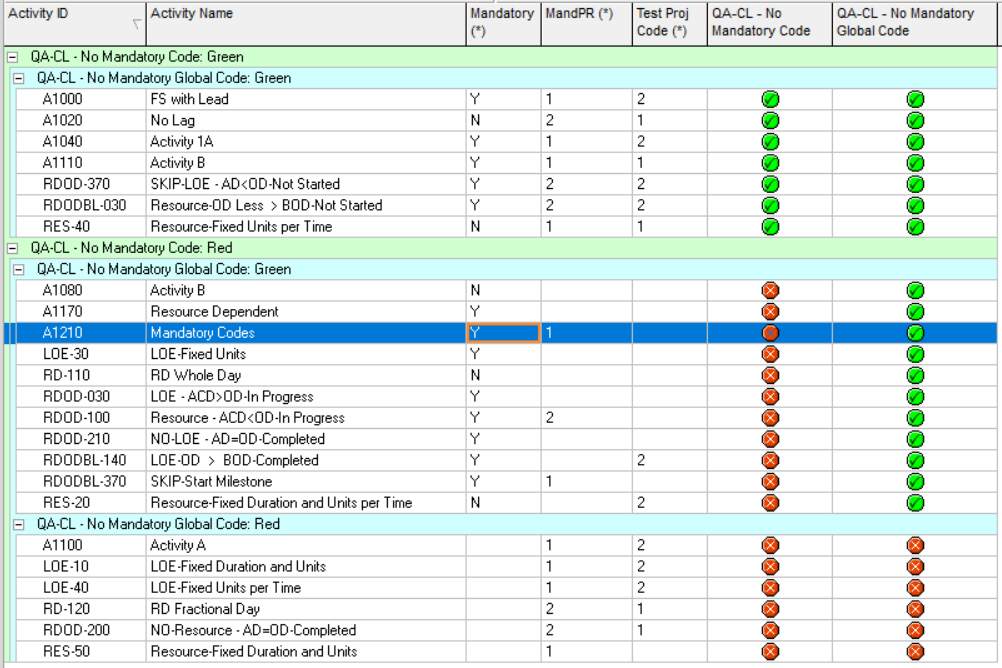
The user can filter/group and sort on the mandatory activity code values right in the activities tab to produce a quick layout that directs them to the issues to facilitate quick correction. Use your specific project codes to create a layout that works for your business. Don’t forget to save your layout for reuse. This is a simple example of three mandatory codes. Set up the codes you require as mandatory - a few or many more.
About the Author
Mary Lynn Backstrom, PMP, PMI-SP, PMI-BA – Implementation Specialist
Mary Lynn spent many years filling a variety of project controls duties such as planning, scheduling, analyzing, training and continuous improvement in the Aerospace Industry. Since joining Emerald in 2008, she has been a tremendous asset to the Emerald team. She has worked as a lead scheduler for turnarounds, led sessions for review and troubleshooting of scheduling and reporting, created and given custom training courses for clients, and is a sought after Primavera P6 trainer.
Mary Lynn enjoys some very diverse spare time activities. Along with a variety of outdoor activities such as gardening, she also enjoys making life size lawn ornaments for special holidays like Christmas. Mary Lynn is known for her participation in the community as well. You may have seen her walking in fundraisers in Edmonton and Calgary for the Cancer Society.