P6-Reporter - Project Reports at Your Fingertips
In this blog, we will look at couple of examples in Tableau and Power BI. These dashboards are not an all-inclusive list but meant as food for thought.
Written by Mary Lynn Backstrom, PMP, PMI-SP, PMI-BA – Implementation Specialist on Wednesday, 05 October 2022. Posted in All Articles, P6-Reporter
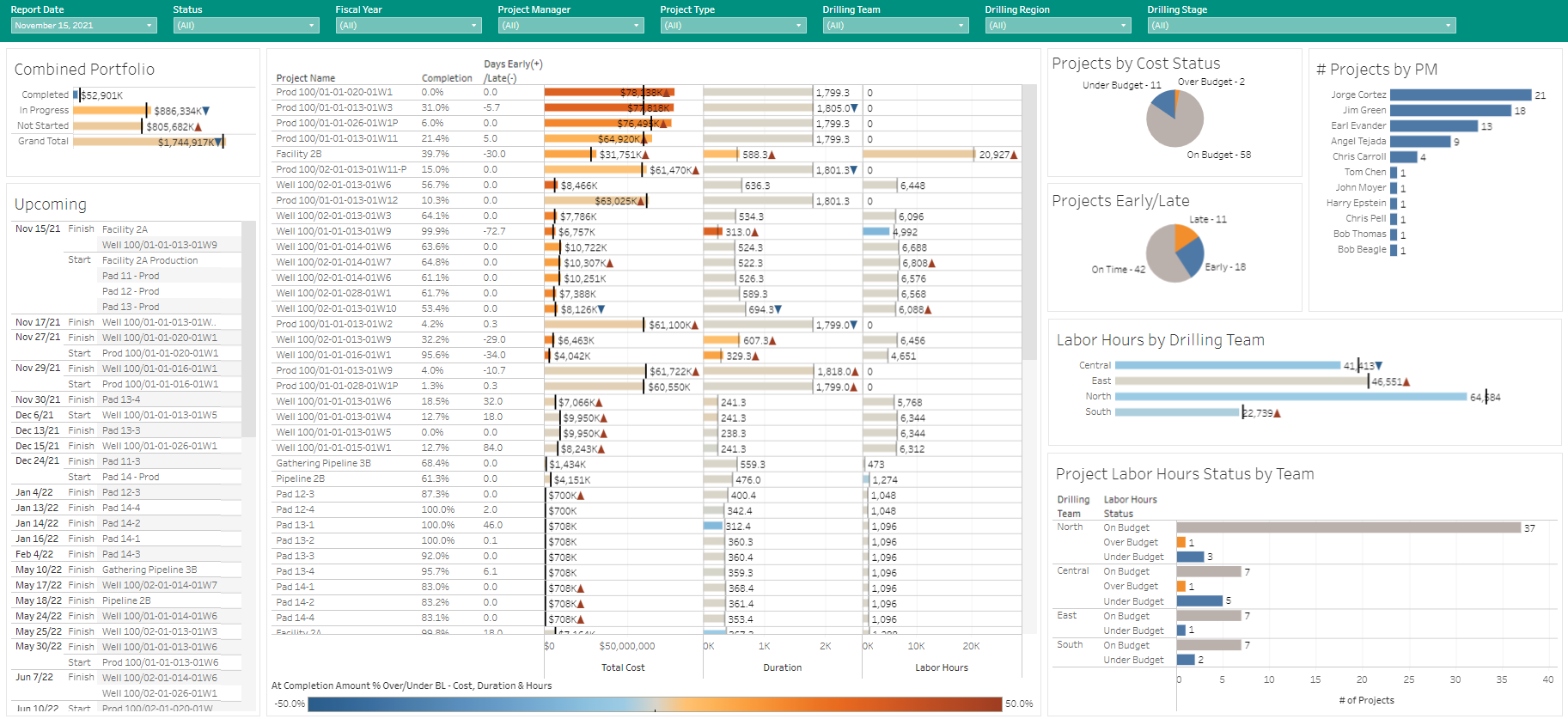
Written by Mary Lynn Backstrom, PMP, PMI-SP, PMI-BA – Implementation Specialist on Wednesday, 21 September 2022. Posted in All Articles, P6-Reporter
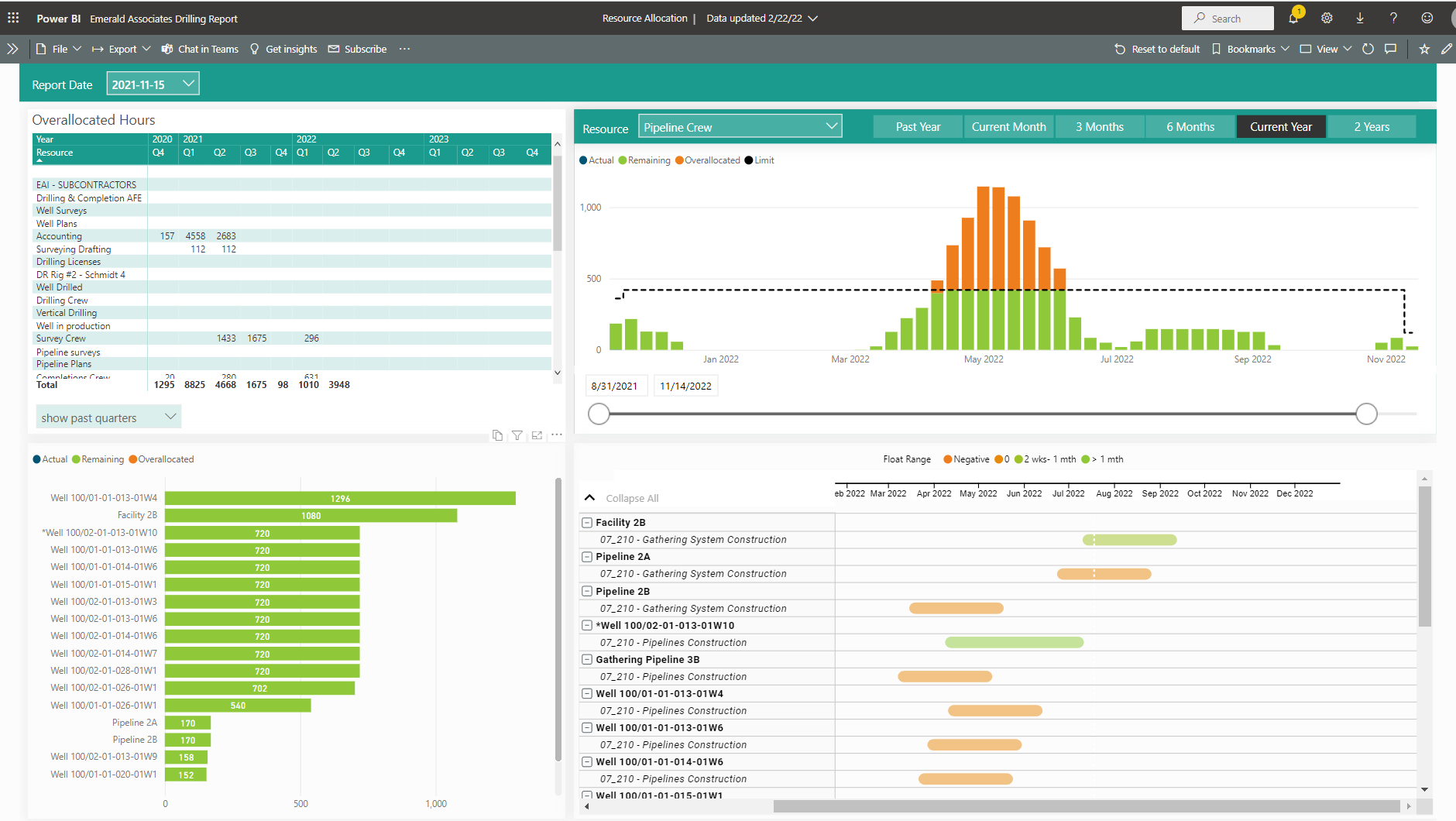
Written by Mary Lynn Backstrom, PMP, PMI-SP, PMI-BA – Implementation Specialist on Thursday, 01 September 2022. Posted in All Articles, P6-Reporter
Written by Mary Lynn Backstrom, PMP, PMI-SP, PMI-BA – Implementation Specialist on Friday, 22 July 2022. Posted in All Articles, P6-Reporter
Written by Mary Lynn Backstrom, PMP, PMI-SP, PMI-BA – Implementation Specialist on Friday, 17 June 2022. Posted in All Articles, P6-Reporter
Written by Mary Lynn Backstrom, PMP, PMI-SP, PMI-BA – Implementation Specialist on Tuesday, 17 May 2022. Posted in All Articles, P6-Reporter, Turnarounds
As you’d likely expect, P6-Reporter (previously EP-datawarehouse) delivers you data in tables that represent your common P6 items: Projects, Activities, Resource Assignments, and Resources. There’s a lot you can do with these, but to create great reports, you’ll often want to manipulate these tables too:
Written by James Andrade - Integration Specialist on Tuesday, 01 March 2022. Posted in All Articles, P6-Reporter
Written by Mary Lynn Backstrom, PMP, PMI-SP, PMI-BA – Implementation Specialist on Monday, 14 February 2022. Posted in All Articles, P6-Reporter
More charts. More insight. Understand your projects in ready to use, customizable reports in Power BI, Tableau or ODV.
February 14, 2022
Written by James Andrade
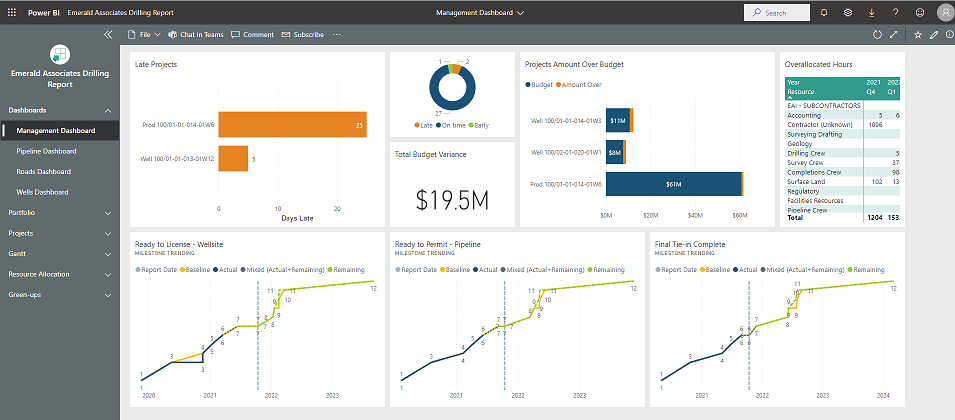
More charts. More insight. Understand your projects in ready to use, customizable reports in Power BI, Tableau or ODV.
New charts for resource allocation - see at a glance which resources are overallocated, then select a resource to see which dates are affected, which projects are using it, and how much float you have in each.
Gantt charts - select a resource and view how it is allocated across a series of projects.
Milestone Trending - see any of your milestones across your portfolio: where they're planned to be, where they are now, and if they're behind, how quickly you can expect to get caught up.
Green-ups are now expandable. Want to know the percent completion for each activity in a category and not just the category itself? Now you can.
More trending! Is your project headed in the right direction? Perhaps you've had a major setback and are getting caught-up, or perhaps you're falling steadily behind. Looking at current numbers only tells half the story. P6-Reporter reports are the only way to see where your Primavera P6 projects have been so that you can tell where they are going. In here you'll find trending information for all costs, finish date and duration variances, as well as CPI and SPI over the course of your project.
on Monday, 14 February 2022. Posted in News, P6-Reporter
After I wrote my last blog, a co-worker asked me why I would want to store period actuals in the data warehouse when it seems as though I can get the same value from the historical data in the data warehouse.
Both Oracle’s Primavera Analytics and our P6-Reporter (previously EP-datawarehouse) support capturing some kind of historical data – data that shows what the information in P6 looked like at some point in the past. It’s fairly easy to see how this historical data can be exploited to produce information that is in concept very similar to what you get from the financial period actuals.
Written by Dan MacMillan - Integration Specialist on Wednesday, 30 December 2015. Posted in All Articles, P6-Reporter, Primavera P6
Accommodating the March of Time
As any project manager or scheduler will tell you, Primavera P6 is a great tool for project planning and execution. P6 is designed to allow you to manage cost, schedule, and resource information in as much detail as you want. It allows you to know where you are on a project and what is coming up, potential issues, what absolutely must be done on time to prevent project delivery from being delayed, and so on. This is all tactical information and P6 has an outstanding feature set to help manage it.
The same information in P6 that has such tactical value can also have huge strategic value. The detailed schedule documents, not only when certain work will be done, but when specific resources such as labour, equipment, materials, and money will be required. Summarizing this time-distributed resource information to the project level or higher provides a big picture view of the project's projected resource and spend profiles over time.
Written by Dan MacMillan - Integration Specialist on Wednesday, 25 February 2015. Posted in All Articles, P6-Reporter, Primavera P6